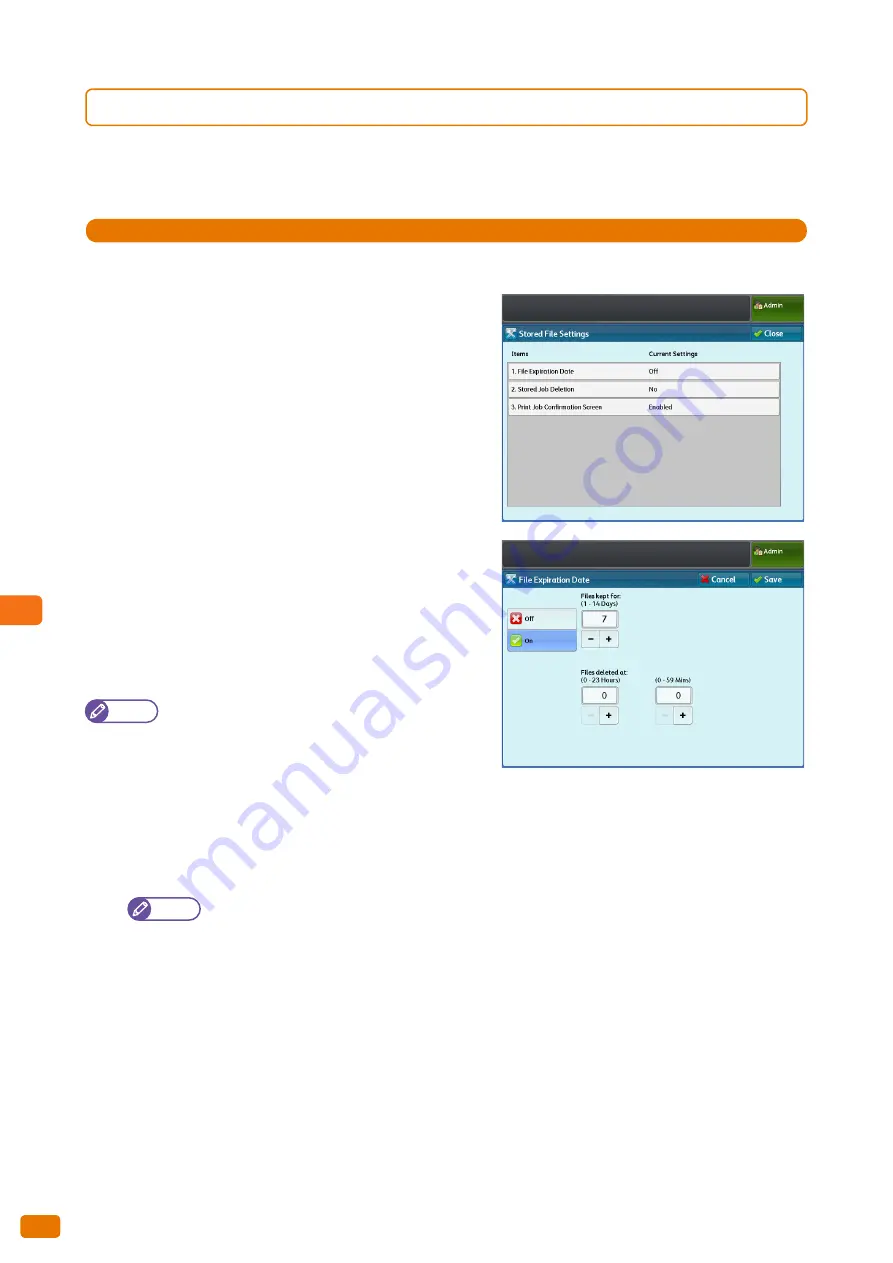
9
System Settings
9.7 Stored File Settings
324
9.7.1
Stored File Settings
You can use this feature to set the time period for storing files and to select whether to automatically delete the jobs
stored on the machine.
Steps
St
1.
Press [Stored File Settings].
2.
Set each item as necessary, and click [Close].
File Expiration Date
Allows you to set the time period for storing files. To delete
stored files automatically, specify the expiration date (number of
days elapsed) and deletion time. The settings apply to all stored
files.
The factory default is [Off].
Note
CentreWare Internet Services can also be used to make
these settings. For information on how to do this, refer
to the Help section of CentreWare Internet Services.
Off
Select this to not specify the expiration date so that stored document are not automatically deleted.
On
Select this to set the time period for storing files. The stored files will be deleted after the time specified in [Files
kept for] and [Files deleted at] passed.
Note
When the machine is being turned off at the specified time, the stored files will not be deleted at the
given time. Instead, the files will be deleted the next time the machine is turned on.
Also, if the machine is in the Sleep mode at the specified time, the stored files will not be deleted.
In this case, the files will be deleted at the specified time on the next day, as long as the machine is not in
the Sleep mode.
To automatically delete files at the time specified here, you need to set [Delete Expired Files] to [Yes]. For
more information, refer to "Delete Expired Files" (p. 202).
Files kept for:
Specify the time period for storing files in the range of 1 to 14 days.
Files deleted at:
Set the time when the expired files will be deleted in the range of 0 to 23 hours and from 00 to 59 minutes.
Summary of Contents for Wide Format 6705 System
Page 1: ...Xerox Wide Format 6705 System User Guide...
Page 4: ...Preface 4...
Page 76: ...1 Before Using the Machine 1 16 Media Types 76...
Page 162: ...3 Scan 3 12 Scan Filing Options Screen 162...
Page 214: ...6 Con guration 6 3 Scanner Environment Settings 214...
Page 280: ...8 Problem Solving 8 12 Finding More 280...
Page 295: ...System Settings 9 295 9 3 Common Service Settings Steps...
Page 342: ...9 System Settings 9 9 Authentication Security Settings 342...
















































