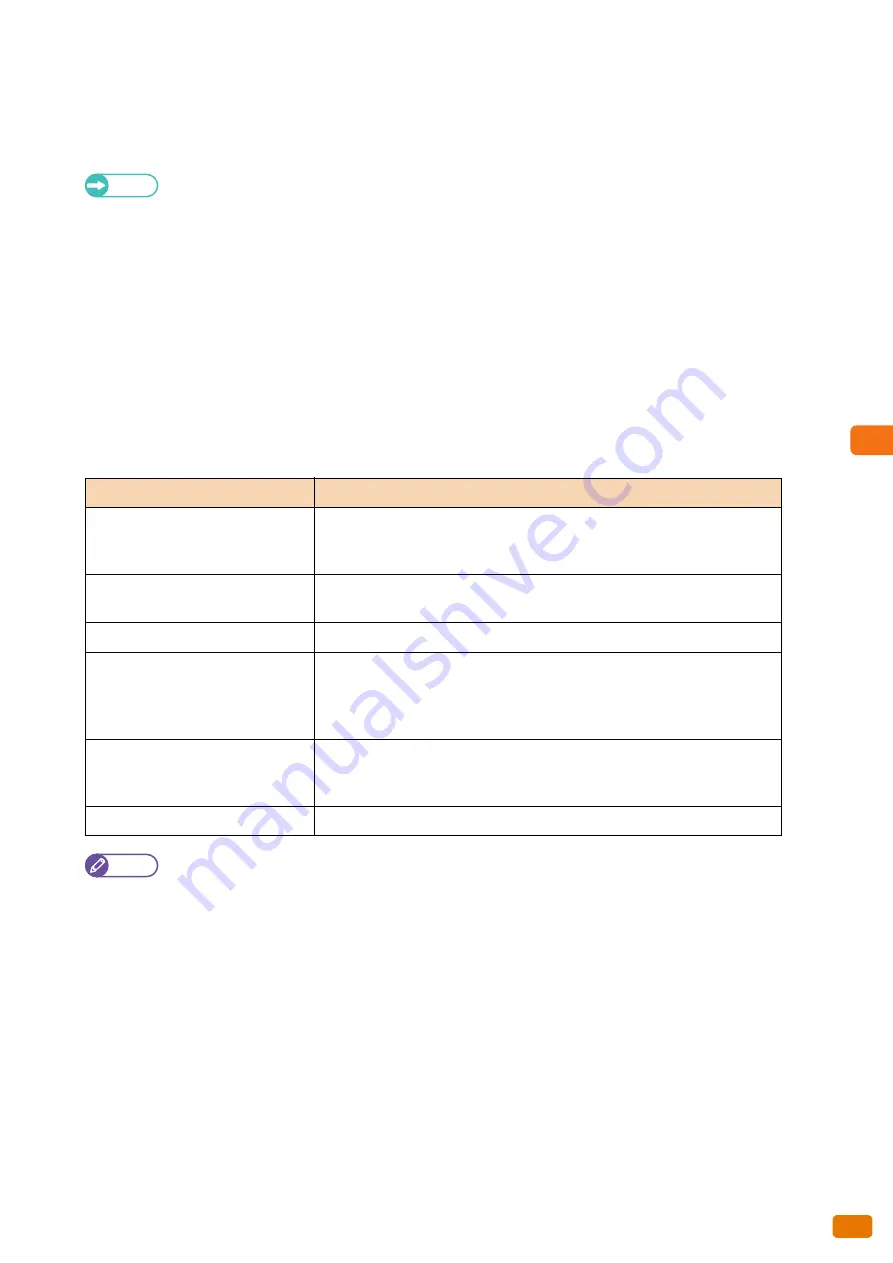
Computer Operations
5
175
5.2 CentreWare® Internet Services
Top frame
The top frame is located at the upper part of the window. This frame contains the logo, model name, the Help link,
user information, and tabs to access each of the functions of the service.
Refer
For information on each function provided by CentreWare Internet Services, refer to the Help section which can
be displayed by clicking [Help] in this frame.
Left frame
The contents in the left frame vary depending on the function you selected. When you select a function, the left
frame displays items and information available for that function.
Right frame
The right frame displays information and status of the machine and the [Refresh] button. Click [Refresh] to update
the display to the current status.
The table below lists the main functions you can perform using CentreWare Internet Services.
Note
For information on each of the configurable items in CentreWare Internet Services, refer to the Help section
which can be displayed by clicking [Help] in the upper right of the CentreWare Internet Services screen.
If you make changes via CentreWare Internet Services while the machine control panel is in use, the changes you
have made will not immediately take effect on the control panel. In such a case, the changes you have made will
be available when the machine is turned off and then on again.
Some of the settings may require you to enter a user identification code and password to change them. The
code is User ID of the System Administrator, which is set on the machine. By factory default, the User ID is
"11111", and the password is "x-admin".
For information on how to change the User ID and password of the System Administrator, refer to "System
Administrator Settings" (p. 330).
Tab Name
Main Function
Status
Displaying the machine status
The status of paper trays and consumables such as toner cartridges is
displayed.
Job and Log
Displaying jobs in queue, deleting those jobs, displaying completed jobs, and
displaying error history
Print Settings
Setting logical printers
Scan
Folder operation
You can register and set folders.
You can import the documents stored in the machine's folder into your
computer.
Properties
Checking and changing a variety of settings
You can check the settings for items such as Machine configuration, Interface,
and Emulation settings, and change those as necessary.
Support
Displaying support information
Summary of Contents for Wide Format 6705 System
Page 1: ...Xerox Wide Format 6705 System User Guide...
Page 4: ...Preface 4...
Page 76: ...1 Before Using the Machine 1 16 Media Types 76...
Page 162: ...3 Scan 3 12 Scan Filing Options Screen 162...
Page 214: ...6 Con guration 6 3 Scanner Environment Settings 214...
Page 280: ...8 Problem Solving 8 12 Finding More 280...
Page 295: ...System Settings 9 295 9 3 Common Service Settings Steps...
Page 342: ...9 System Settings 9 9 Authentication Security Settings 342...






























