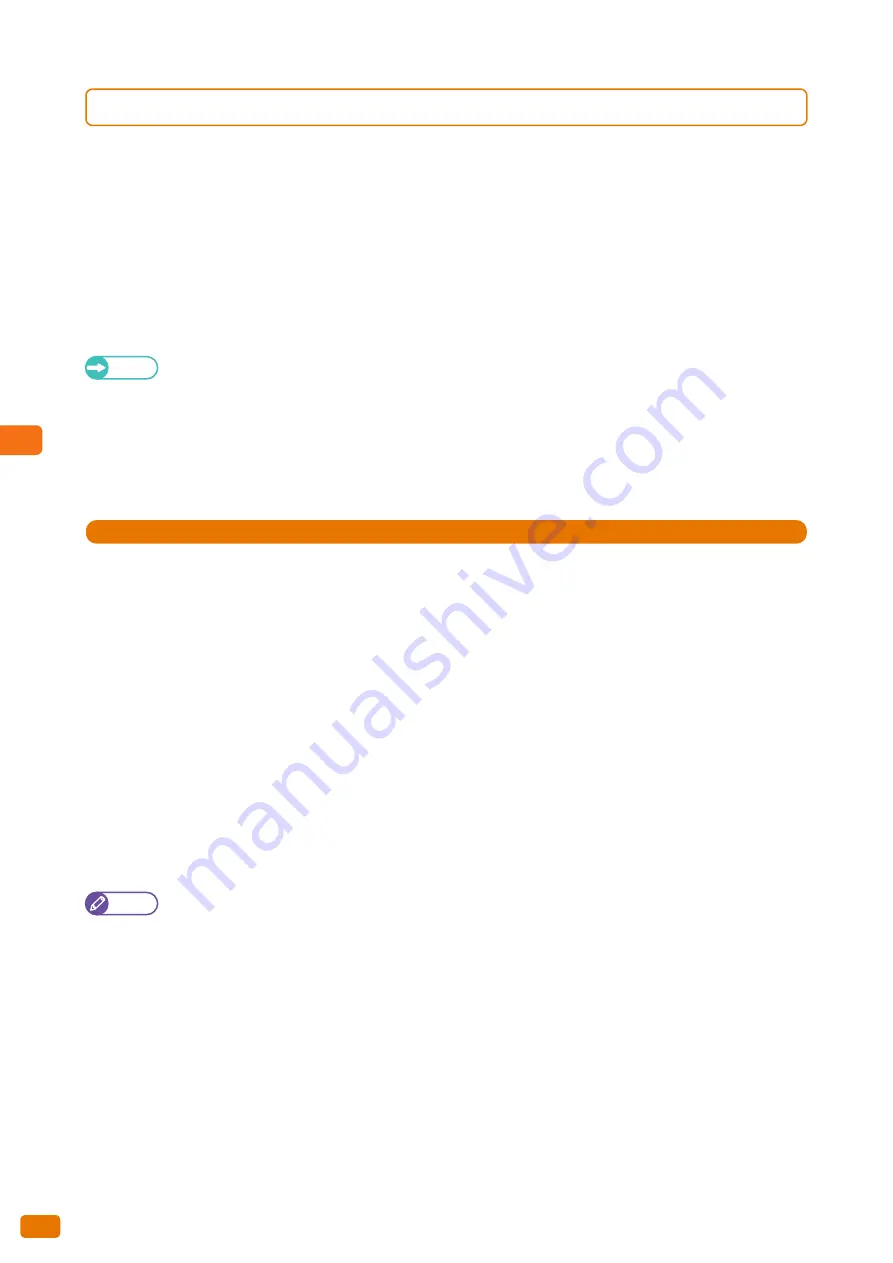
5
Computer Operations
5.2 CentreWare® Internet Services
172
5.2.2
Setting Up for Using CentreWare Internet Services
Requirements
Your computer must support TCP/IP networking to use CentreWare Internet Services.
CentreWare Internet Services has been tested successfully with the following web browsers:
Microsoft
®
Internet Explorer
®
9.0
Microsoft
®
Internet Explorer
®
8.0
Microsoft
®
Internet Explorer
®
7.0
Microsoft
®
Internet Explorer
®
6.0 Service Pack 3
Refer
If you encounter problems during setup, refer to "Problems with CentreWare Internet Services" (p. 259).
Setting up your Web browser
Before using the service, make sure that Internet Options in your Web browser are set properly.
The following describes how to set up Internet Explorer 9.0.
Steps
St
1.
Select [Internet Options] from the [Tools] menu.
2.
On the [General] tab, click [Settings] for [Temporary Internet Files].
3.
In the [Settings] dialog box, select [Every visit to the page] or [Every time you start Internet Explorer] for
[Check for newer versions of stored pages:].
4.
Click [OK].
Proxy server and port number
The following describes the proxy server settings and the port number required for this service.
Proxy server
We recommend that you access this service directly, not through a proxy server.
Note
If using a proxy server, specifying the machine's IP address in the browser may result in slower responses,
preventing some screens from being displayed. In this case, set your browser not to access the machine's IP
address via a proxy server. For information on how to make this setting, refer to the documentation provided with
your browser.
Summary of Contents for Wide Format 6705 System
Page 1: ...Xerox Wide Format 6705 System User Guide...
Page 4: ...Preface 4...
Page 76: ...1 Before Using the Machine 1 16 Media Types 76...
Page 162: ...3 Scan 3 12 Scan Filing Options Screen 162...
Page 214: ...6 Con guration 6 3 Scanner Environment Settings 214...
Page 280: ...8 Problem Solving 8 12 Finding More 280...
Page 295: ...System Settings 9 295 9 3 Common Service Settings Steps...
Page 342: ...9 System Settings 9 9 Authentication Security Settings 342...






























