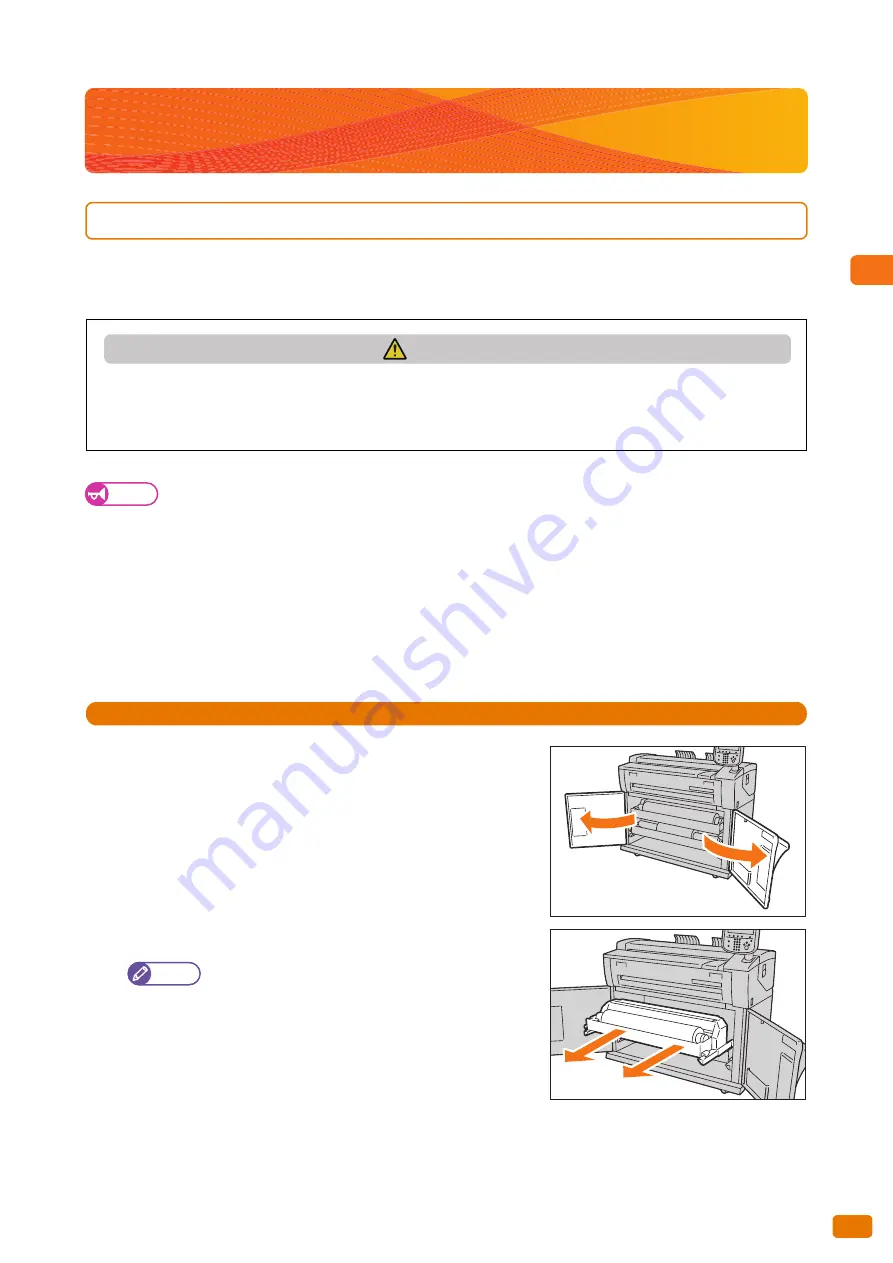
Before Using the Machine
1
45
1.7 Loading/Replacing Paper
1.7
Loading/Replacing Paper
1.7.1
Replacing/Cutting Roll Paper
Load roll paper in the Roll 1 or Roll 2.
Once the paper has been loaded, cut the leading edge of the paper.
Important
When loading roll paper, be careful not to pinch your fingers.
When removing the piece of tape holding the edge of the roll paper from unraveling, make sure to completely
remove the adhesive. If the adhesive gets inside the machine, print quality may decrease.
Do not open the Roll 1 or Roll 2 cutter cover.
When loading paper of different type, size, or weight, change the paper settings after you finish loading the
paper. For information on how to do this, refer to "Paper Tray Settings" (p. 293).
Have a new roll paper ready, and replace the old roll paper using the following procedure.
Steps
St
1.
Open the front door.
2.
Pull out the roll unit with both hands.
Note
When you want to just cut the leading edge of the roll
paper without replacing with new roll paper, go to Step
CAUTION
Roll paper is heavy. When lifting roll paper, make sure to hold it with both hands, and bend your knees enough so
as not to hurt your back.
Dropping or toppling roll paper may cause injury. Be sure to handle roll paper with extra care.
Summary of Contents for Wide Format 6705 System
Page 1: ...Xerox Wide Format 6705 System User Guide...
Page 4: ...Preface 4...
Page 76: ...1 Before Using the Machine 1 16 Media Types 76...
Page 162: ...3 Scan 3 12 Scan Filing Options Screen 162...
Page 214: ...6 Con guration 6 3 Scanner Environment Settings 214...
Page 280: ...8 Problem Solving 8 12 Finding More 280...
Page 295: ...System Settings 9 295 9 3 Common Service Settings Steps...
Page 342: ...9 System Settings 9 9 Authentication Security Settings 342...
















































