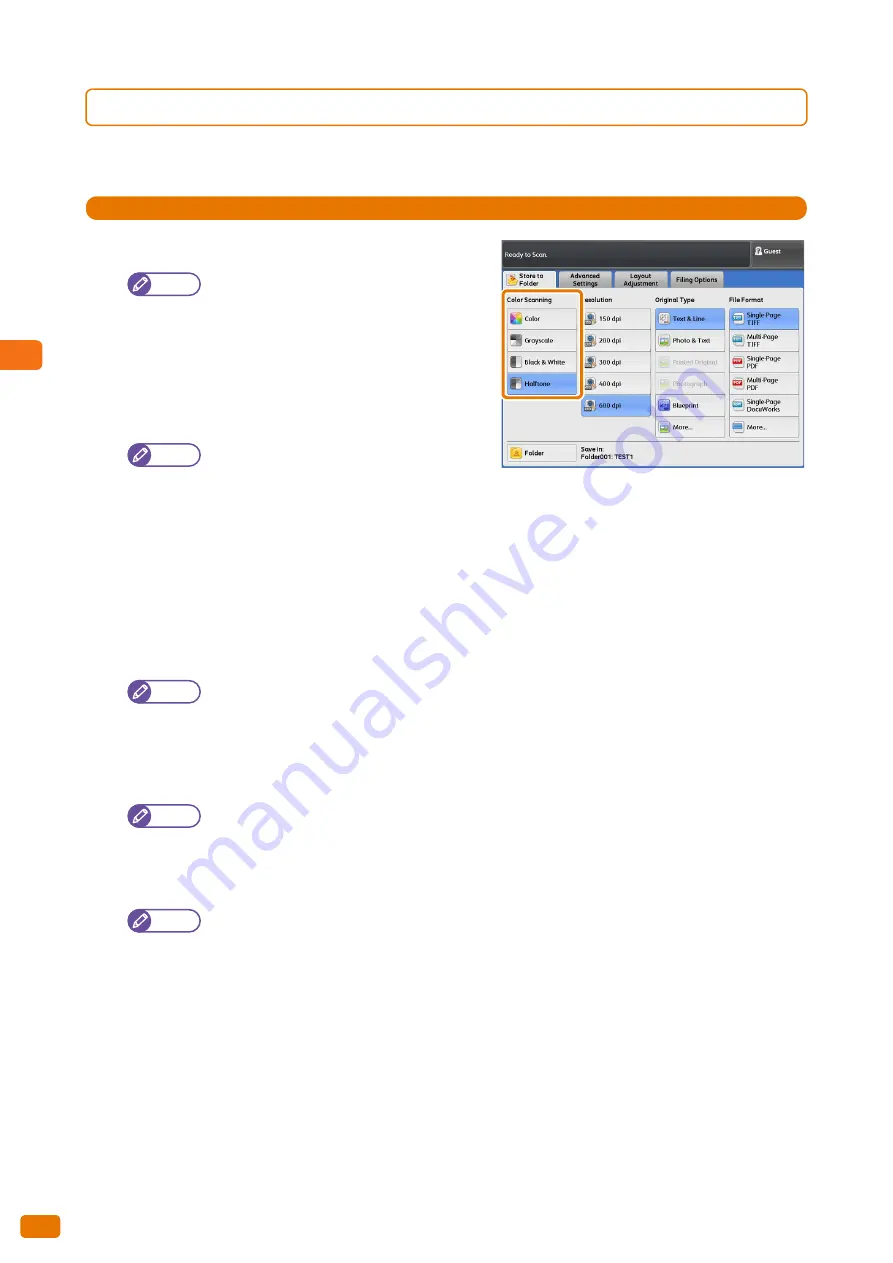
3
Scan
3.7 [Store to Folder] Screen
138
3.7.3
Color Scanning (Selecting the Color Mode for Scanning)
The following describes how to set the color mode for scanning documents.
Steps
St
1.
Select a color mode.
Note
The Color Board & Page Memory for
IIT is required to use the full color (Color) and
256 levels grayscale (Grayscale) options.
The standard setting is [Halftone] (pseudo grey
scale (binary)).
Color
Select this to scan documents in the full color mode.
Note
When [Resolution] is set to 400 dpi or higher,
then you cannot change the setting for [Scan
Speed]. The setting is fixed to Super Slow (33.8
mm/sec).
[Text & Line], [Blueprint], [Transparent], and [Uneven-Toned Background] under [Original Type] cannot be
selected.
[Threshold Sort] cannot be selected.
Grayscale
Select this to scan documents using the 256 levels of black and white. The file size of scanned data will be larger
than that scanned with Black & White or Halftone.
Note
[Threshold Sort] cannot be selected.
Black & White
Select this to scan standard documents and drawings. The file size of scanned data will be smaller than that
scanned with Halftone or Grayscale.
Note
[Printed Original] and [Photograph] under [Original Type] cannot be selected.
Halftone
Select this to scan halftone documents.
Note
[Threshold Sort] cannot be selected.
Summary of Contents for Wide Format 6705 System
Page 1: ...Xerox Wide Format 6705 System User Guide...
Page 4: ...Preface 4...
Page 76: ...1 Before Using the Machine 1 16 Media Types 76...
Page 162: ...3 Scan 3 12 Scan Filing Options Screen 162...
Page 214: ...6 Con guration 6 3 Scanner Environment Settings 214...
Page 280: ...8 Problem Solving 8 12 Finding More 280...
Page 295: ...System Settings 9 295 9 3 Common Service Settings Steps...
Page 342: ...9 System Settings 9 9 Authentication Security Settings 342...
















































