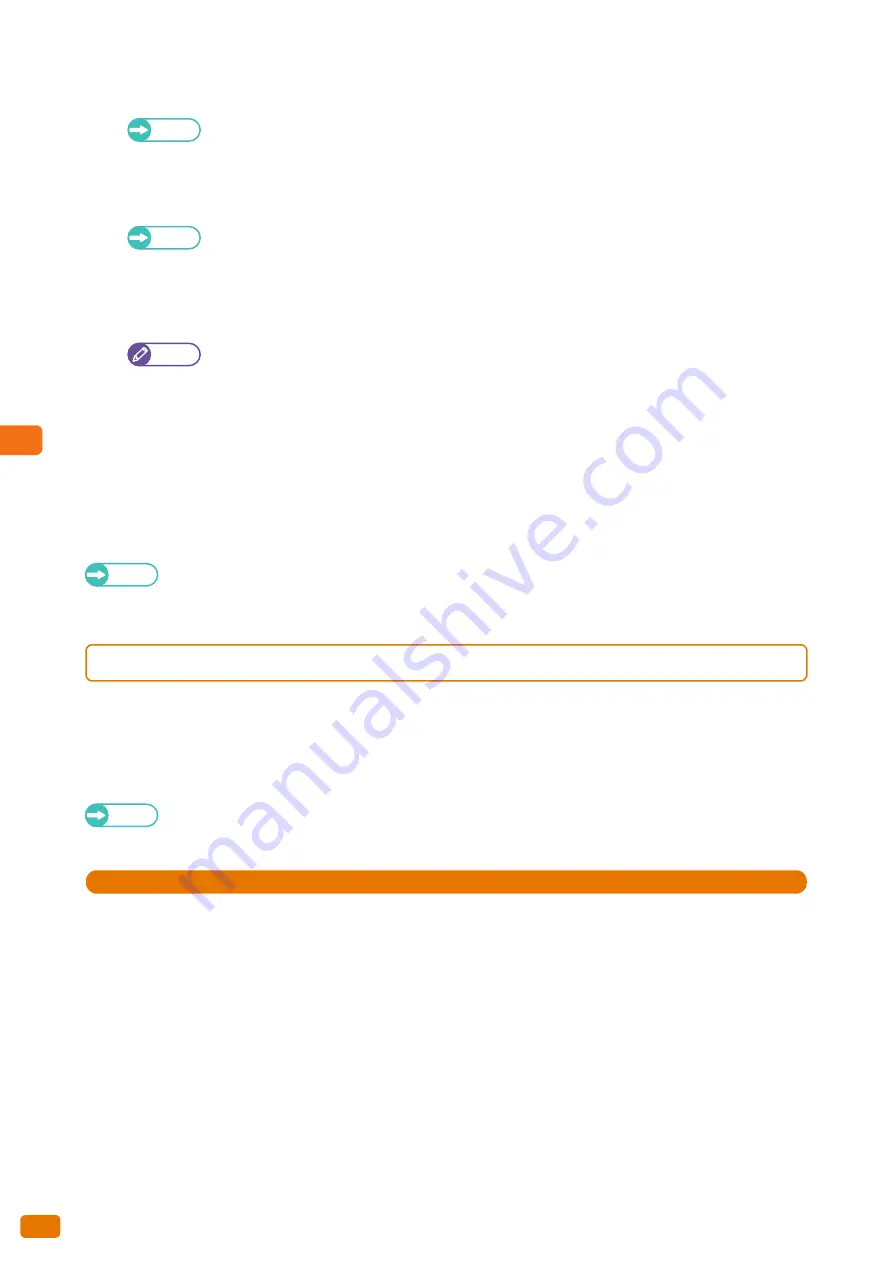
5
Computer Operations
5.3 Printing
178
2.
Check that the LPD port is set to [Enabled].
Refer
For information on how to set the LPD port, refer to "Port Settings" (p. 310).
3.
Set the IP address.
You can skip this step when the machine is already assigned an IP address.
Refer
For information on how to assign an IP address to the machine, refer to "Protocol Settings" (p. 311).
4.
Press [Close] several times until the [Tools] screen is displayed.
5.
Press [Close].
Note
Rebooting the machine may be required depending on the settings. When a message displayed on the
screen, follow the message and reboot the machine.
6.
Configure other LPD settings as necessary.
Step 3 Setting on your computer
Before you can print on the machine from your computer, you need to install the print driver and the required
applications on your computer.
Refer
Print drivers are available on xerox.com.
For information on how to install BT-PlotAssistant, refer to "BT-PlotAssistant User Guide".
5.3.4
Printing Using the Print Driver
The following describes how to print using the print driver.
The print procedure varies depending on the application being used. For details, refer to the documentation for your
application.
The following describes as an example how to print from Windows WordPad.
Refer
For information on the Print features, refer to the print driver help that is displayed when you click [Help] on the
print driver screen.
Steps
St
1.
From the [File] menu of your application, select [Print].
2.
Select [Xerox Wide Format 6705 System], and click [Preferences] as necessary.
Summary of Contents for Wide Format 6705 System
Page 1: ...Xerox Wide Format 6705 System User Guide...
Page 4: ...Preface 4...
Page 76: ...1 Before Using the Machine 1 16 Media Types 76...
Page 162: ...3 Scan 3 12 Scan Filing Options Screen 162...
Page 214: ...6 Con guration 6 3 Scanner Environment Settings 214...
Page 280: ...8 Problem Solving 8 12 Finding More 280...
Page 295: ...System Settings 9 295 9 3 Common Service Settings Steps...
Page 342: ...9 System Settings 9 9 Authentication Security Settings 342...
















































