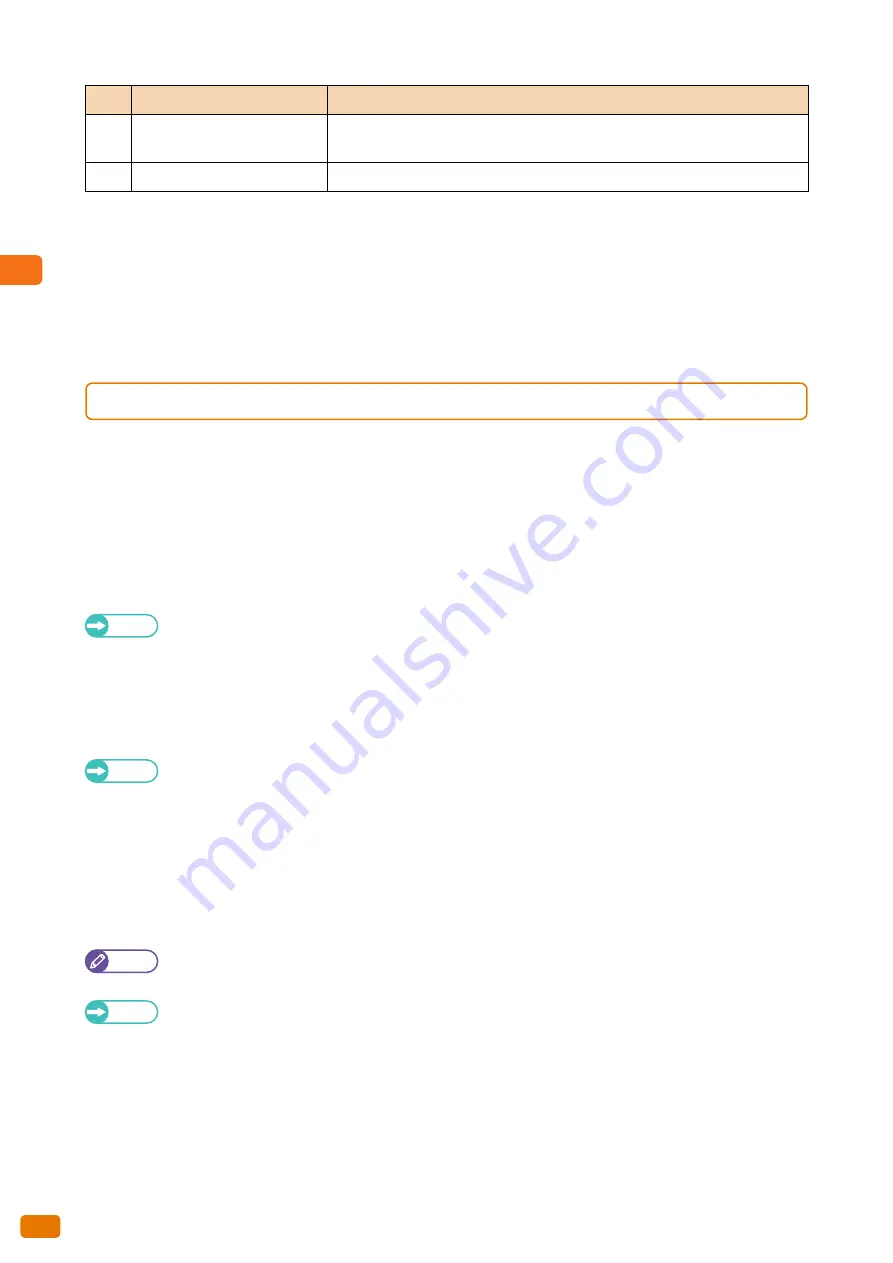
1
Before Using the Machine
1.4 Control Panel
40
*
If you have changed the feature assigned to the button, you can use the spare label set for feature names that came with the
machine to label an appropriate one to facilitate identifying the button feature. If you have changed the feature and the
corresponding feature name is not found in the spare labels set, please use a blank label where you can write the feature name
by hand with an oil-based pen.
Please note that the spare labels set may include labels corresponding to the features that are not supported or are optional for
the machine.
1.4.1
Screens and Buttons Displayed
You can customize the features displayed on the touch screen at power on and the functionality assigned to a
button, as described below.
Customizing the Initial Screen
You can customize the screen displayed when the power is turned on, when the machine exits the Energy Saver
mode, or when the Auto Clear feature is turned on.
Refer
For information on how to do this, refer to "Screen Default" (p. 292).
Setting the Screen Displayed after Auto Clear
You can select [Last Selection Screen] or [Screen Default] for the screen to be displayed after Auto Clear.
Refer
For information on how to do this, refer to "Screen After Auto Clear" (p. 292).
Assigning Features to the Custom Buttons
You can assign features to the Custom buttons on the control panel: Custom 1 to Custom 3.
By assigning frequently-used features to the Custom buttons, you can switch to the features without returning to the
[Services Home] screen.
Note
By default, "Copy" is assigned to <Custom Button 1>, and no feature is assigned to both the <Custom Button 2>
and <Custom Button 2> buttons.
Refer
For information on how to do this, refer to "Custom Buttons 1 to 3" (p. 292).
19
<Job Status> button
Press this button to check the status of the current job, or to check the completed
jobs.
20
<Services Home> button
Press this button to display the [Services Home] screen.
No.
Component
Function
Summary of Contents for Wide Format 6705 System
Page 1: ...Xerox Wide Format 6705 System User Guide...
Page 4: ...Preface 4...
Page 76: ...1 Before Using the Machine 1 16 Media Types 76...
Page 162: ...3 Scan 3 12 Scan Filing Options Screen 162...
Page 214: ...6 Con guration 6 3 Scanner Environment Settings 214...
Page 280: ...8 Problem Solving 8 12 Finding More 280...
Page 295: ...System Settings 9 295 9 3 Common Service Settings Steps...
Page 342: ...9 System Settings 9 9 Authentication Security Settings 342...






























