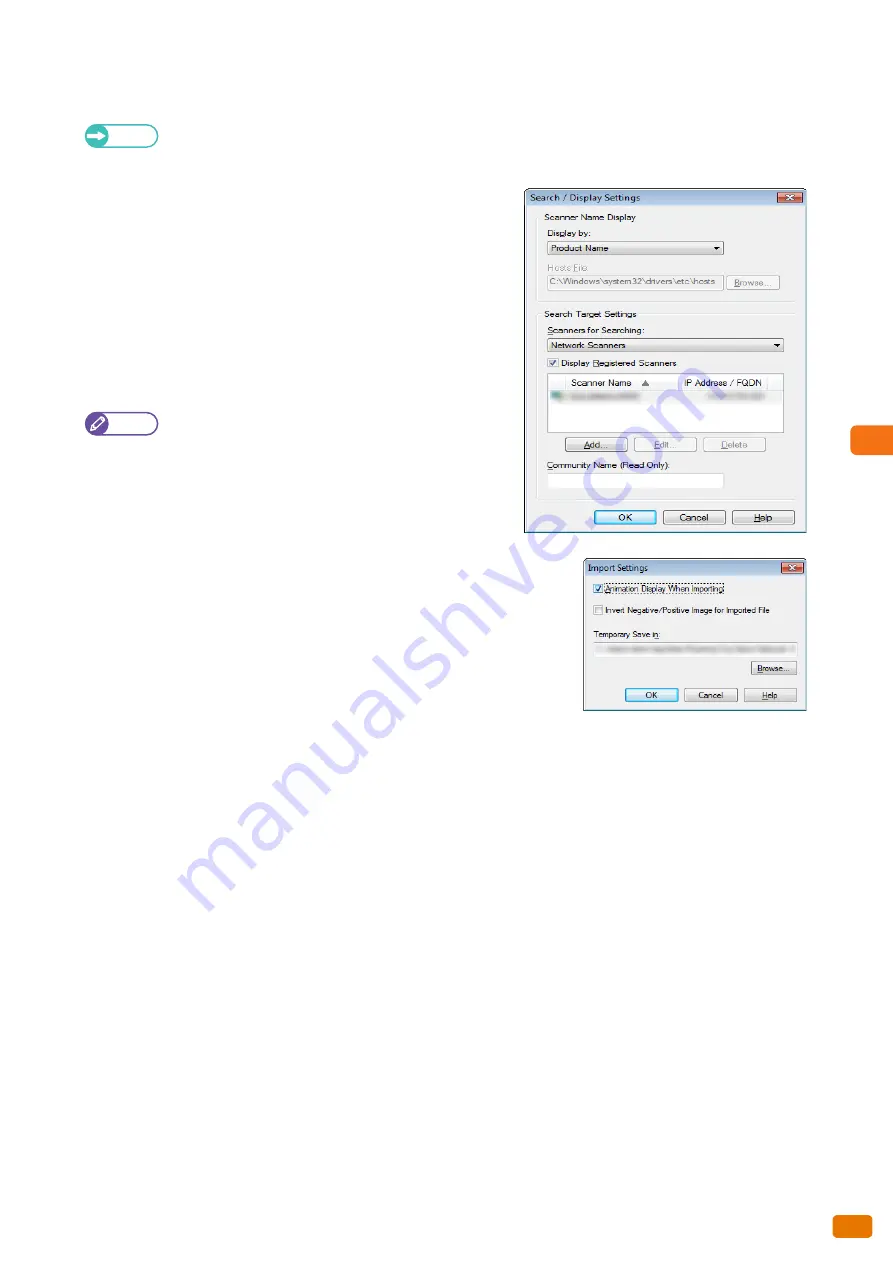
Computer Operations
5
193
5.5 Importing Scanned Data
Changing the settings for the scanner driver (to connect to network)
Refer
For detailed information on items displayed in the dialog box, refer to the Help section of the scanner driver (to
connect to network) which can be displayed by clicking [Help].
Changing the display of scanner names
Yon can change the display name of the scanner which will be shown
to users when they select a scanner.
To change the display of scanner names, use the dialog box which
can be displayed by clicking the [Search / Display Settings] button on
a scanner selection dialog box.
Select the display of scanner names from [Display by] under
[Scanner Name Display].
Note
Under [Search Target Settings], specify the scanners to be
displayed as search target.
Clicking the [Add] button allows you to register scanner s on
a different subnetwork so that they are displayed as search
targets.
Setting the way the scanned documents are imported
You can change how documents are displayed during importing from
the machine's folder and how they are imported.
To change the import settings, use the dialog box which can be
displayed by selecting [Import Settings] from the [File] menu on the
dialog box for selecting documents to be imported.
Summary of Contents for Wide Format 6705 System
Page 1: ...Xerox Wide Format 6705 System User Guide...
Page 4: ...Preface 4...
Page 76: ...1 Before Using the Machine 1 16 Media Types 76...
Page 162: ...3 Scan 3 12 Scan Filing Options Screen 162...
Page 214: ...6 Con guration 6 3 Scanner Environment Settings 214...
Page 280: ...8 Problem Solving 8 12 Finding More 280...
Page 295: ...System Settings 9 295 9 3 Common Service Settings Steps...
Page 342: ...9 System Settings 9 9 Authentication Security Settings 342...






























