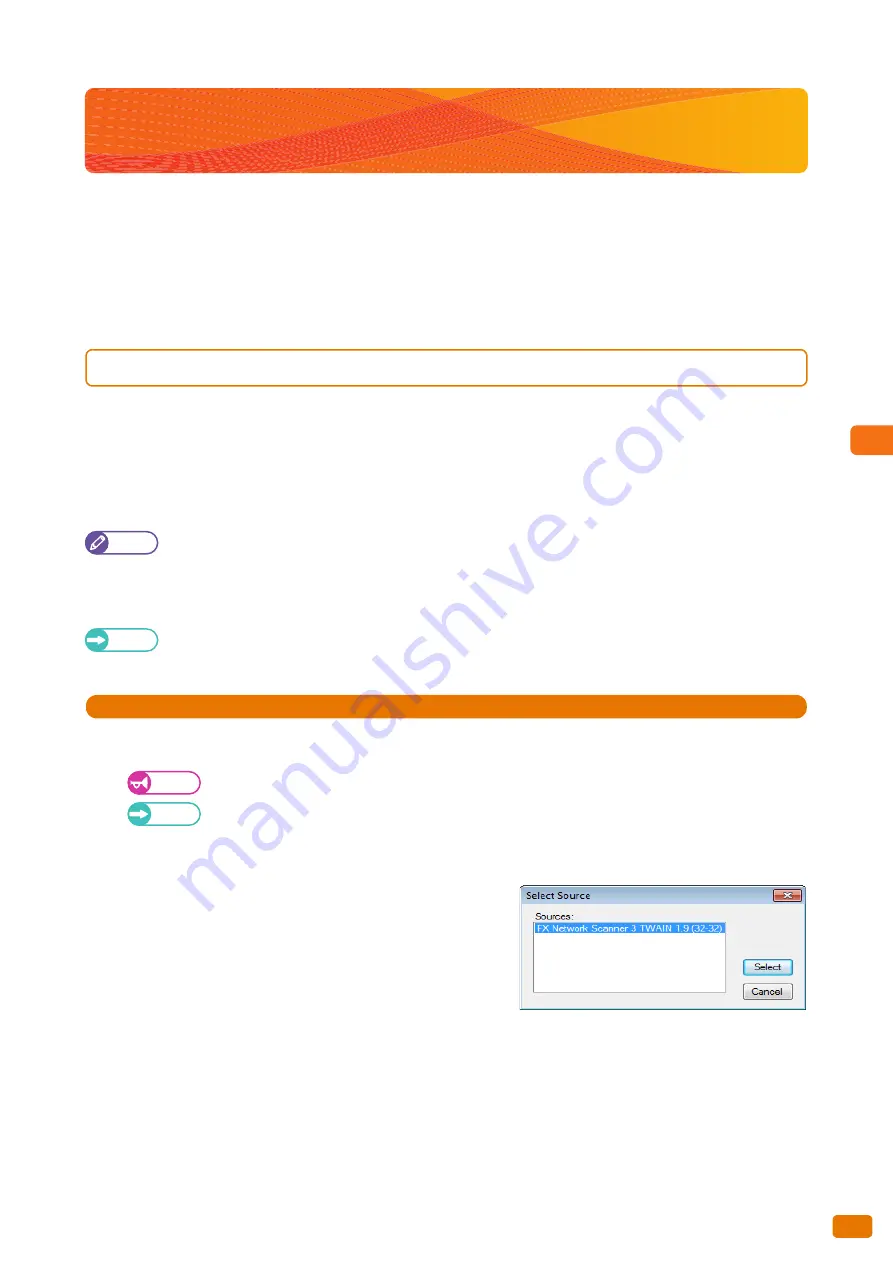
Computer Operations
5
191
5.5 Importing Scanned Data
5.5
Importing Scanned Data
This section describes three methods to import the documents stored in the machine's folder into your computer.
Refer to these subsections for details on each procedure.
5.5.1
Import from a TWAIN-compliant Application
The following describes how to import the documents stored in the machine's folder into your application.
To import the documents stored in the machine's folder, the scanner driver (to connect to network) needs to be used.
The scanner driver (to connect to network) is a software program to import documents (scanned data) stored in the
machine's folder to an application running on your computer via network connection.
To use the scanner driver (to connect to network), it must be installed on the computer.
Note
You can install the scanner driver (to connect to network) from xerox.com.
Before you can import documents from the machine's folder, you need to configure some settings such as
enabling a port. For information on how to do this, refer to "Setting Up the Store to Folder Feature" (p. 210). For
information on how to work with your application, refer to the documentation for the application.
Refer
For detailed information on items displayed in the dialog box, refer to the Help section of the scanner driver (to
connect to network) which can be displayed by clicking [Help].
Steps
St
1.
Start the application to which you want to import documents.
Important
The application software must support TWAIN, a standard for scanners and other input devices.
Refer
For notes and restrictions on using your application, refer to the "Readme" file for the scanner driver (to
connect to network).
2.
From the [File] menu, select the command for choosing a scanner (source).
3.
Select [FX Network Scanner 3 TWAIN] and click the
[Select] button.
4.
From the [File] menu, select the command for
importing images from the scanner.
Summary of Contents for Wide Format 6705 System
Page 1: ...Xerox Wide Format 6705 System User Guide...
Page 4: ...Preface 4...
Page 76: ...1 Before Using the Machine 1 16 Media Types 76...
Page 162: ...3 Scan 3 12 Scan Filing Options Screen 162...
Page 214: ...6 Con guration 6 3 Scanner Environment Settings 214...
Page 280: ...8 Problem Solving 8 12 Finding More 280...
Page 295: ...System Settings 9 295 9 3 Common Service Settings Steps...
Page 342: ...9 System Settings 9 9 Authentication Security Settings 342...
















































