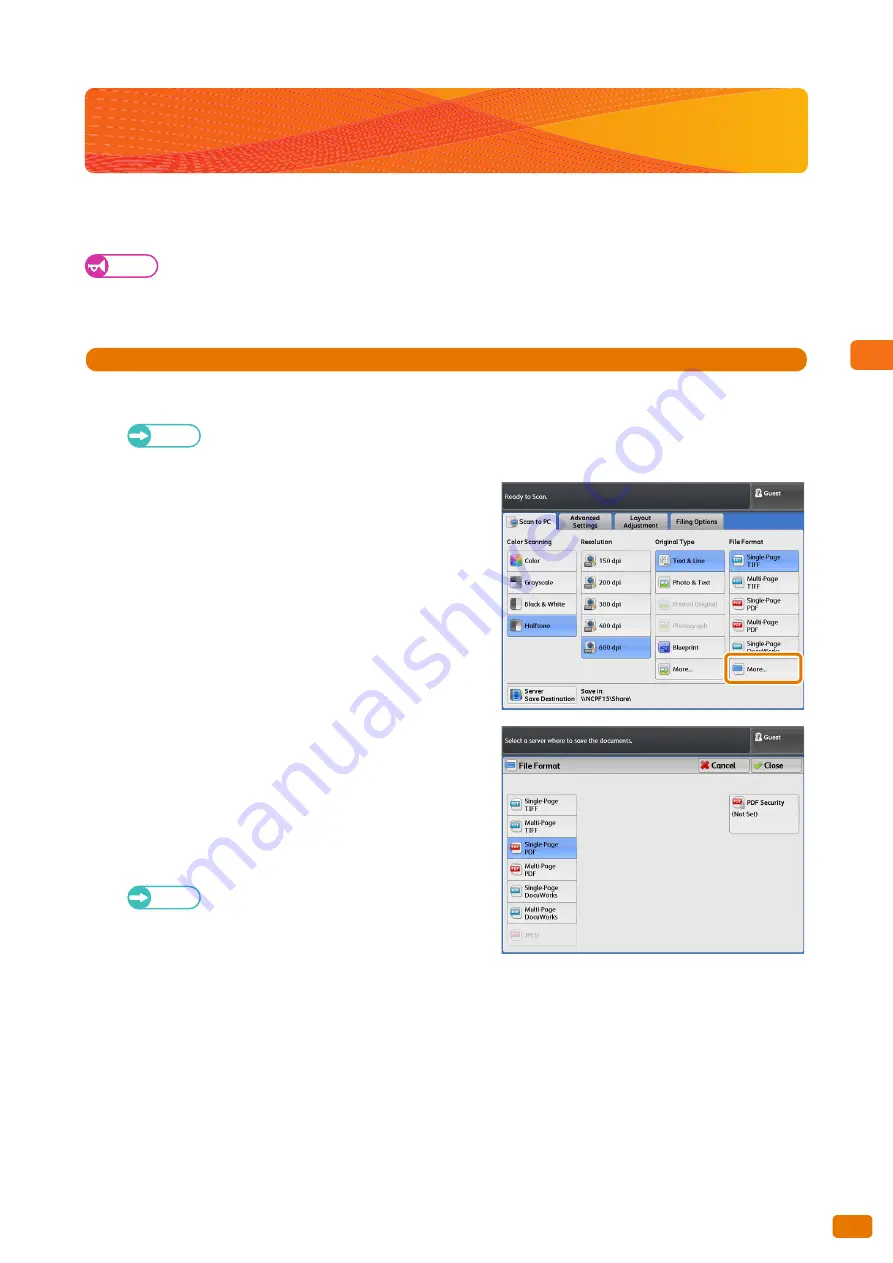
Scan
3
131
3.4 Encrypting Scanned Data
3.4
Encrypting Scanned Data
This section describes how to secure scanned data that you have stored in PDF file format to prevent unauthorized
access.
Important
Security cannot be set on data that have been stored with the Store to Folder feature.
With the Multi Send Scan feature, a password encryption file created by the same setting value will be
transferred to multiple destinations (servers only).
Steps
St
1.
On the menu screen, press [Scan to PC] or [Multi Send Scan], and specify the save destination or address.
Refer
"[Scan to PC] Screen" (p. 145)
"[Multi Send Scan] Screen" (p. 148)
2.
Press [More...].
3.
Select either [Single-Page PDF] or [Multi-Page PDF].
4.
Press [PDF Security].
PDF Security
Displays the [File Format - PDF Security] screen, where you
can set password-based encryption and file operation
permissions for the PDF file.
Refer
Refer to "[File Format - PDF Security] Screen" (p.
143).
5.
Set other features as necessary.
6.
Load the document.
Summary of Contents for Wide Format 6705 System
Page 1: ...Xerox Wide Format 6705 System User Guide...
Page 4: ...Preface 4...
Page 76: ...1 Before Using the Machine 1 16 Media Types 76...
Page 162: ...3 Scan 3 12 Scan Filing Options Screen 162...
Page 214: ...6 Con guration 6 3 Scanner Environment Settings 214...
Page 280: ...8 Problem Solving 8 12 Finding More 280...
Page 295: ...System Settings 9 295 9 3 Common Service Settings Steps...
Page 342: ...9 System Settings 9 9 Authentication Security Settings 342...
















































