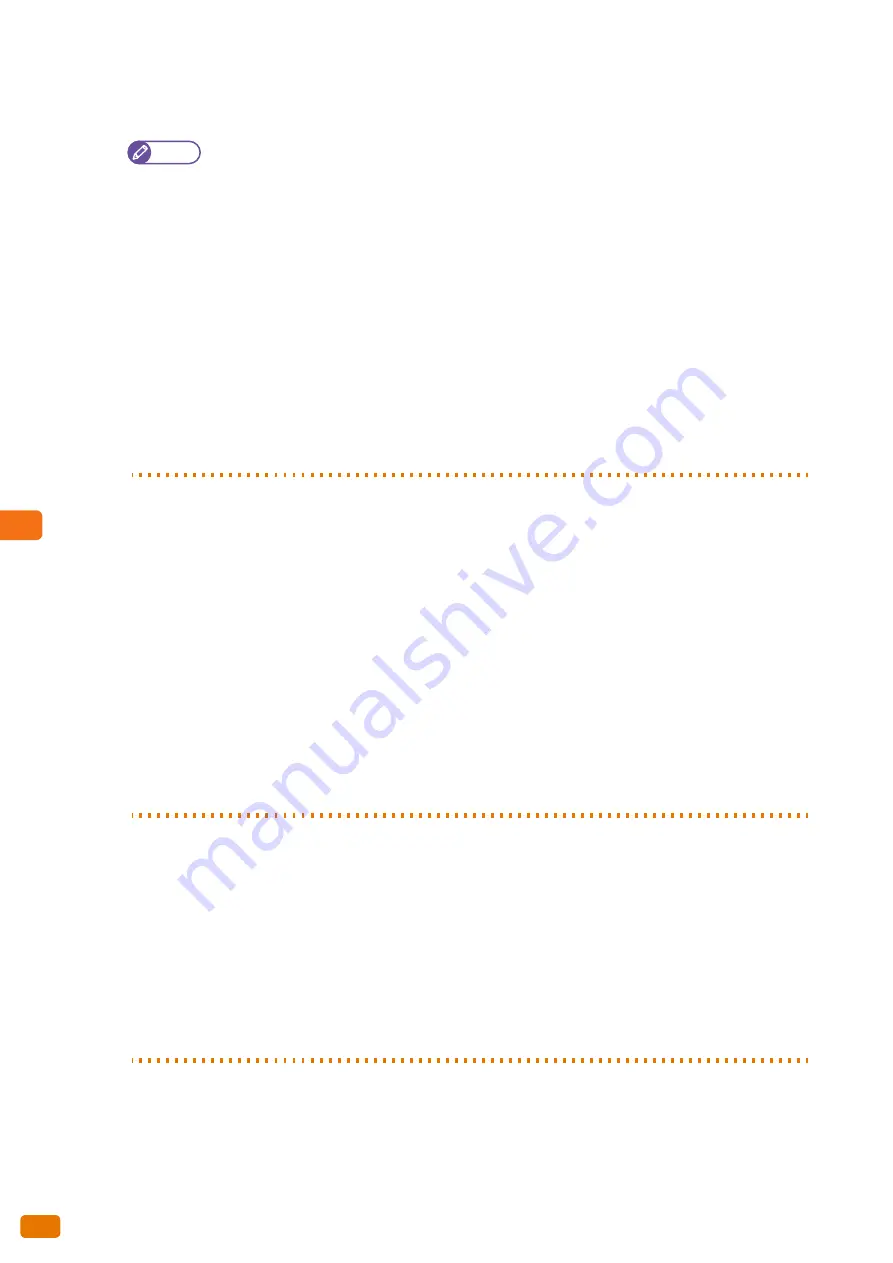
7
Authentication
7.6 Enabling Remote Authentication
242
Step 3 Adding sub-users
To use the sub-user feature, add sub-users to a user.
Note
When you add one or more sub-users to a user, the user is treated as the main user.
(1)
From the menu, select [Management Service] > [Identity Management] > [Users/Groups].
(2)
On the [User Group] portlet, click [local].
(3)
Select the check box for the user to whom sub-users are to be added, and click [Edit].
(4)
Click the [Details] tab.
(5)
Click [Sub User Settings].
(6)
Click [Add From User List].
(7)
Fill in [Search Target], [Search Condition], and [Keyword] as necessary, and click [Search].
(8)
Select the check box for the user to be added as sub-user, and click [OK].
(9)
Set other items as necessary.
(10)
On the [Edit User] page, click [OK].
The selected sub-user is added to the user.
Step 4 Adding users to a device group
Add users who will be remotely authenticated to a device group, by following the steps below.
(1)
From the menu, select [Management Service] > [Device/User] > [Device List].
(2)
On the [Device Group] portlet, click the device group in which Xerox Wide Format 6705 System is
included.
(3)
Click [Users/Permissions].
(4)
Click [Add].
(5)
Search for the users you have added in "Step 2 Adding users" (p. 241).
Fill in [Search Target], [Search Condition], and [Keyword] as necessary, and click [Search].
(6)
Select the check box for the desired (found) user, and click [Next].
(7)
On the [Add User/Group (Permission Settings)] page, set items as necessary.
(8)
Click [Finish].
The user is added to the device group.
Step 5 Updating Devices
Apply information that you have set to Xerox Wide Format 6705 System, by following the steps below.
(1)
From the menu, select [Management Service] > [Device/User] > [Device List].
(2)
On the [Device Group], click the device group in which Xerox Wide Format 6705 System is included.
(3)
Select the check box for the device group in which Xerox Wide Format 6705 System is included, and
click [Update Device].
(4)
Select the way to update the settings, and click [Next].
(5)
Click [Update Device].
The Xerox Wide Format 6705 System update process starts.
Summary of Contents for Wide Format 6705 System
Page 1: ...Xerox Wide Format 6705 System User Guide...
Page 4: ...Preface 4...
Page 76: ...1 Before Using the Machine 1 16 Media Types 76...
Page 162: ...3 Scan 3 12 Scan Filing Options Screen 162...
Page 214: ...6 Con guration 6 3 Scanner Environment Settings 214...
Page 280: ...8 Problem Solving 8 12 Finding More 280...
Page 295: ...System Settings 9 295 9 3 Common Service Settings Steps...
Page 342: ...9 System Settings 9 9 Authentication Security Settings 342...






























