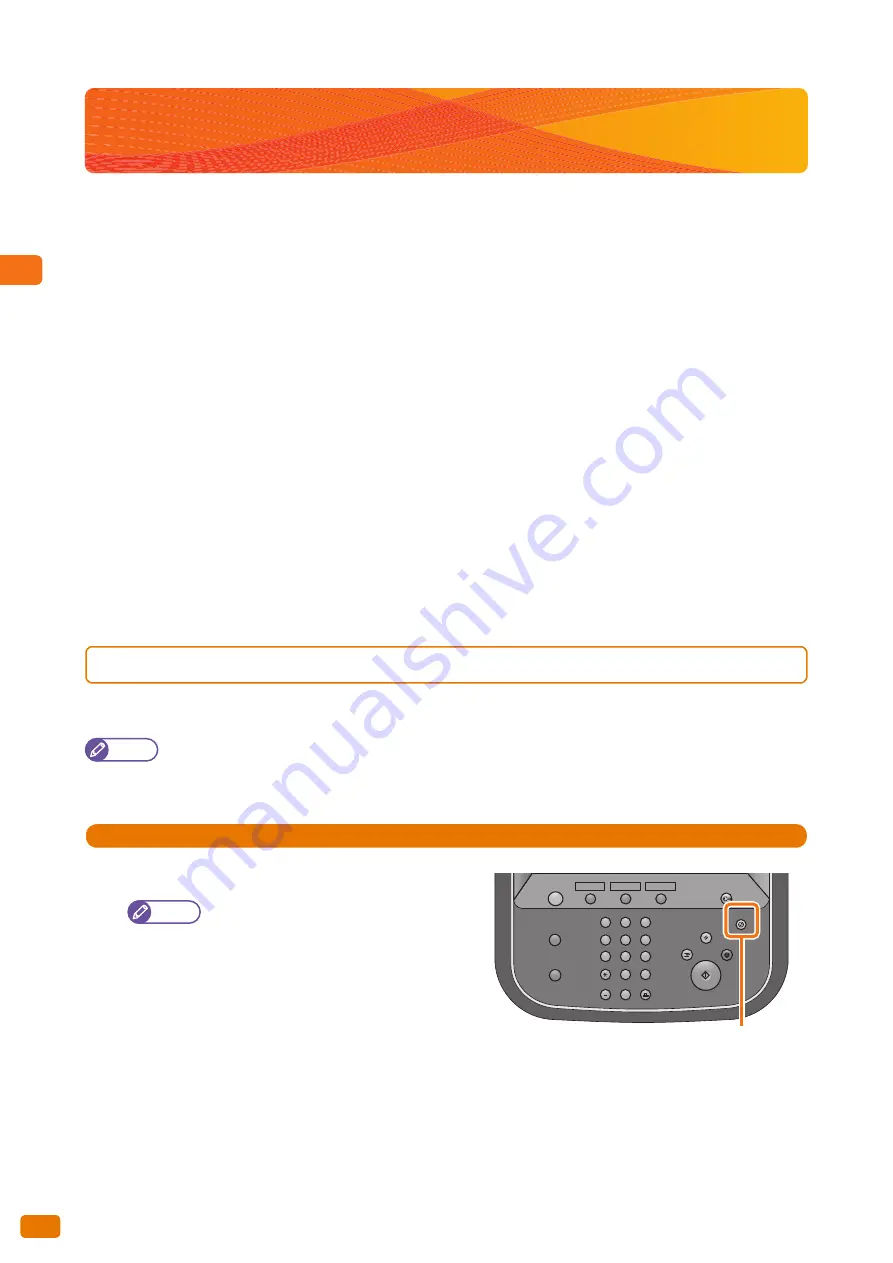
1
Before Using the Machine
1.3 Energy Saver Mode
36
1.3
Energy Saver Mode
The machine is equipped with an Energy Saver feature that reduces the power consumption of the machine if no
copy or print data is received for a certain duration.
The Energy Saver feature has two modes: Low Power mode and Sleep mode.
If the machine is left unused for a preset period of time, the machine enters the Low Power mode.
The machine then enters the Sleep mode if a further preset time elapses.
To enable the Energy Saver feature, press the <Energy Save> button on the control panel.
Low Power Mode
In this mode, the power to the control panel and print engine is lowered to save power.
The touch screen goes out, and the <Energy Save> button on the control panel lights up. To use the machine, press
the <Energy Save> button. The <Energy Save> button goes out to indicate that the Low Power mode is exited.
Sleep Mode
In this mode, the power is lowered even more than in the Low Power mode.
The touch screen goes out, and the <Energy Save> button on the control panel lights up. To use the machine, press
the <Energy Save> button. The <Energy Save> button goes out to indicate that the Sleep mode is exited.
1.3.1
Entering the Energy Saver Mode
The following describes how to enter the Energy Saver mode.
Note
Specify a longer time period in [From Last Operation to Sleep Mode] than in [From Last Operation to Low Power
Mode] under [Energy Saver Timers]. For information on how to set the duration for [Energy Saver Timers], refer to
"Energy Saver Timers" (p. 290).
Steps
St
1.
Press the <Energy Save> button on the control panel.
Note
The machine may not immediately enter the
Energy Saver mode when you press the
<Energy Save> button depending on the
state of the machine. In this case, wait for a
while and then press the <Energy Save>
button.
1
2
3
4
5
6
7
8
9
0
#
C
Services Home
Copy
(Not In Use)
Review
Job Status
Machine Status
Dial Pause
Speed Dial
ABC
DEF
GHI
JKL
MNO
PQRS
TUV
WXYZ
Interrupt
Start
Stop
Clear All
Log In / Out
Energy Saver
<Energy Saver> button
Summary of Contents for Wide Format 6705 System
Page 1: ...Xerox Wide Format 6705 System User Guide...
Page 4: ...Preface 4...
Page 76: ...1 Before Using the Machine 1 16 Media Types 76...
Page 162: ...3 Scan 3 12 Scan Filing Options Screen 162...
Page 214: ...6 Con guration 6 3 Scanner Environment Settings 214...
Page 280: ...8 Problem Solving 8 12 Finding More 280...
Page 295: ...System Settings 9 295 9 3 Common Service Settings Steps...
Page 342: ...9 System Settings 9 9 Authentication Security Settings 342...






























