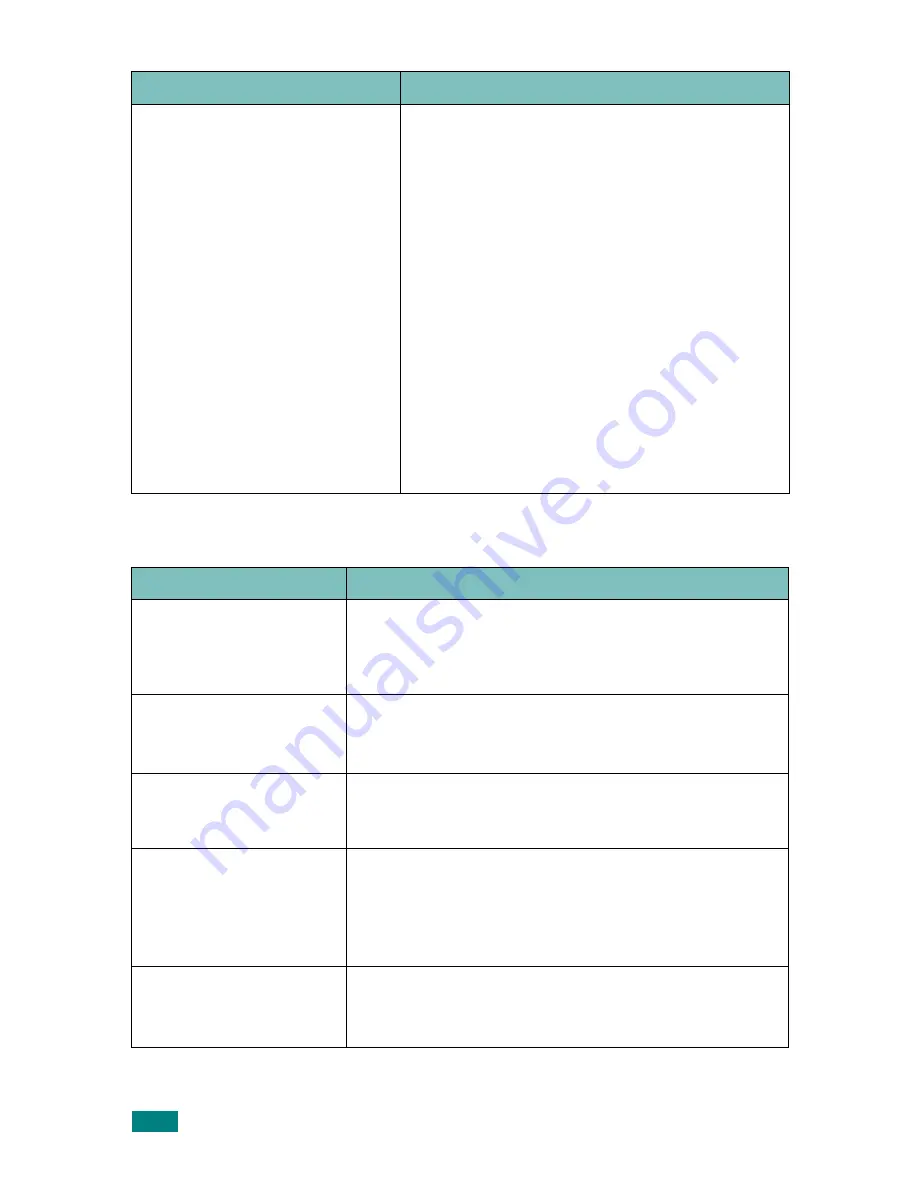
Troubleshooting
9.28
Fax Problems
Message appears on your
computer screen:
• “Device can't be set to the H/W
mode you want.”
• “Port is being used by another
program.”
• “Port is Disabled.
• “Scanner is busy receiving or
printing data. When the current
job is completed, try again.”
• “Invalid handle.”
• “Scanning has failed.”
• There may be a copying or printing job in
progress. When that job is complete, try your
job again.
• The Selected port is currently being used.
Restart your computer and try again.
• The printer cable may be improperly connected
or the power may be off. You must use a parallel
cable that supports IEEE-1284 bi-directional
communications.
• The scanner driver is not installed or the
operating environment is not set up properly.
• Ensure that the machine is properly connected
and the power is on, Then restart your
computer.
• The USB cable may be improperly connected or
the power may be off.
• Do not use parallel and USB cables at the same
time.
Condition
Suggested solutions
The machine is not
working, there is no
display and the buttons
are not working.
• Unplug the power cord and plug it in again.
• Ensure that there is power to the electrical outlet.
No dial tone sounds.
• Check that the phone line is connected properly.
• Check that the phone socket in the wall is working by
plugging in another phone.
The numbers stored in
memory do not dial
correctly.
Make sure that the numbers are stored in memory
correctly. Print a Phonebook list, referring to page 7.27.
The document does not
feed into the machine.
• Make sure that the document is not wrinkled and you
are putting it in correctly. Check that the document is
the right size, not too thick or thin.
• Make sure that the ADF (Automatic Document Feeder)
cover is firmly closed.
Faxes are not received
automatically.
• Fax mode should be selected.
• Make sure that there is paper in the tray.
• Check to see if the display shows “Memory Full.”
Condition
Suggested solutions
Summary of Contents for WC PE120 Series
Page 1: ...User Guide ...
Page 2: ......
Page 18: ...xvi MEMO ...
Page 78: ...Paper Handling 3 12 MEMO ...
Page 120: ...Copying 5 16 MEMO ...
Page 126: ...Scanning 6 6 MEMO ...
Page 252: ...USING WINDOWS POSTSCRIPT DRIVER WorkCentre PE120i Only B 8 MEMO ...
















































