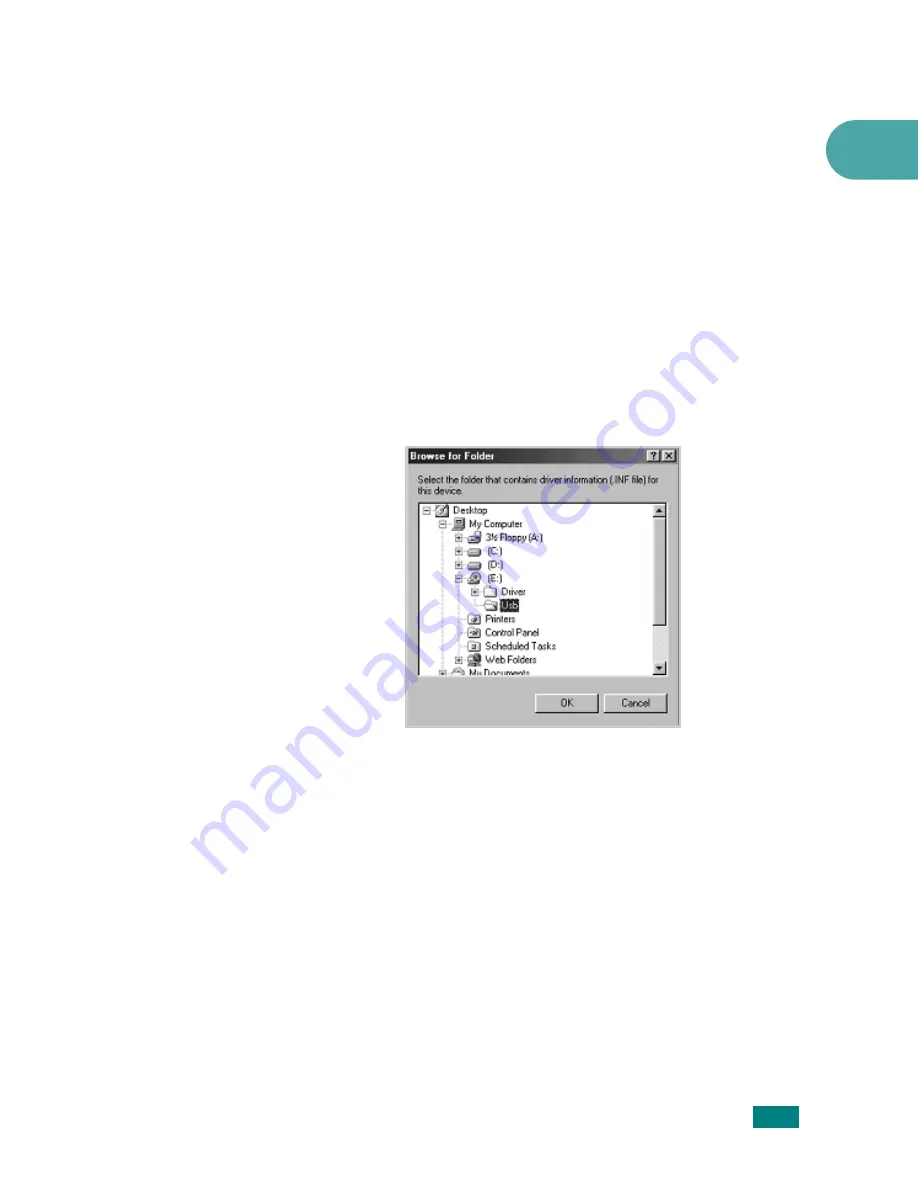
Getting Started
2.33
2
2
Insert the Xerox Drivers CD into the CD-ROM drive.
3
The "Add New Hardware Wizard" will display. Click
Next
.
4
Confirm that the radio button "Search for the best driver for
your device" is chosen. Click
Next
.
i) In Windows Millennium (ME) the add Hardware Wizard
will search and find the scan driver. Click
Finish
when this
process is complete. Windows ME will then display the "Add
New Hardware Wizard" for the print driver, Click
Next
. Click
Finish
when this process is complete. The drivers are
installed and you can skip to step 9.
ii) In Windows 98 you must specify the location. Browse to
the CD-ROM drive and the "Usb" folder on the CD and click
OK. Click Next when prompted then Finish. The USB
composite driver is then loaded.
5
The "Add New Hardware Wizard" will display. Click
Next
to
install the USB hardware driver for the PE120.
6
You must specify the location. Browse to the CD-ROM drive
and the "Usb" folder on the CD and click
OK
. Click
Next
when prompted then click
Finish
. The USB hardware driver
for the PE120 is now loaded.
7
The "Add New Hardware Wizard" will display. Click
Next
to
install the Scan driver for the PE120.
8
Again, You must specify the location. Browse to the CD-
ROM drive and the "Driver" folder on the CD. Then click the
scan directory and then the Win98me directory and click
OK
. Click
Next
when prompted then click
Finish
. The scan
driver for the PE120 is now loaded.
Summary of Contents for WC PE120 Series
Page 1: ...User Guide ...
Page 2: ......
Page 18: ...xvi MEMO ...
Page 78: ...Paper Handling 3 12 MEMO ...
Page 120: ...Copying 5 16 MEMO ...
Page 126: ...Scanning 6 6 MEMO ...
Page 252: ...USING WINDOWS POSTSCRIPT DRIVER WorkCentre PE120i Only B 8 MEMO ...






























