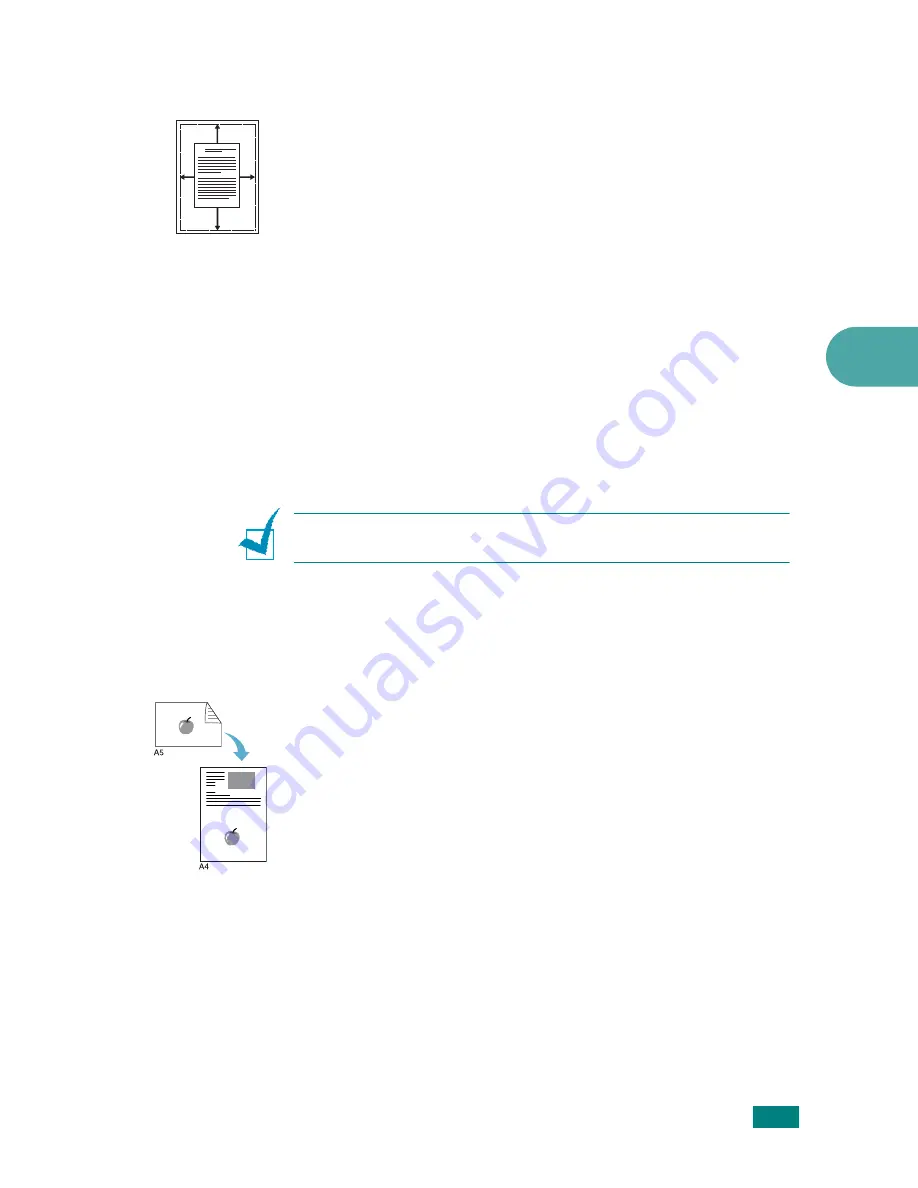
Copying
5.11
5
Auto Fit Copying
This special copy feature can be applied only when you place a
document on the document glass. If a document is detected in
the ADF, Auto Fit copying does not work.
1
Place the document to be copied on the document glass,
and close the cover.
2
Press
More Features
.
3
Press
More Features
or the scroll button (
W
or
X
) until
“Auto Fit” appears on the bottom line.
4
Press
Enter
to make your selection.
5
If necessary, customize the copy settings, including
number of copies, darkness, and original type, by using the
control panel buttons. See “Setting Copy Options” on
page 5.7.
N
OTE
: You cannot adjust the copy size using the
Reduce/
Enlarge
button while Auto Fit copying is enabled.
6
Press
Start
to begin copying.
2 Sides on 1 Page Copying
You can copy a 2-sided document on one side of one page of
A4-, Letter-, Legal-, Folio-, Executive-, B5-, A5-, or A6-sized
paper.
When you copy using this feature, the machine prints one side
of the document on the upper half of the paper and the other
side on the lower half without reducing the size of the original.
This feature is helpful for copying a small-sized document, such
as a name card.
If the original document is larger than the printable area, some
portions may not be printed.
This special copy feature can be applied only when you place a
document on the document glass. If a document is detected in
the ADF, 2 Sides on 1 Page copying feature does not work.
1
Place the document to be copied on the document glass
and close the cover.
2
Press
More Features
.
A
Summary of Contents for WC PE120 Series
Page 1: ...User Guide ...
Page 2: ......
Page 18: ...xvi MEMO ...
Page 78: ...Paper Handling 3 12 MEMO ...
Page 120: ...Copying 5 16 MEMO ...
Page 126: ...Scanning 6 6 MEMO ...
Page 252: ...USING WINDOWS POSTSCRIPT DRIVER WorkCentre PE120i Only B 8 MEMO ...
















































