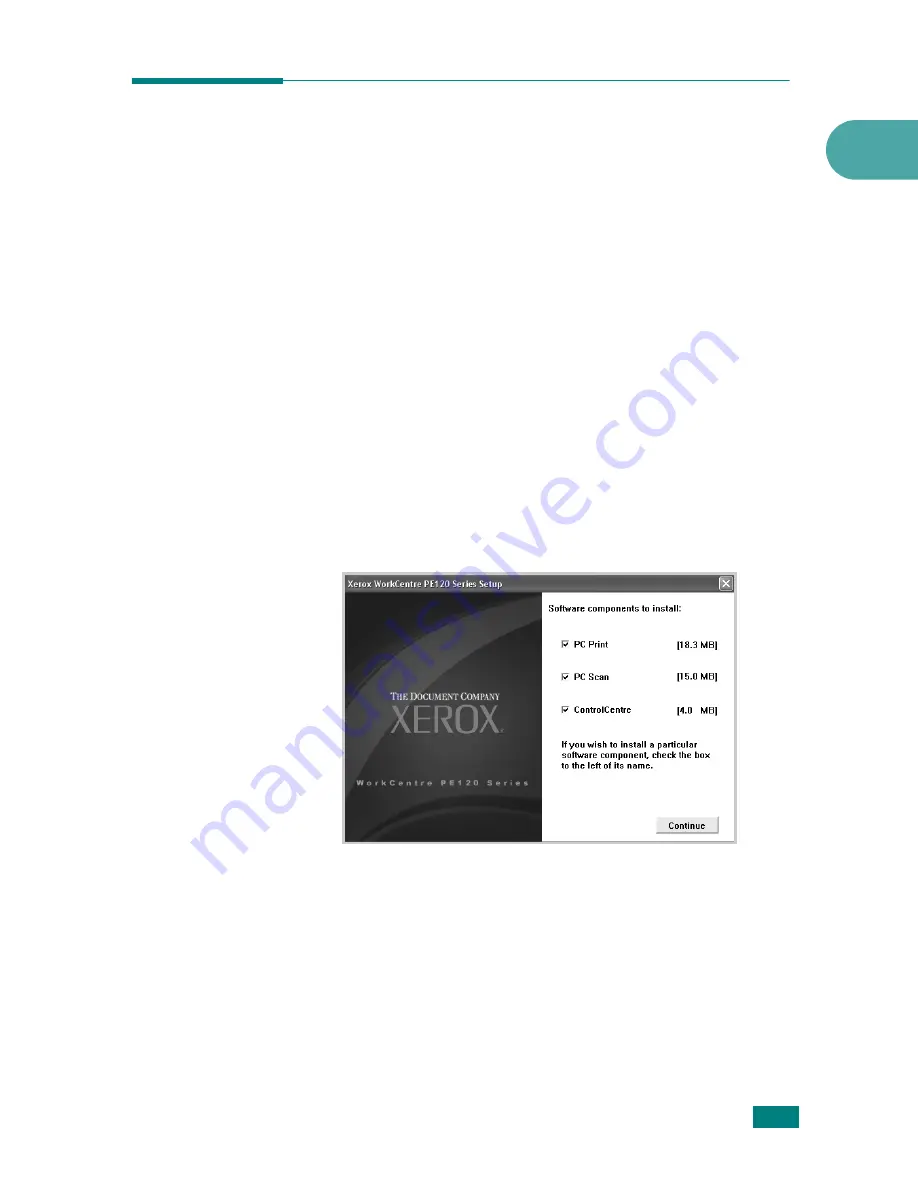
Getting Started
2.37
2
Using ControlCentre
Using ControlCentre, you can create and edit Phonebook entries
from your computer and set up print and scan system data
options. You can also configure the destination launches when
you use the
Scan-to...
button on the control panel (see
page 2.38), and update the firmware of the machine (see
page 2.40).
1
To install the Xerox Control Centre, insert the supplied
Xerox Drivers CD
.
2
From within Windows click
Start
and then
Run
. Type
E:
Xinstall.exe
, replacing "
E
" with the letter of your CD-ROM
drive.
3
When the language selection window appears, select the
appropriate language and then click
Continue
.
4
Choose
Control Centre
(if not already selected) and then
click
Continue
.
5
At the next screen accept your choice by clicking Continue
and then click
Finish
. Control Centre is now installed.
To open ControlCentre:
1
Start your Windows.
2
Click the
Start
button on your desktop computer.
Summary of Contents for WC PE120 Series
Page 1: ...User Guide ...
Page 2: ......
Page 18: ...xvi MEMO ...
Page 78: ...Paper Handling 3 12 MEMO ...
Page 120: ...Copying 5 16 MEMO ...
Page 126: ...Scanning 6 6 MEMO ...
Page 252: ...USING WINDOWS POSTSCRIPT DRIVER WorkCentre PE120i Only B 8 MEMO ...






























