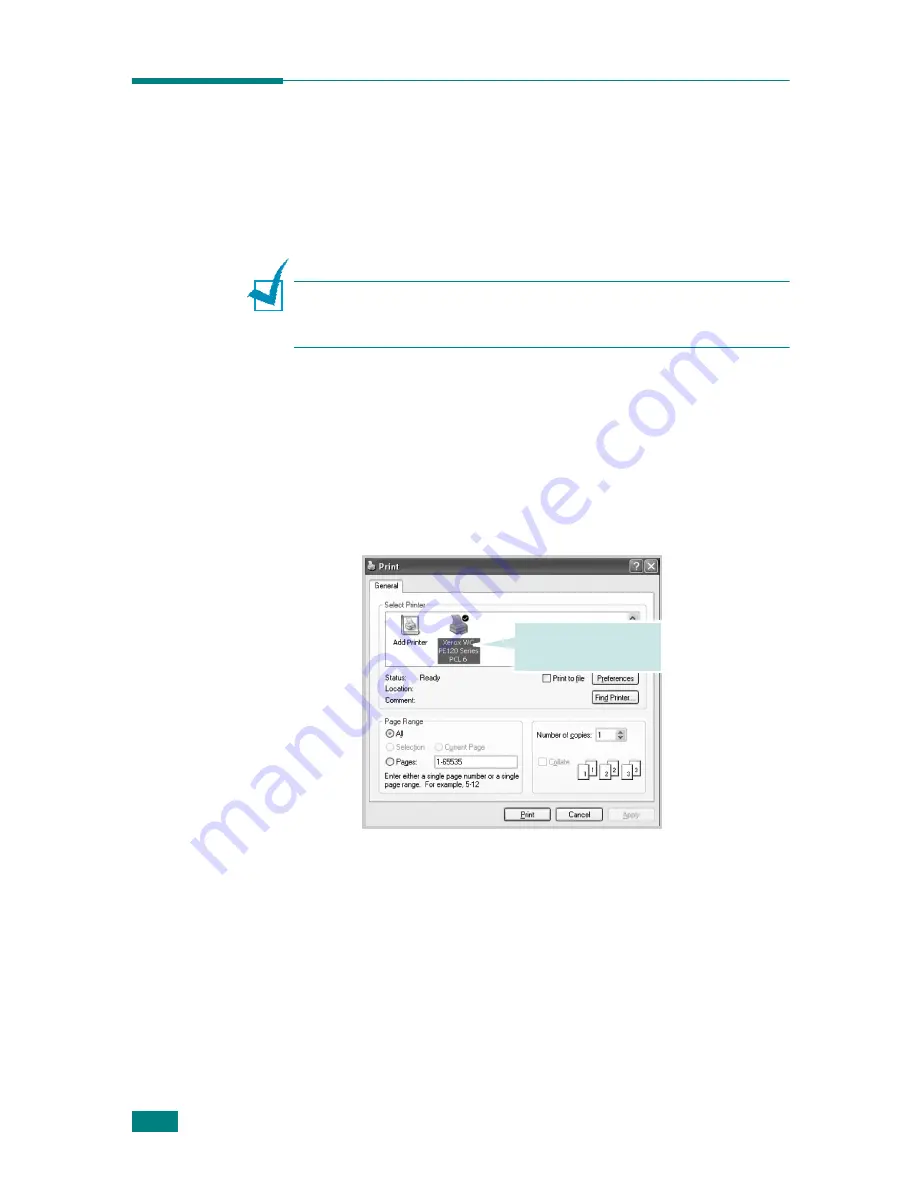
Printing Tasks
4.2
Printing a Document in Windows
The following procedure describes the general steps required for
printing from various Windows applications. The exact steps for
printing a document may vary depending on the application
program you are using. Refer to the User’s Guide of your
software application for the exact printing procedure.
N
OTE
: For detailed information about printing from a Macintosh
computer or a Linux system, see Appendix C and Appendix A .
(Macintosh is supports only WorkCentre PE120i)
1
Open the document you want to print.
2
Select
from the
File
menu. The Print window opens.
It may look slightly different depending on your application.
You can select the basic print settings within the Print
window. These settings include the number of copies and
the print range.
3
To take advantage of the printer features provided by your
machine, click
Properties
or
Preferences
in the
application’s Print window. Go to step 4.
If you see a
Setup
,
Printer
, or
Options
button
in your
Print window, click it instead. Then click
Properties
on the
next screen.
4
Click
OK
to close the printer properties window.
5
To start the print job, click
OK
or
in the Print window.
Make sure that your
machine is selected.
S
Windows XP
Summary of Contents for WC PE120 Series
Page 1: ...User Guide ...
Page 2: ......
Page 18: ...xvi MEMO ...
Page 78: ...Paper Handling 3 12 MEMO ...
Page 120: ...Copying 5 16 MEMO ...
Page 126: ...Scanning 6 6 MEMO ...
Page 252: ...USING WINDOWS POSTSCRIPT DRIVER WorkCentre PE120i Only B 8 MEMO ...






























