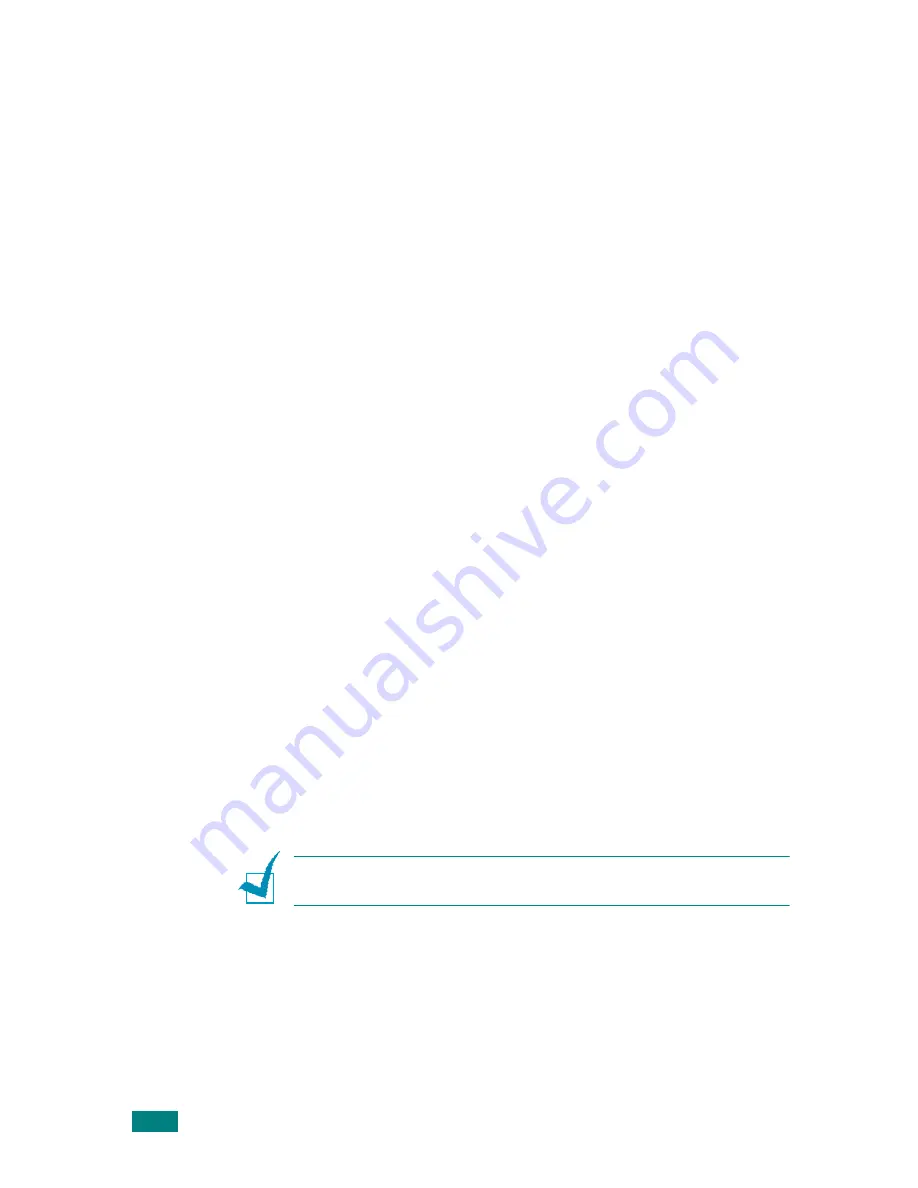
Copying
5.8
Reduced/Enlarged Copy
Using the
Reduce/Enlarge
button, you can reduce or enlarge
the size of a copied image from 25% to 400% when you copy
original documents from the document glass or from 25% to
100% from the ADF. Note that the zoom rate available is
different depending on the document loading method.
To select from the predefined copy sizes:
1
Press
Reduce/Enlarge
.
The default setting appears on the bottom line of the
display.
2
Press
Reduce/Enlarge
or the scroll button (
W
or
X
) to
find the size setting you want.
3
Press
Enter
to save the selection.
To fine-tune the size of copies:
1
Press
Reduce/Enlarge
.
2
Press
Reduce/Enlarge
or the scroll button (
W
or
X
)
until “Custom:25-100%” or “Custom:25-400%” displays
on the bottom line. Press
Enter
.
3
Press the scroll button (
W
or
X
) until the copy size you
want appears on the display.
Pressing and holding the button allows you to quickly scroll
to the number you want.
You can also enter the value using the number keypad.
4
Press
Enter
to save the selection.
N
OTE
: When you make a reduced copy, black lines may appear at
the bottom of your copy.
Summary of Contents for WC PE120 Series
Page 1: ...User Guide ...
Page 2: ......
Page 18: ...xvi MEMO ...
Page 78: ...Paper Handling 3 12 MEMO ...
Page 120: ...Copying 5 16 MEMO ...
Page 126: ...Scanning 6 6 MEMO ...
Page 252: ...USING WINDOWS POSTSCRIPT DRIVER WorkCentre PE120i Only B 8 MEMO ...
















































