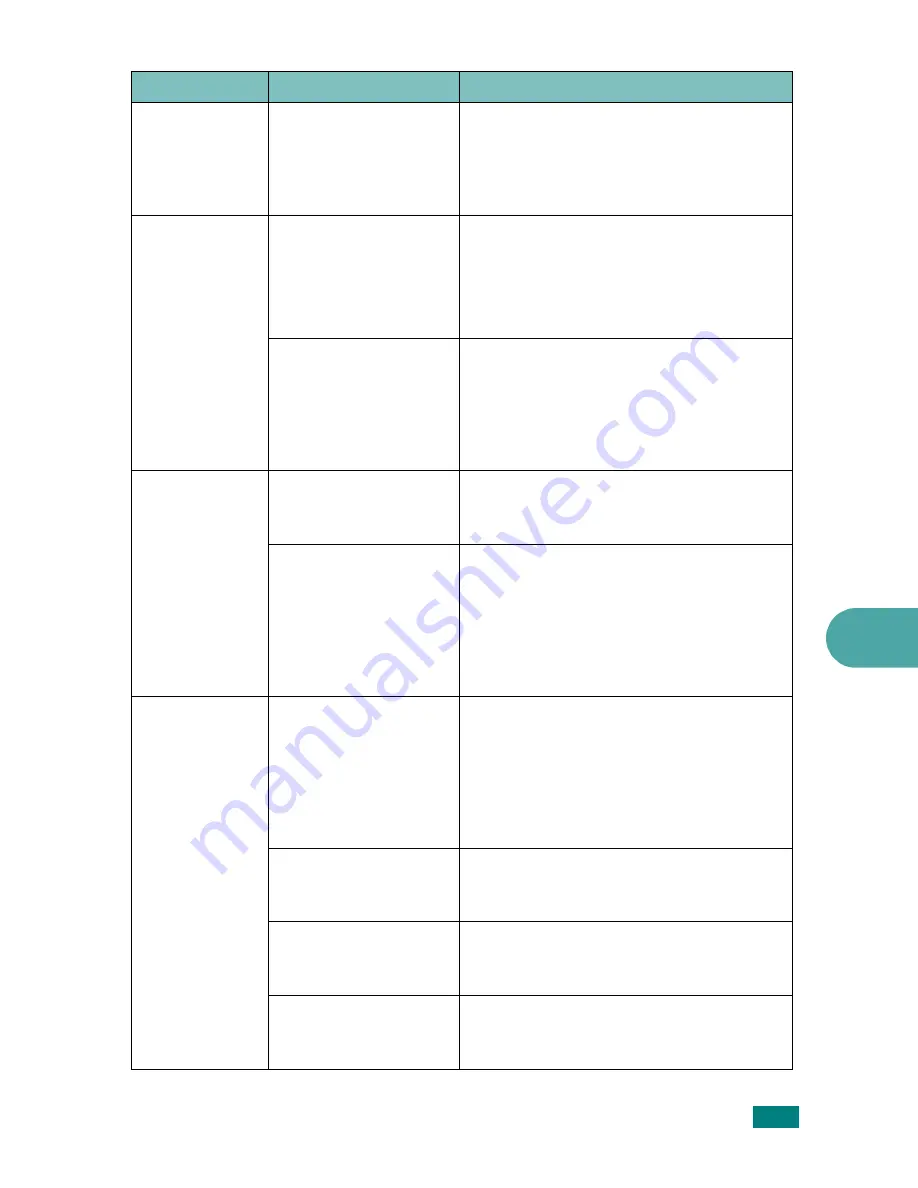
Troubleshooting
9.19
9
The machine
selects print
materials from
the wrong
paper source.
The paper source
selection in the printer
properties may be
incorrect.
For many software applications, the paper
source selection is found under the
Paper
tab within the printer properties. Select
the correct paper source. See page 4.6.
A print job is
extremely slow.
The job may be very
complex.
Reduce the complexity of the page or try
adjusting the print quality settings.
The maximum print speed of your
machine is 22 PPM for Letter-sized paper
and 20 PPM for A4-sized paper.
If you are using
Windows 98/Me, the
Spooling Setting may
be set incorrectly.
From the
Start
menu, choose
Settings
and
Printers
. Right-click the
Xerox WC
PE120 Series
PCL 6
machine icon,
choose
Properties
, click the
Details
tab,
and then choose the
Spool Settings
button. Select the desired spool setting.
Half the page is
blank.
The page orientation
setting may be
incorrect.
Change the page orientation in your
application. See page 4.5.
The paper size and the
paper size settings do
not match.
Ensure that the paper size in the printer
driver settings matches the paper in the
tray.
Or, ensure that the paper size in the
printer driver settings matches the paper
selection in the software application
settings you use.
The machine
prints, but the
text is wrong,
garbled, or
incomplete.
The printer cable is
loose or defective.
Disconnect the printer cable and
reconnect. Try a print job that you have
already printed successfully. If possible,
attach the cable and the machine to
another computer and try a print job that
you know works. Finally, try a new printer
cable.
The wrong printer
driver was selected.
Check the application’s printer selection
menu to ensure that your machine is
selected.
The software
application is
malfunctioning.
Try printing a job from another
application.
The operating system
is malfunctioning.
Exit Windows and reboot the computer.
Turn the machine off and then back on
again.
Condition
Possible cause
Suggested solutions
Summary of Contents for WC PE120 Series
Page 1: ...User Guide ...
Page 2: ......
Page 18: ...xvi MEMO ...
Page 78: ...Paper Handling 3 12 MEMO ...
Page 120: ...Copying 5 16 MEMO ...
Page 126: ...Scanning 6 6 MEMO ...
Page 252: ...USING WINDOWS POSTSCRIPT DRIVER WorkCentre PE120i Only B 8 MEMO ...






























