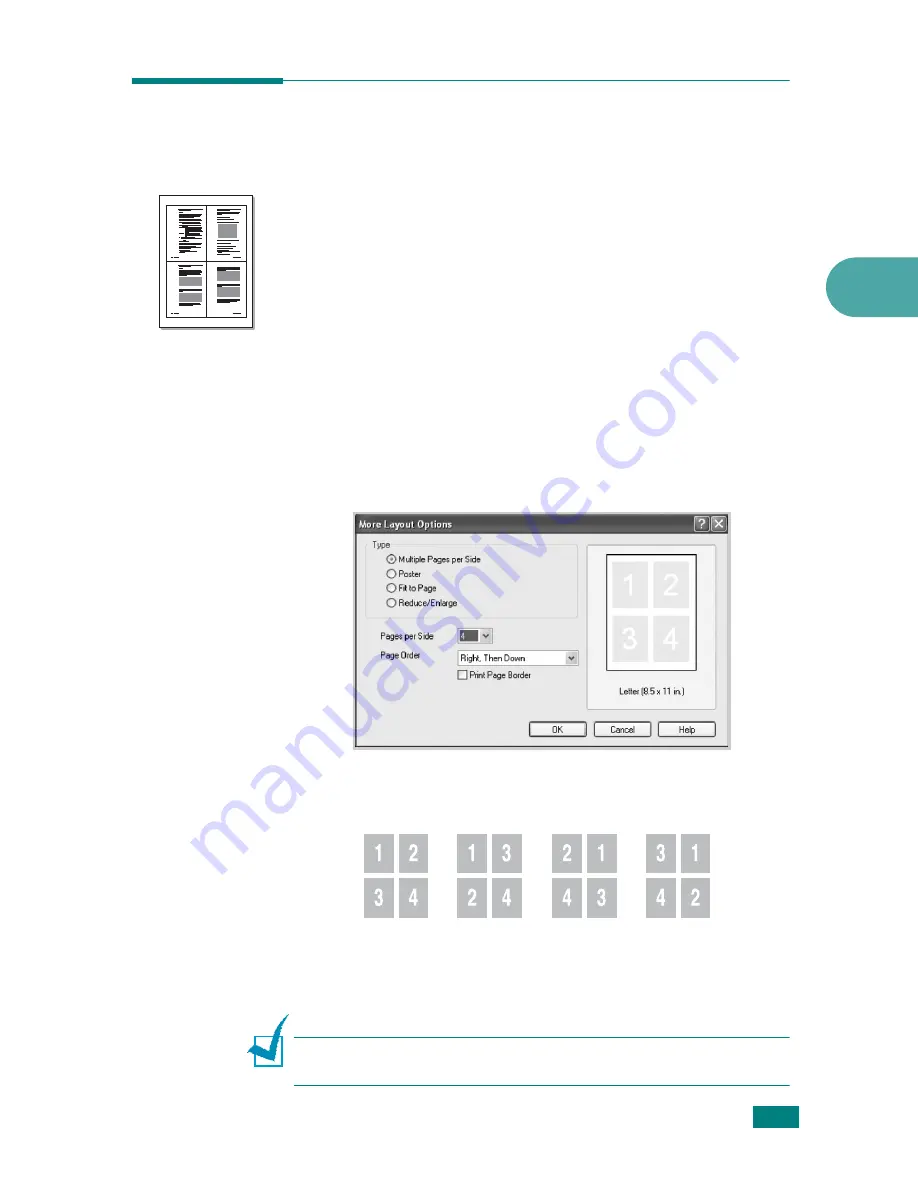
Printing Tasks
4.15
4
Printing Multiple Pages on One
Sheet of Paper
You can select the number of pages to print on a single sheet of
paper. To print more than one page per sheet, the pages are
reduced in size and arranged in the order you specify. You can
print up to 16 pages on one sheet.
1
To change the print settings from your software application,
access printer properties. See page 4.2.
2
From the
Layout
tab, click the
More Layout Options
button.
3
Select
Multiple Pages per Side
from the
Type
option.
4
Select the number of pages you want to print per sheet (1,
2, 4, 6, 9, or 16) on the
Pages per Side
drop-down list.
5
Select the page order on the
Page Order
drop-down list, if
necessary.
Check
Print Page Border
to print a border around each
page on the sheet.
N
OTE
:
Page Order
and
Print Page Border
are enabled only
when the number of pages per side is 2, 4, 6, 9, or 16.
1
2
3
4
Right, Then
Down
Down,
Then Right
Left, Then
Down
Down, Then
Left
Summary of Contents for WC PE120 Series
Page 1: ...User Guide ...
Page 2: ......
Page 18: ...xvi MEMO ...
Page 78: ...Paper Handling 3 12 MEMO ...
Page 120: ...Copying 5 16 MEMO ...
Page 126: ...Scanning 6 6 MEMO ...
Page 252: ...USING WINDOWS POSTSCRIPT DRIVER WorkCentre PE120i Only B 8 MEMO ...






























