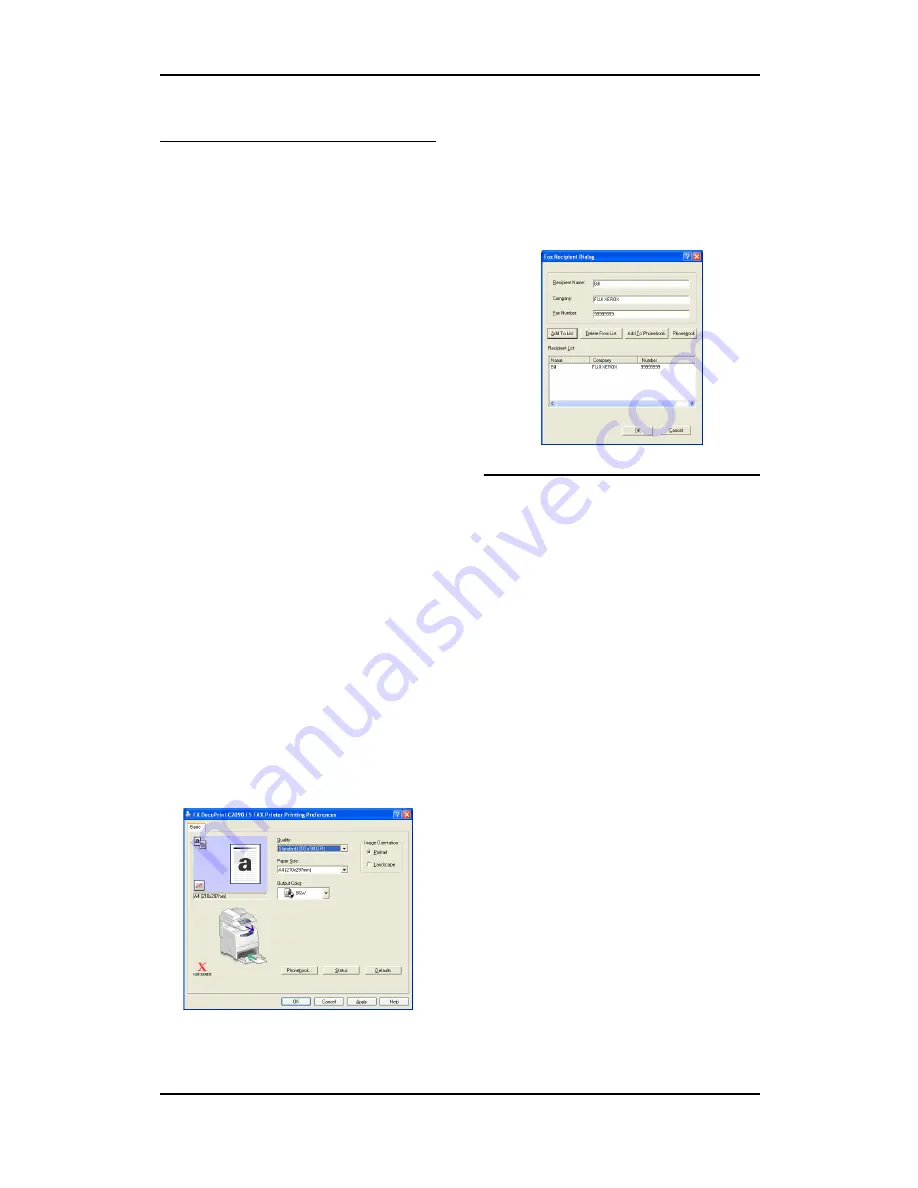
43 -
Sending a fax
Sending faxes
To send a fax, make sure that the
DocuPrint C2090 FS is connected to
the phone cable and the fax connec-
tion is on.
You can send a fax by one of the fol-
lowing ways:
Basics
1. Make sure the machine is pow-
ered on.
2. Press the
<Fax>
button on the
control panel.
3. Under Fax mode, the LCD will
shows
[Set FAX Num Std
].
4. Dial/Press the FAX number
using the numeric keypad.
5. Press
<Start>
when ready.
Sending a fax from the
computer
1. From the
[File]
menu of the
application software, select
[Print]
.
2. Select the FX DocuPrint C2090
FS Fax Printer as the fax printer
to be used. Right-click the fax
icon to display the printer proper-
ties and configure fax settings.
3. Before the fax printer driver fax
out the document, the following
window appears on the screen.
Enter the recipient information
and click
[Add to list]
to add it to
the recipient list.
4. Click the
[OK]
button to send the
fax.
Note:
For more information on configuring
fax settings, refer to the Online Help
for the fax print driver.
Using speed-dial
1. Press the
<Fax>
button on the
control panel.
2. In Fax mode, the LCD will show
[Set FAX Num Std]
.
3. Press
<Speed Dial>
button and
select a number from the
numeric keypad.
4. LCD will show
[FAX Ready std.
Speed XX AAAAA].
•
XX:
the selected speed num-
ber
•
AAAAA:
Registered destina-
tion name. If name longer than
display area, the name is dis-
played by scrolling.
5. Press
<Start>
when ready.
















































