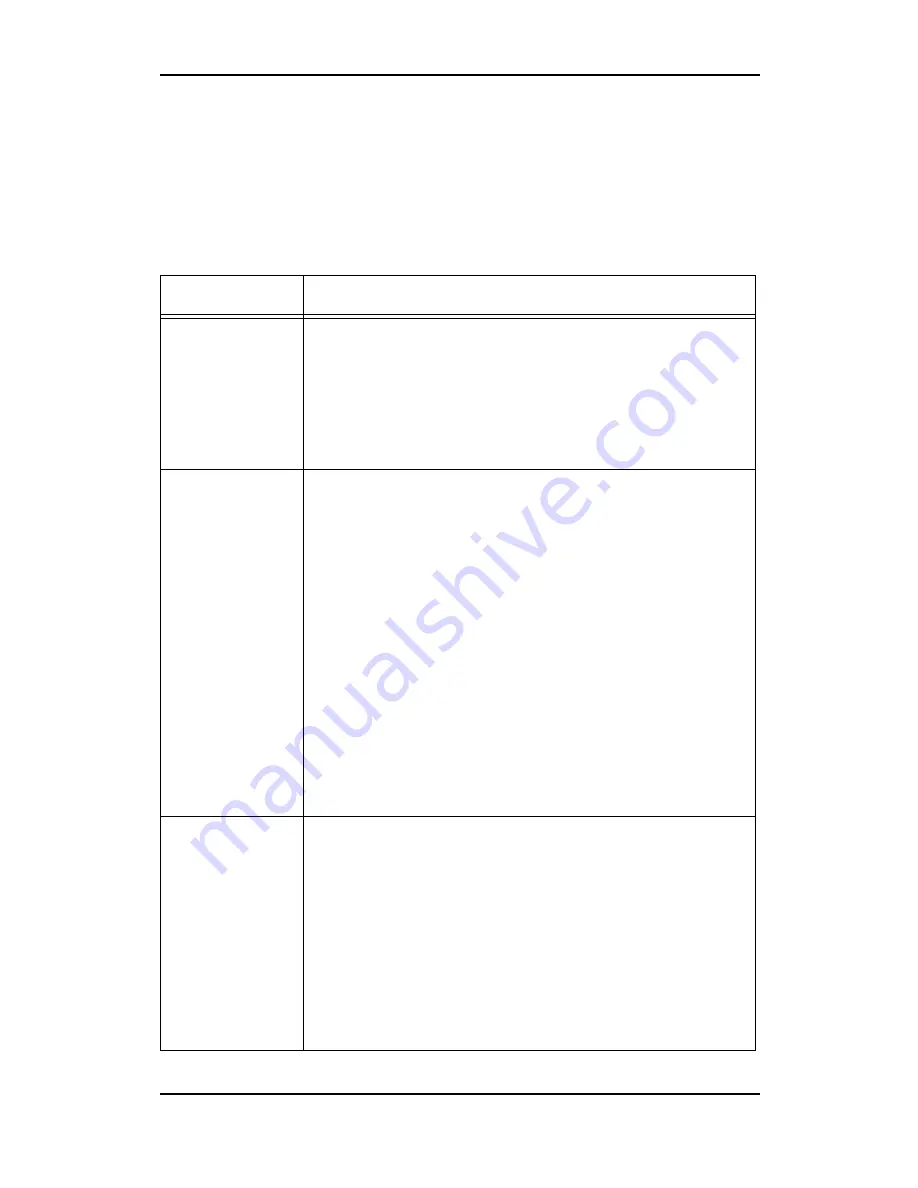
94-
Appendix
Scanning problems
If you have problems scanning, check your:
• Interface connections
• Computer setup and software installation
• Software instructions for scanning procedures
Problems
Possible Reason/Solution
The product does
not scan.
• Wait until the Print light stays on in green (ready for scanning).
• Your DocuPrint C2090 FS may not work properly if you use a
USB cable other than the one supplied in the package. Use
only the USB cable supplied in the package.
• The product may not work properly when connected to the
computer through more than one USB hub. Connect the prod-
uct directly to the computer’s USB port or through on hub only.
Pressing the
[Start]
button
does not start
scanning.
• Make sure DocuPrint C2090 FS software is installed on your
computer.
• For Windows XP users:
From the
[Start]
menu, select
[Control Panel]
. Double-click
[Scanners and Cameras]
, then right-click
[FX DocuPrint
C2090 FS]
and then select
[Properties
] from the pop-up
menu. Click the
[Events]
tab and make sure the correct appli-
cation is selected as the application for the
[File Button]
event.
• For Windows Me, 98. 2000 users:
Click the
[Events]
tab in the
[FX DocuPrint C2090 FS
Scanner Properties]
properties window, and make
sure the
[Disable device events]
check box is clear.
Also, make sure
[File Button]
is selected in the
[Scanner events]
list box, and the correct application in
the
[Send to this application]
list is selected.
You cannot start
DocuWorks
• Make sure the DocuPrint C2090 FS is turned on.
• Turn off the DocuPrint C2090 FS and your computer, and
check the connection between them.
• Make sure the DocuWorks is selected in your application soft-
ware.
• In the
[Windows Device Manager]
menu, make sure Docu-
Print C2090 FS appears under Imaging devices hardware
type without a question
[ ? ]
or an exclamation
[ ! ]
mark, or as
an Unknown devices hardware type. If so, uninstall Docu-
Works, then reinstall it following the instructions in “Installing
software” on page 22.




















