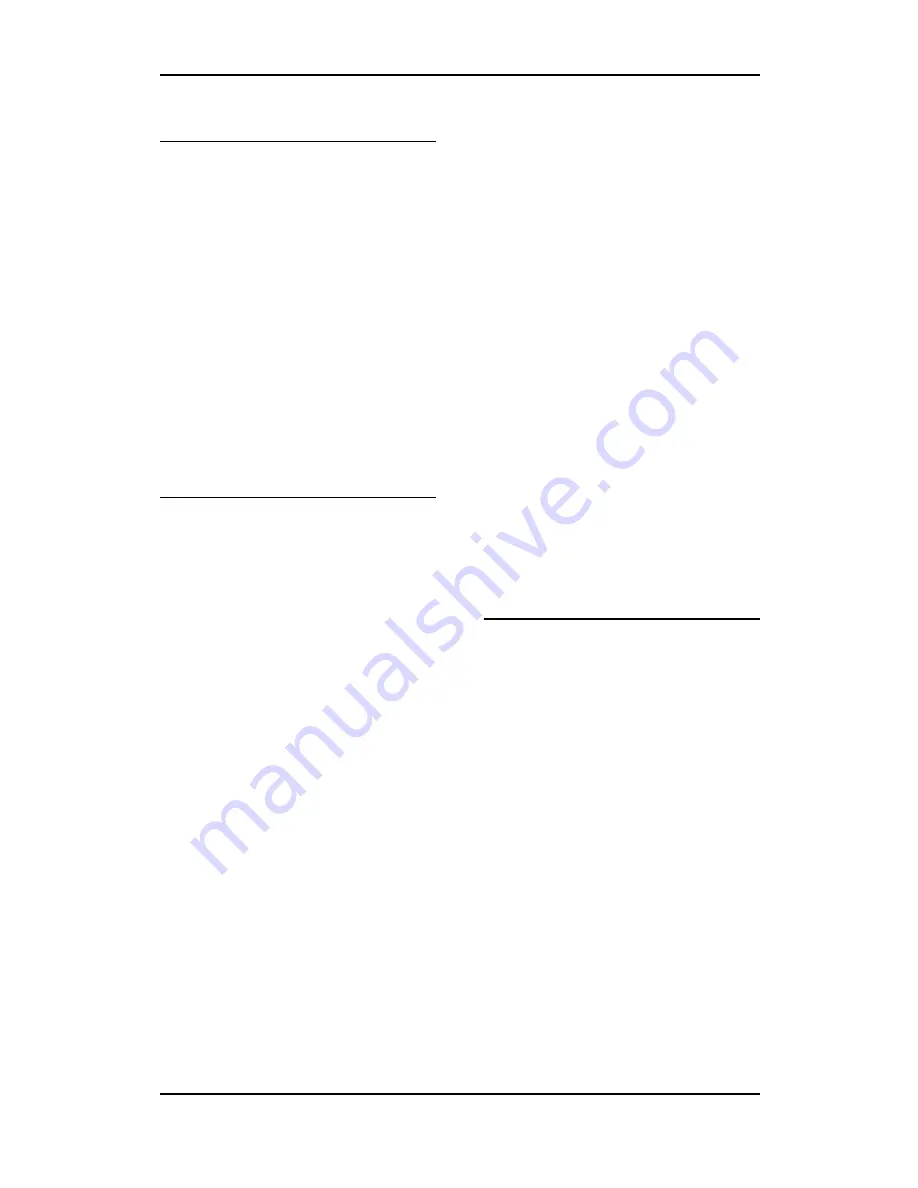
Copying - 38
Making copies
To make copies of your document,
do the following:
1. Make sure the DocuPrint C2090
FS is in Copy mode.
2. Use the number keys to enter the
number of copies you want to
make.
3. Press the
<Start>
button to start
copying.
4. When copying job is done, get
your copies from the output tray.
Specifying copy settings
Number of copies
You can specify the number of cop-
ies by pressing the number keys on
the control panel. The default value
is set to 1.
To specify the number of copies, do
the following:
1. Make sure the DocuPrint C2090
FS is in Copy mode. If not, press
the
<Copy>
button on the control
panel.
2. Make sure the
[Copies]
value is
highlighted in the LCD panel.
Enter the number of copies you
want to make using the number
keypad.
Selecting the paper
You can choose the paper size to
use for your copies.
To specify the paper size, do the fol-
lowing:
1. Make sure the DocuPrint C2090
FS is in Copy mode.
2. Press the
<Menu>
button and
use the
<
S
/
T
>
buttons to select
[Size/Type]
option.
3. Choose
[Original size
] and
press
<Set>
to confirm. Press
the
<
W
/
X
>
buttons to choose the
paper size.
4. Press
<Set>
to confirm your
choice.
5. Press the
<
S
>
button to return
to
[READY]
mode.
Note:
For usable paper sizes, see “Usable
paper” on page 62.
















































