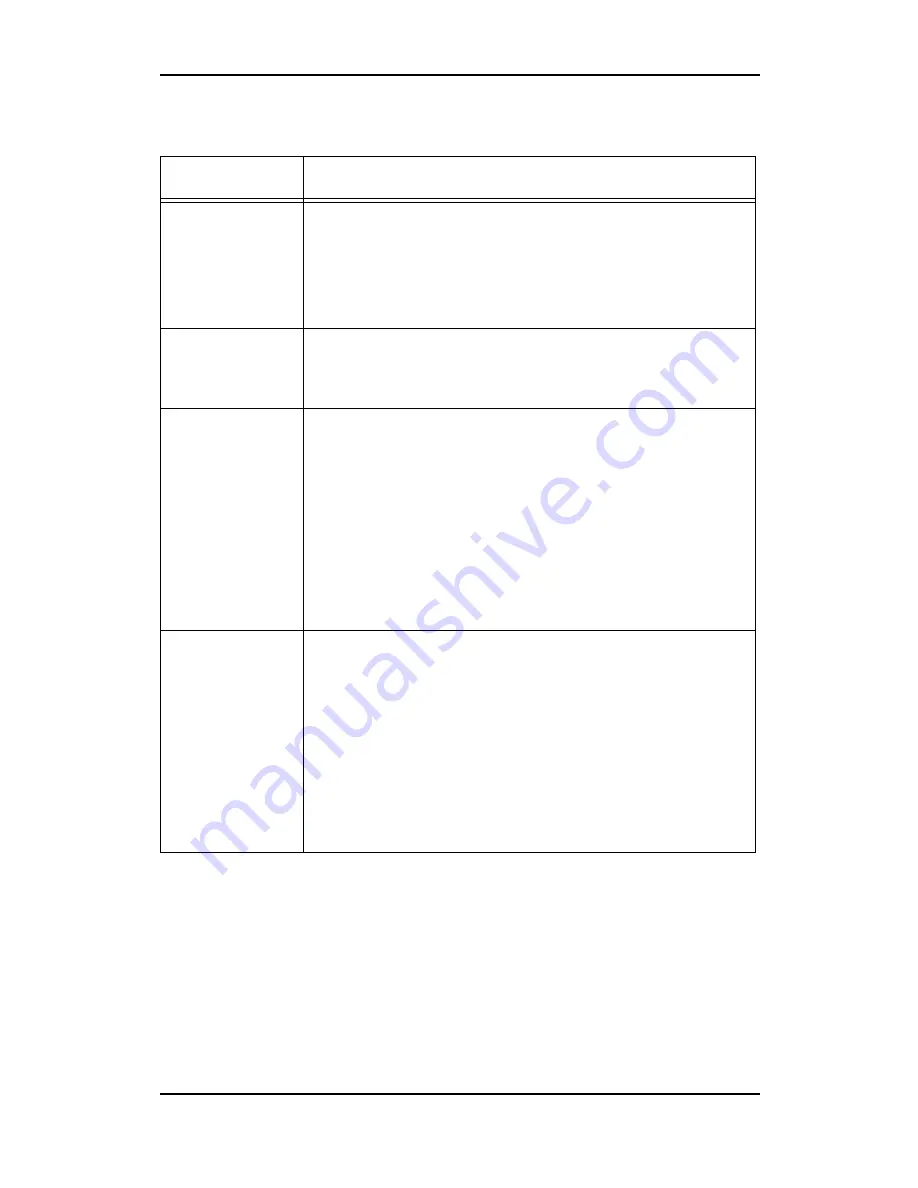
77
- Paper handling
Copying problems
Fax problems
Customer will provide information.
Paper handling problems
Problems
Possible Reason/Solution
The DocuPrint
C2090 FS does
not copy.
• Make sure paper is loaded in the paper tray. See “Load-
ing paper” on page 64.
• Make sure the original is placed face-down on the
platen glass or face-up in the ADF. See “Placing the
originals” on page 37
Print quality is not
good.
• You may not be using the correct type of paper for copy-
ing. See “Paper sources” on page 62 for available paper
types.
Copies are blank,
or images are
missing or faded.
• The sealing tape may be still in the toner cartridge.
Remove the toner cartridge, pull out the sealing tape,
and reinstall the toner cartridge as described on “Install-
ing the toner cartridges” on page 16.
• If the toner cartridge is low on toner, the copies will be
faded. Replace the toner cartridge will a new one.
• If the original has a colored background, images in the
foreground may blend too much or the background may
be in a different shade.
Completely blank
pages are output.
• You may have loaded the original upside down. In the
ADF, load the original with the short edge facing in and
the side to be scanned facing up. On the platen glass,
place the original face-down with the top left corner of
the document located in the lower right corner of the
glass.
• The paper may be too damp or rough. Load new paper
of another type in the bypass tray.
• The toner might be out.
















































