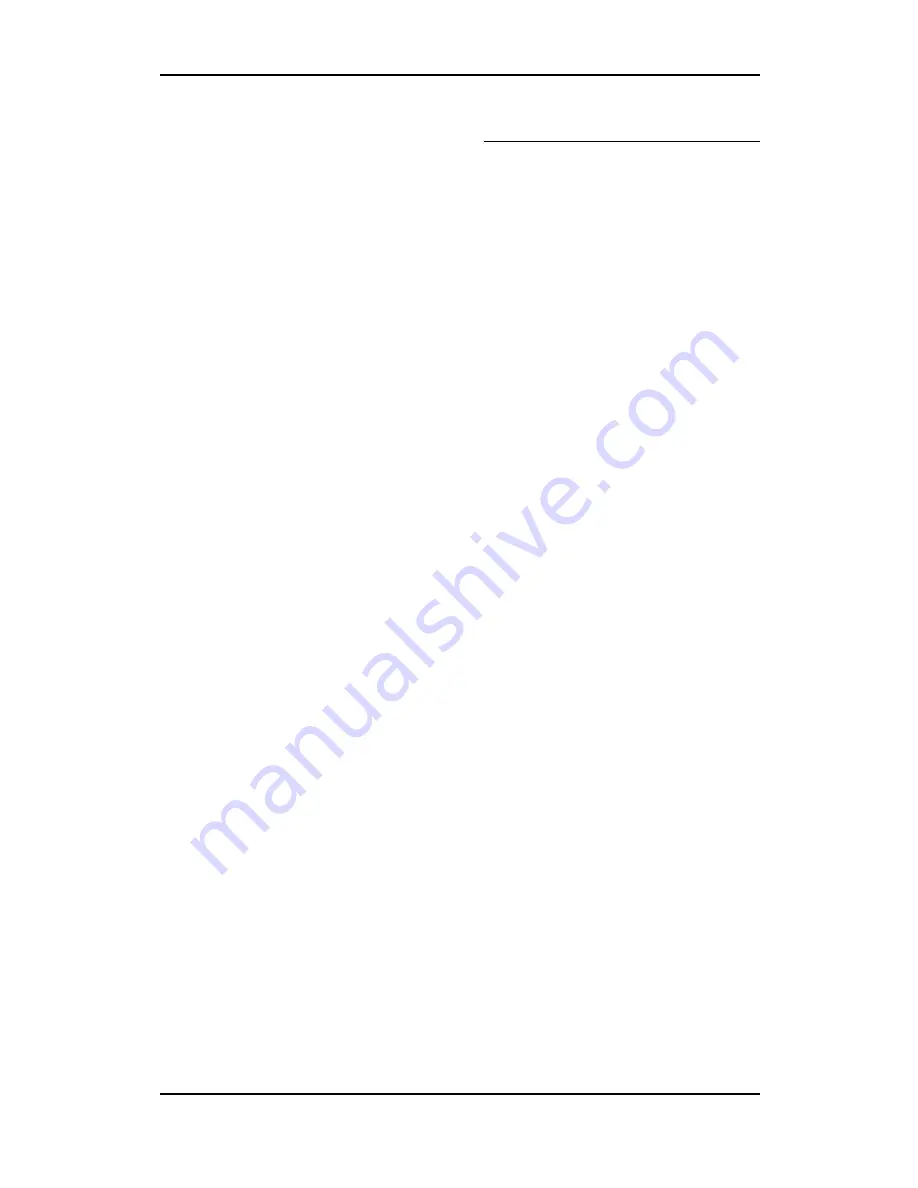
Advanced functions - 60
To configure the setting for time and
date, do the following:
1. Press the
<Menu>
button on the
control panel. Use the
<
S
/
T
>
buttons to select
[Configuration
Need Password]
and press
<Set>
.
2. Use the
<
W
/
X
>
buttons to select
[Configuration -
System]
and
press
<Set>
.
3. Use the
<
W
/
X
>
buttons to select
[Time & date]
and press
<Set>
.
4. Use the
<
W
/
X
>
buttons to select
[Time HH:MM] or [Date YYYY/
MM/DD]
, and press [
Set
].
5. Use the numeric keypad on the
control panel to enter the current
time and date.
Printing a status sheet
To confirm the current status of the
DocuPrint C2090 FS and verify that
options are installed correctly, you
may want to print a status sheet.
Printing a status for Copy Mode:
1. Make sure that the DocuPrint
C2090 FS is turned on and is in
Copy mode.
2. Press the
<Menu>
button on the
control panel. Use the
<
W
/
X
>
buttons to select
Print Report
and press
<Set>
.
3. Use the
<
W
/
X
>
buttons to select
Printer settings
and press
<Set>
to confirm.
4. Use the
<
W
/
X
>
buttons to
choose printing reports for
[Function
setting]
,
[Panel
set-
ting]
,
[Job
log]
, or
[Error
log]
.
5. The
<Transmitting>
light
flashes, the status sheet starts
printing, and the LCD screen dis-
plays
[Printing]
.
















































