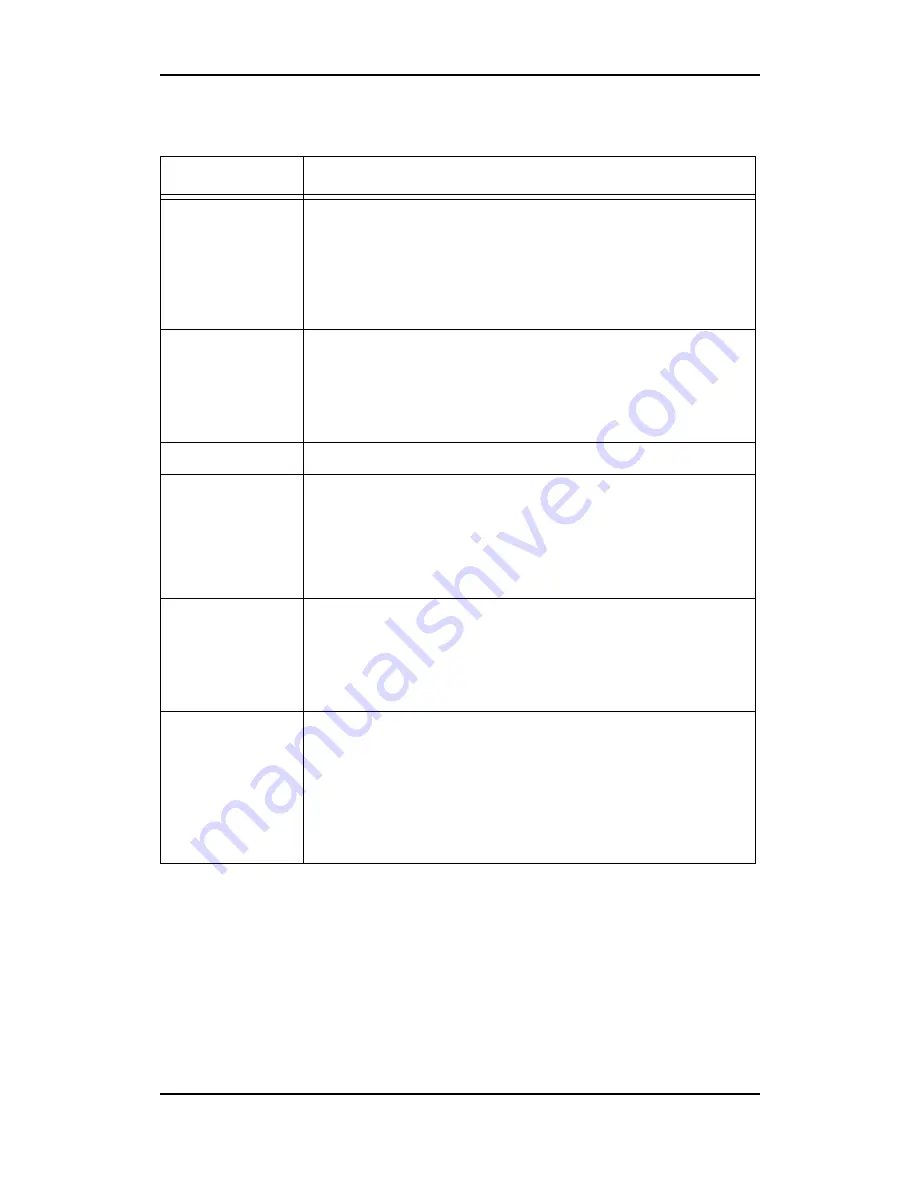
91 -
Appendix
Printer problems
Problems
Possible Reason/Solution
No power
• Press the power switch to the <|> position to switch on the
power.
• Switch off the power to the printer and connect the power cord
to the power outlet again. Then, switch on the printer.
• Connect the printer to a power outlet with a suitable voltage
and current rating.
Print job sent but
no message on
LCM to indicate
printing
• Switch off the power and check the interface cable connec-
tion.
• Check the interface port settings. Make sure that the protocol
settings are set up correctly.
• Check the computer environment, such as the printer driver.
<Error> light is on
• Check the displayed message and solve the problem.
Sections of
printed document
are missing. The
test is printed in a
different location
than expected
• Check and set the paper guides to the correct positions.
• Check that the paper size on the print driver or the control
panel is set properly.
• Check if the margin setting is correct in the print setting.
Strange noise
• Place the printer on a stable surface.
• Switch off the power and remove any foreign object inside the
printer. If the object cannot be removed by yourself, contact
our Customer Support Center or your dealers. Do not attempt
to disassemble the printer by yourself.
Paper cannot be
fed
Paper jam
Multiple sheets of
paper are fed
Paper is wrinkled
• Load the paper correctly. For labels, transparencies, or envel-
oped, fan them well first to allow air to enter between each
sheet before loading to prevent paper jam.
• Multiple sheets feeding may occur when the paper is loaded
exceeding the limit. Remove the paper and fan the paper to be
loaded and load again. Do not load the paper exceeding the
limit.























