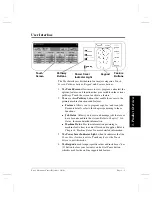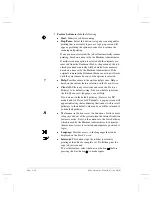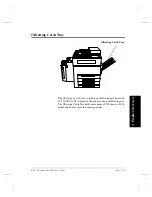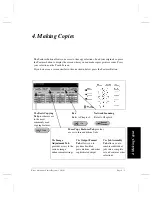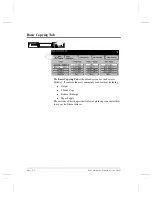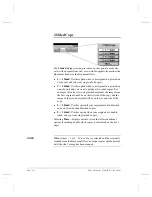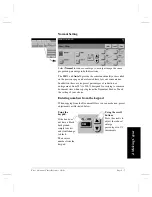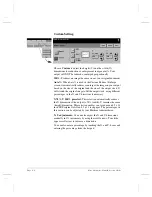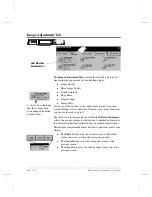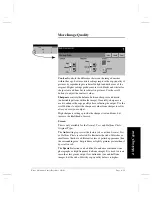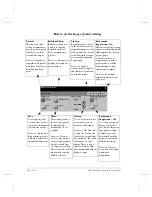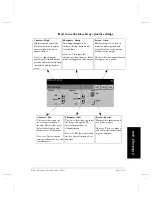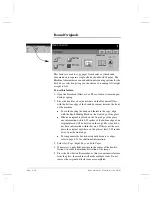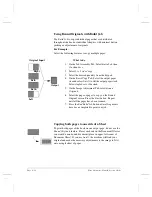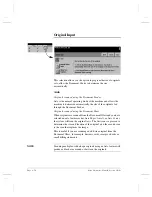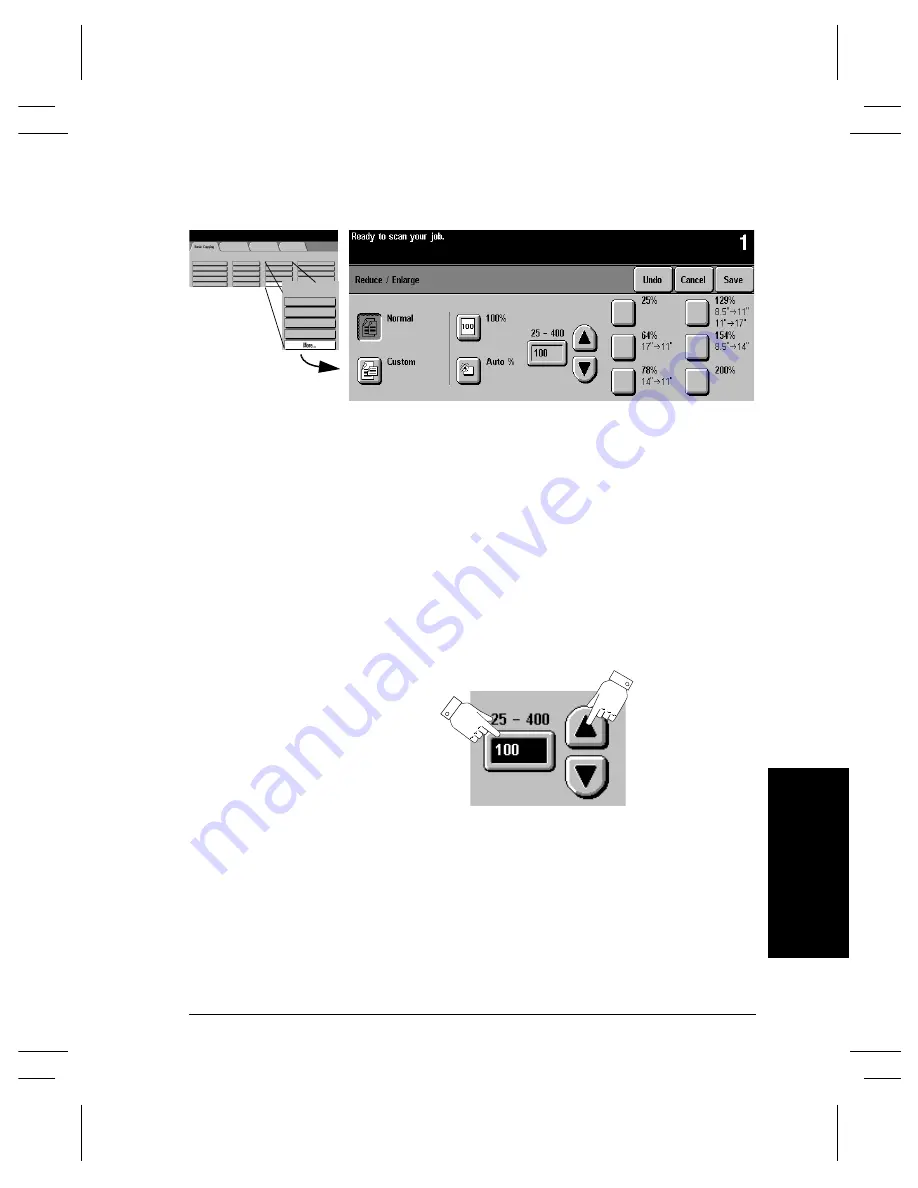
Xerox Document Centre Reference Guide
Page 4 - 7
4. M
aki
ng C
o
p
ies
Normal Setting
Select
Normal
to reduce or enlarge your output image the same
proportion percentage in both directions.
The
100%
and
Auto%
provide the same functionality as described
on the previous page and are located here for your convenience.
In addition, there are six preset percentages of reduction or
enlargement, from 25% to 200%, designed for resizing to common
document sizes when copying from the Document Feeder. Touch
the setting of your choice.
Entering numbers from the keypad
When copying from the Document Glass you can make non-preset
adjustments as illustrated below:
Using the scroll
buttons
Press the arrows to
adjust the reduce/
enlarge
percentages in 1%
increments.
Using the
keypad.
If the box does
not have a black
background,
simply touch it
and it will change
to black.
Then enter a
number from the
keypad.
Summary of Contents for 255 DC
Page 2: ......
Page 20: ...x Xerox Document Centre Reference Guide ...
Page 84: ...Page 4 36 Xerox Document Centre Reference Guide Notes ...
Page 100: ...Page 5 16 Xerox Document Centre Reference Guide Notes ...
Page 112: ...Page 6 12 Xerox Document Centre Reference Guide ...
Page 182: ...Page 9 56 Xerox Document Centre Reference Guide Notes ...
Page 213: ...Xerox Document Centre Reference Guide Page 10 31 10 Tracking Usage System Tools Notes ...
Page 214: ...Page 10 32 Xerox Document Centre Reference Guide ...
Page 225: ...Xerox Document Centre Reference Guide Page 11 11 11 Sixth Sense System Tools Notes ...
Page 226: ...Page 11 12 Xerox Document Centre Reference Guide ...
Page 260: ...Page 12 34 Xerox Document Centre Reference Guide ...
Page 276: ...Page 13 16 Xerox Document Centre Reference Guide Notes ...
Page 288: ...Page 14 12 Xerox Document Centre Reference Guide Notes ...
Page 304: ...Page 15 16 Xerox Document Centre Reference Guide ...
Page 310: ...Page 16 6 Xerox Document Centre Reference Guide ...
Page 321: ......