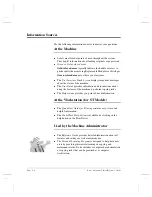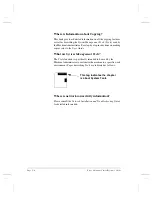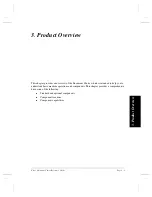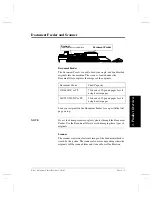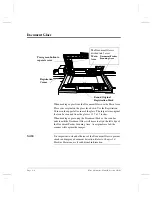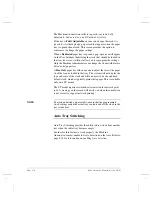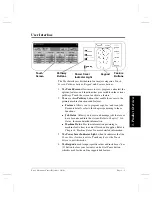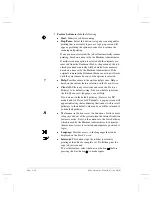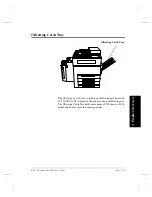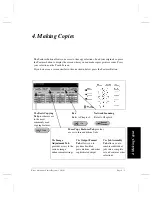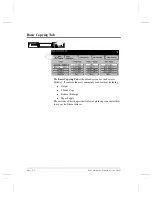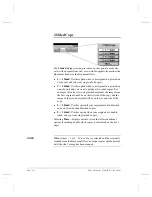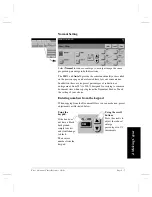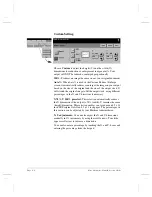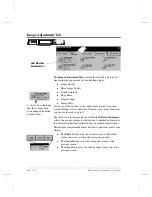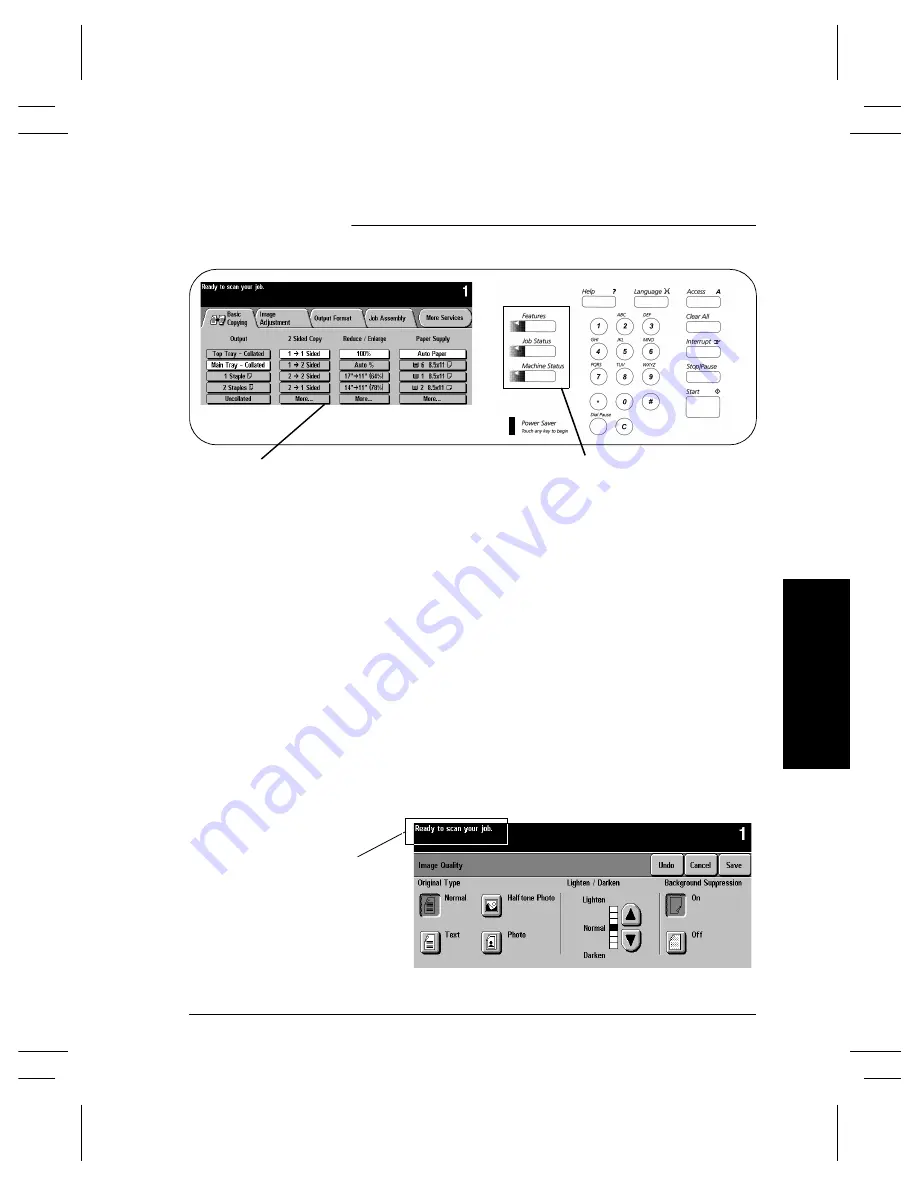
Xerox Document Centre Reference Guide
Page 3 - 11
3. Pr
oduc
t
Over
vi
ew
Touch Screen
You will make the majority of your selections on the Touch Screen.
The actual screen will vary depending on the Pathway buttons
selected or optional software that is available on your Document
Centre.
l
Features Pathway
- To make copies, send a fax or perform a
network scanning job, press the
Features
button. Press the
Fax
,
Network
Scanning
or
Copy
buttons on the Touch
Screen to access these features.
l
Job Status Pathway
- To check on the status of your job,
press the
Job Status
button.
l
Machine Status Pathway
- To check on the status of the
machine, press the
Machine Status
button.
The Touch Screen also displays important messages about the
current condition of the machine.
Touch
Pathway
Screen
Buttons
Important messages
are displayed here
Summary of Contents for 255 DC
Page 2: ......
Page 20: ...x Xerox Document Centre Reference Guide ...
Page 84: ...Page 4 36 Xerox Document Centre Reference Guide Notes ...
Page 100: ...Page 5 16 Xerox Document Centre Reference Guide Notes ...
Page 112: ...Page 6 12 Xerox Document Centre Reference Guide ...
Page 182: ...Page 9 56 Xerox Document Centre Reference Guide Notes ...
Page 213: ...Xerox Document Centre Reference Guide Page 10 31 10 Tracking Usage System Tools Notes ...
Page 214: ...Page 10 32 Xerox Document Centre Reference Guide ...
Page 225: ...Xerox Document Centre Reference Guide Page 11 11 11 Sixth Sense System Tools Notes ...
Page 226: ...Page 11 12 Xerox Document Centre Reference Guide ...
Page 260: ...Page 12 34 Xerox Document Centre Reference Guide ...
Page 276: ...Page 13 16 Xerox Document Centre Reference Guide Notes ...
Page 288: ...Page 14 12 Xerox Document Centre Reference Guide Notes ...
Page 304: ...Page 15 16 Xerox Document Centre Reference Guide ...
Page 310: ...Page 16 6 Xerox Document Centre Reference Guide ...
Page 321: ......