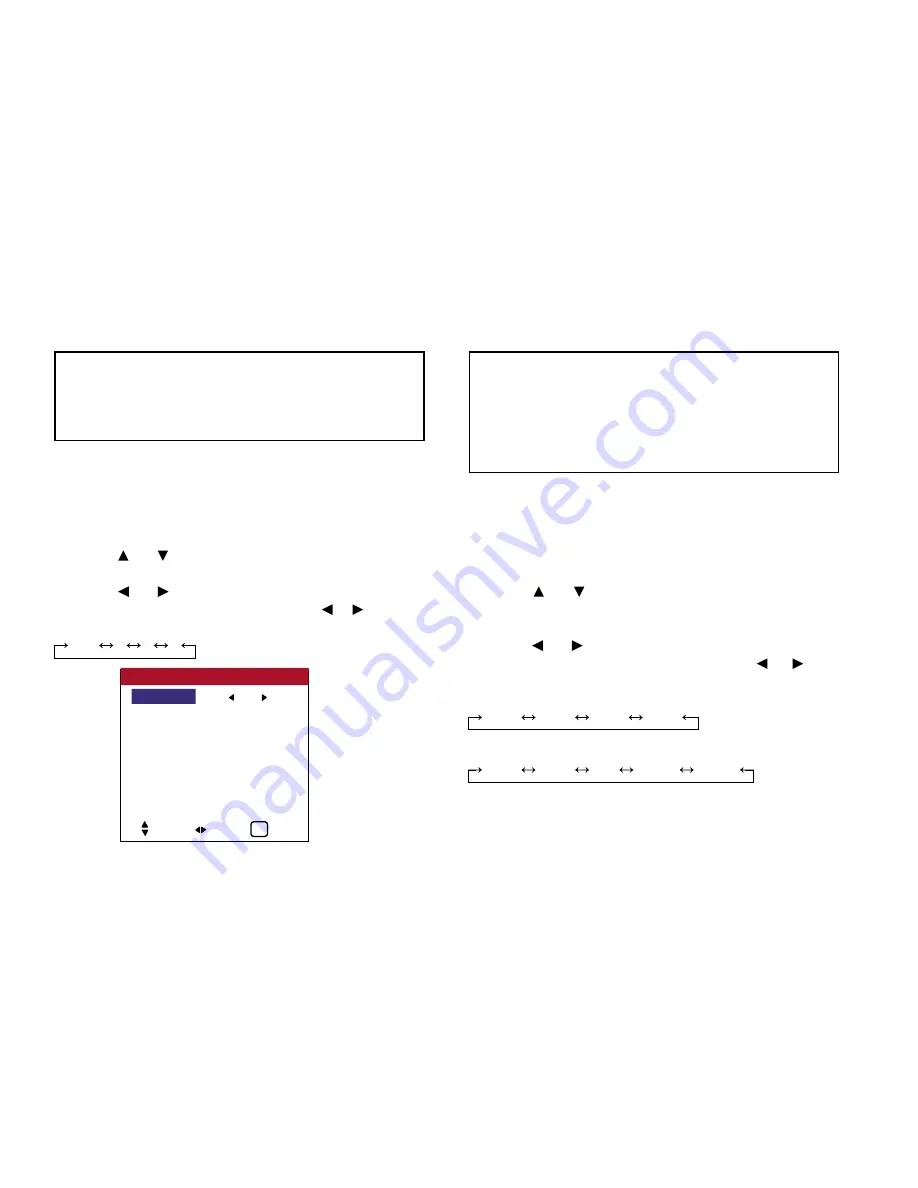
DIVIDER
Set the 2x2 or 3x3 video wall.
Example: Setting “4”
Perform Steps 1-2 of VIDEO WALL, then...
3. Use the and buttons to select “DIVIDER”.
4. Use the and buttons to select “4”.
The mode switches as follows each time the or button is
pressed:
OFF 1 4
9
VIDEO WALL POSITION
Set the position of each display.
Example: Setting “4”
Perform Steps 1-2 of VIDEO WALL, then...
3. Use the and buttons to select “POSITION”, then press the
MENU button. The “VIDEO WALL POSITION” screen appears.
4. Use the and buttons to select “NO. 4”.
The mode switches as follows each time the or button is
pressed:
• 4 Screens
NO. 1 NO. 2 NO. 3
NO. 4
•
9 Screens
NO. 7 NO. 8 .......
NO. 14 NO. 15
69
OSD (On Screen Display) Controls
Information
■
Restoring the factory default settings
Select “FACTORY” under the SETTING 1 menu.
Note that this also restores other settings to the factory defaults.
DIVIDER
: 4
POSITON
DISP. MODE
: SPLIT
AUTO ID
: OFF
IMAGE ADJUST
P. ON DELAY
: OFF
LUM SET LINK : OFF
REPTR TIME
: OFF
VIDEO WALL
SEL. ADJ. EXIT
EXIT
Information
■
DIVIDER settings
OFF, 1 ......... 1 Screen (Matrix display function does not work)
4 .................. 4 Screens (2x2 video wall)
9 .................. 9 Screens (3x3 video wall)
* When you select “4” or “9”, set the VIDEO WALL POSITION.
Summary of Contents for PlasmaView VP-42
Page 1: ...VP 42 VP 42HD VP 50 VP 60 Owner s Manual...
Page 114: ...113 DIMENSIONS 40 301 1 665 24 220 4 899 1 474 42 diagonal VP 42 VP 42HD...
Page 115: ...114 Dimensions 2 172 48 407 29 286 1 667 3 941 50 diagonal VP 50...
Page 116: ...115 Dimensions 2 227 58 117 34 912 4 855 1 903 60 diagonal VP 60...
















































