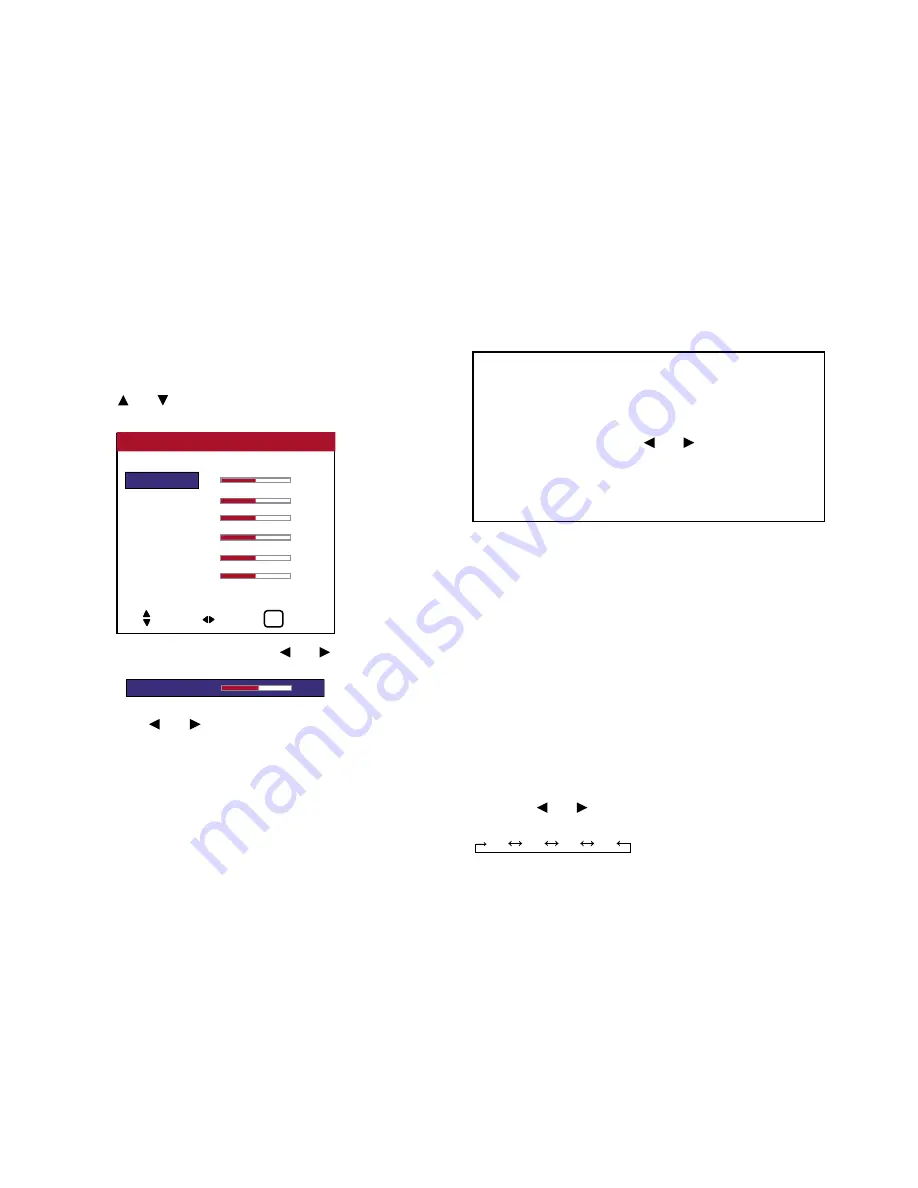
37
4. Press the MENU button. The “WHITE BAL.” screen appears.
5. Use the and buttons to select “GAIN RED”.
6. Adjust the white balance using the and buttons.
* If neither the and buttons is pressed within 5 seconds, the
current setting is set and the previous screen reappears.
7.
Once the adjustment is completed...
Press the EXIT button to return to the main menu. To delete the
main menu, press the EXIT button once more.
Changing the Gamma Curve
This feature adjusts the brightness of the midtone areas while
keeping shadows and highlights unchanged.
Example: Setting “2.8”
Perform the following operations.
Press the MENU button on the remote control to display the
MAIN MENU on the screen, then...
1. Use the
▲
and
▼
buttons to select “PICTURE ADJUST”,
then press the MENU button. The “PICTURE ADJUST” screen
appears.
2. Use the
▲
and
▼
buttons to select “GAMMA CURVE”.
3. Use the and buttons to select “2.8”. The mode switches as
follows each time the or button is pressed:
1.8
2.2
2.5
2.8
OSD (On Screen Display) Controls
GAIN RED
0
GAIN GREEN
0
GAIN BLUE
0
RED OFFSET
0
GREEN OFFSET
0
BLUE OFFSET
0
RESET
: OFF
WHITE BALANCE ADJUST
WHITE BAL. 6500K
SEL. ADJ. EXIT
EXIT
GAIN RED
0
Information
■
Adjusting the white balance
R/G/B GAIN ......... White balance adjustment for signal level
R/G/B OFFSET ......White balance adjustment for black level
RESET .................... Resets settings to the factory default
values. Use
and buttons to select
“ON”, then press the MENU button.
■
Restoring the factory default settings
Select “RESET” under the WHITE BAL. menu.
Summary of Contents for PlasmaView VP-42
Page 1: ...VP 42 VP 42HD VP 50 VP 60 Owner s Manual...
Page 114: ...113 DIMENSIONS 40 301 1 665 24 220 4 899 1 474 42 diagonal VP 42 VP 42HD...
Page 115: ...114 Dimensions 2 172 48 407 29 286 1 667 3 941 50 diagonal VP 50...
Page 116: ...115 Dimensions 2 227 58 117 34 912 4 855 1 903 60 diagonal VP 60...






























