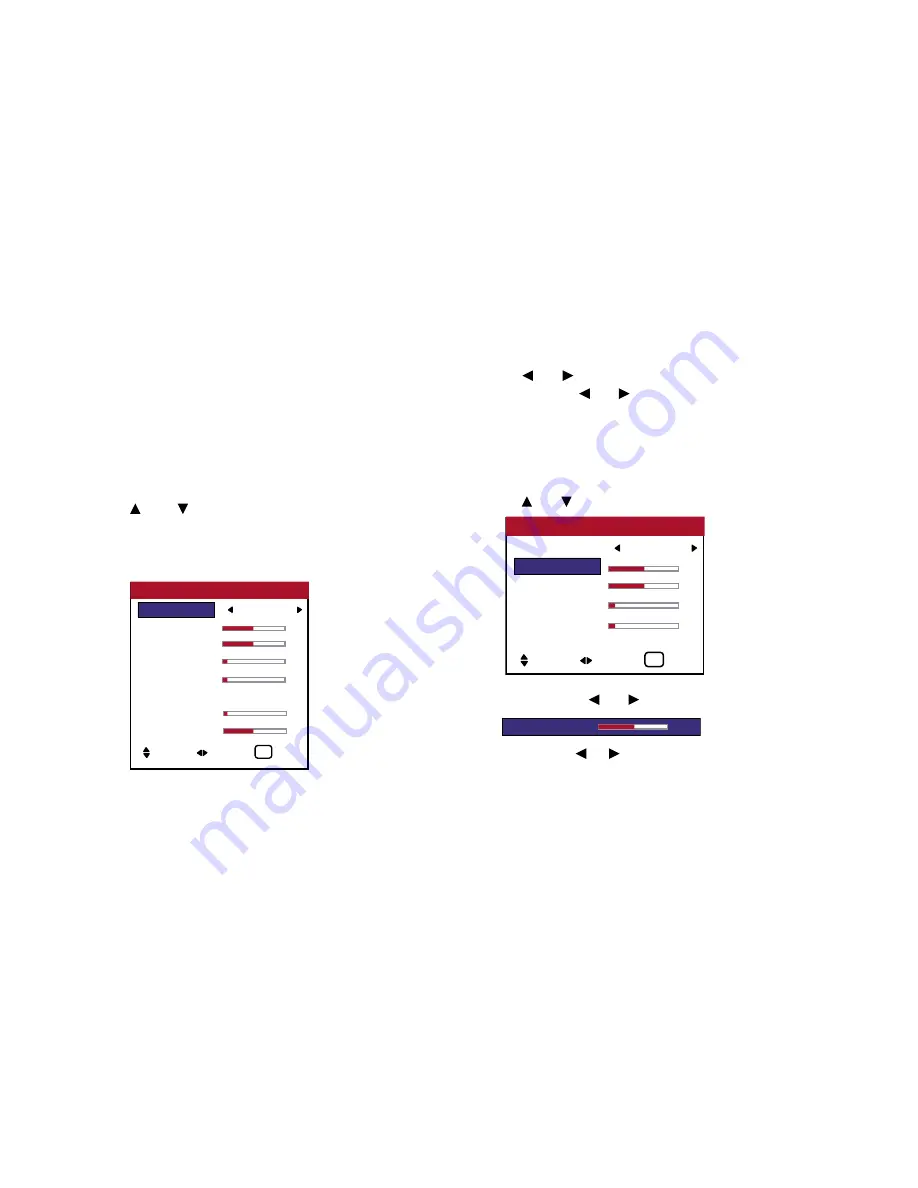
» Image Options Settings Menu
The position of the image can be adjusted and flickering of the
image can be corrected.
Example: Adjusting the vertical position in the normal mode
Press the MENU button on the remote control to display the
MAIN MENU on the screen, then...
1. Use the and buttons to select “IMAGE OPTIONS”,
then press the MENU button. The “IMAGE OPTIONS” screen
appears.
Default settings (when RGB/PC is selected).
* The settings on the IMAGE ADJUST menu are not preset at the
factory.
To select a mode ...
Use the and buttons to select a mode. The mode switches as
follows when the and buttons are pressed:
STD 4:3
↔
ANAMPHC
↔
I-WIDE
↔
LTR BOX
* The mode can also be switched by pressing the “ASPECT”
button on the remote control.
2.
To adjust the vertical position ...
Use the and buttons to select “V SHIFT”.
3. Adjust using the and buttons.
* If neither the or button is pressed within 5 seconds, the
current setting is set and the previous screen reappears.
To continue making other computer image adjustments...
Repeat from step 2.
42
OSD (On Screen Display) Controls
ASPECT RATIO
: I-WIDE
V SHIFT
0
H SHIFT
0
V - SIZE
0
H - SIZE
0
IMAGE OPTIONS
SEL. ADJ.
EXIT
EXIT
V SHIFT
0
ASPECT RATIO
: I-WIDE
V SHIFT
0
H SHIFT
0
V - SIZE
0
H - SIZE
0
COMPUTER : OFF
FINE PICTURE 0
PICTURE ADJ. 0
IMAGE OPTIONS
SEL. ADJ.
EXIT
EXIT
Summary of Contents for PlasmaView VP-42
Page 1: ...VP 42 VP 42HD VP 50 VP 60 Owner s Manual...
Page 114: ...113 DIMENSIONS 40 301 1 665 24 220 4 899 1 474 42 diagonal VP 42 VP 42HD...
Page 115: ...114 Dimensions 2 172 48 407 29 286 1 667 3 941 50 diagonal VP 50...
Page 116: ...115 Dimensions 2 227 58 117 34 912 4 855 1 903 60 diagonal VP 60...






























