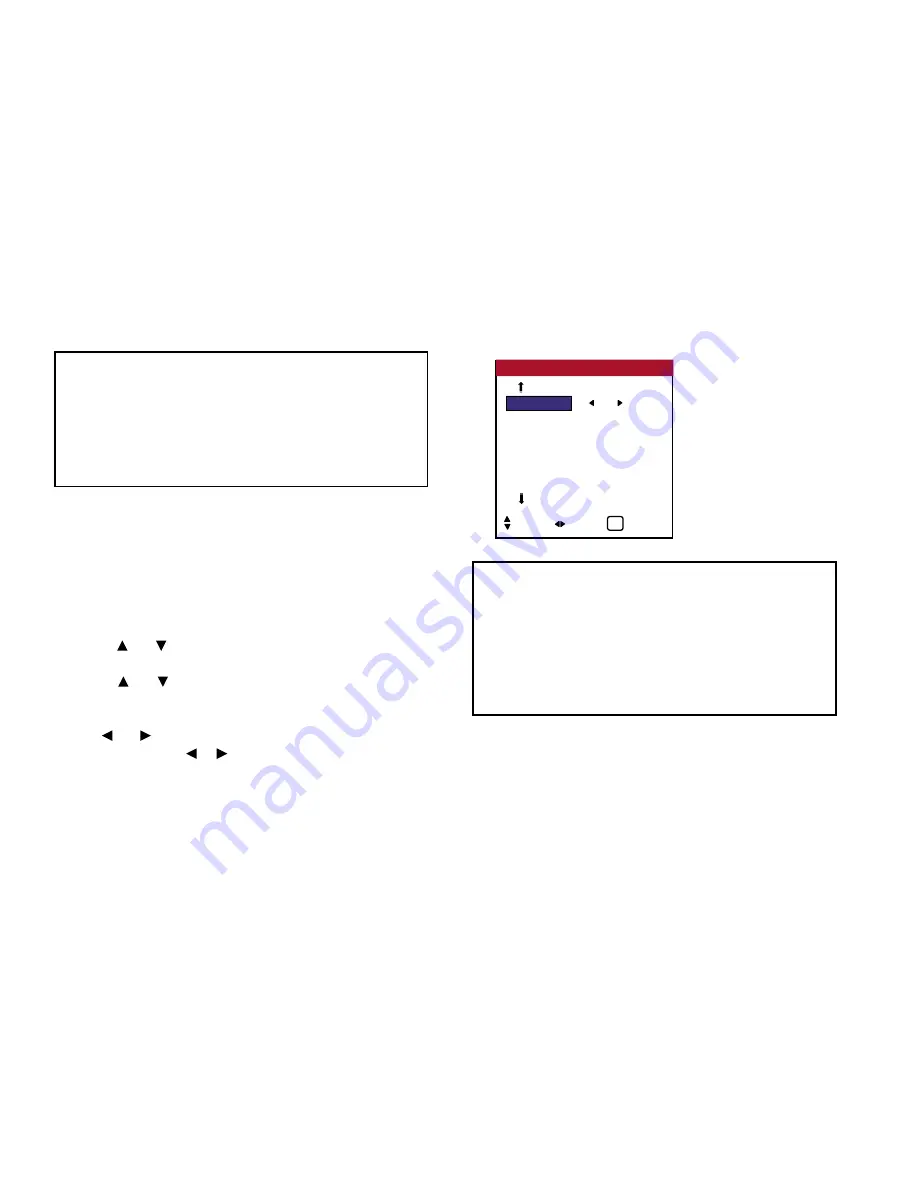
45
OSD (On Screen Display) Controls
Setting the BNC connectors
Select whether to set the input of the 5 BNC connectors to RGB
and Component.
Example: Set the BNC INPUT mode to “COMP”
Press the MENU button on the remote control to display the
MAIN MENU on the screen, then...
1. Use the and buttons to select “SETTING 1”, then press the
MENU button. The “SETTING 1” menu appears.
2. Use the and buttons to select “BNC INPUT”.
3.
To set the BNC INPUT mode to “COMP”...
Use the and buttons to select “COMP”. The mode switches as
follows each time the or button is pressed:
RGB
↔
COMP
4.
Once the setting is completed...
Press the EXIT button to return to the main menu.
To delete the main menu, press the EXIT button once more.
■
OSD ORBITER settings
ON.......... The position of the menu will be shifted
by eight dots each time OSD is displayed.
OFF ........ OSD will be displayed at the same position.
■
Restoring the factory defaults settings
Select “FACTORY” under the SETTING 1 menu. Note that this
also restores other settings to the factory defaults for Auto Picture.
AUTO OFF
: OFF
f
CINEMA MODE : ON
PIXL PROTECT : OFF
GRAY LEVEL
: 3
S1 / S2
: OFF
DVI TYPE
SETTING 2
2 / 3
SEL. ADJ. EXIT
EXIT
PREVIOUS PG.
NEXT PAGE
Information
■
BNC INPUT settings
RGB ......... Use the 5BNC terminals for RGB input.
COMP ...... Use the 3BNC terminals for Component input.
■
Restoring the factory default settings
Select “FACTORY” under the SETTING 1 menu.
Note that this also restores other settings to the factory defaults.
Summary of Contents for PlasmaView VP-42
Page 1: ...VP 42 VP 42HD VP 50 VP 60 Owner s Manual...
Page 114: ...113 DIMENSIONS 40 301 1 665 24 220 4 899 1 474 42 diagonal VP 42 VP 42HD...
Page 115: ...114 Dimensions 2 172 48 407 29 286 1 667 3 941 50 diagonal VP 50...
Page 116: ...115 Dimensions 2 227 58 117 34 912 4 855 1 903 60 diagonal VP 60...
















































