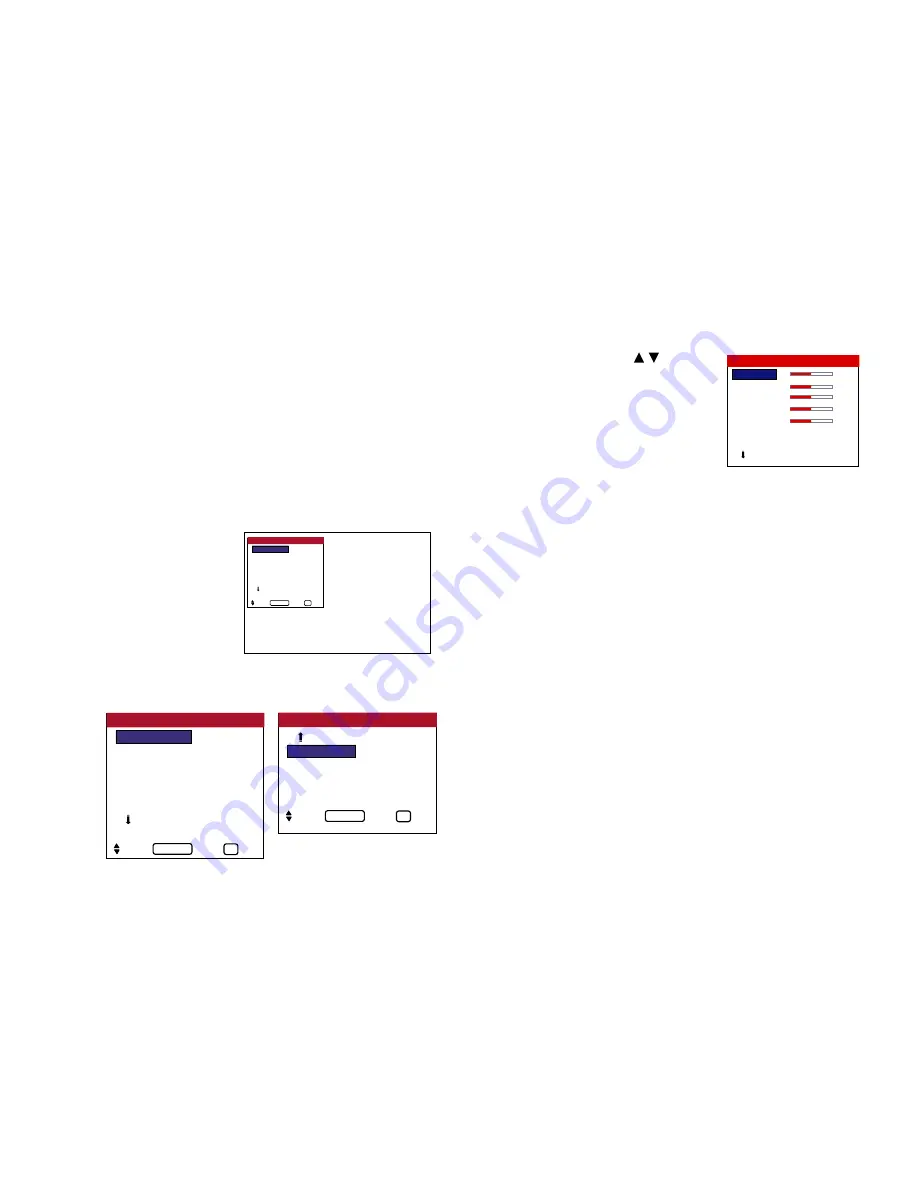
» Menu Operations
The OSD window is displayed with respect to the screen as shown
on the diagram.
* Depending on the screen’s mode, the OSD may be displayed
differently. In the explanation, the OSD section is shown close
up.
The following describes how to use the menus and the selected
items.
1. Press the MENU button on
the remote control to display
the MAIN MENU.
2. Press the MENU button on the remote control to select a
submenu or item.
28
OSD
(On Screen Display)
Controls
3. Press the cursor buttons
on the
remote control to highlight the menu
you wish to enter.
4. Adjust the level or change the setting of the selected item by
using the cursor buttons
◄►
on the remote control.
5. Change the adjustments or the settings that are stored in
memory. The change is stored until you change it again.
6. Repeat steps 2-5 to adjust an additional item, or press the EXIT
button on the remote control to return to the main menu.
NOTE:
The main menu disappears by pressing the EXIT button.
PICTURE ADJUST
AUDIO SETUP
IMAGE OPTIONS
SETTING 1
SETTING 2
SETTING 3
NEXT PAGE
PLASMAVIEW
1/2
SEL. OK EXIT
MENU/ENTER
EXIT
PICTURE ADJUST
AUDIO SETUP
IMAGE OPTIONS
SETTING 1
SETTING 2
SETTING 3
NEXT PAGE
PLASMAVIEW
1/2
SEL. OK EXIT
MENU/ENTER
EXIT
LANGUAGE
VIDEO STANDARD
SIGNAL INFO.
PLASMAVIEW
2/2
PREVIOUS PG.
SEL. OK EXIT
MENU/ENTER
EXIT
CONTRAST
0
BRIGHTNESS
0
SHARPNESS
0
COLOR
0
TINT
0
IMAGE MEM.
: FACTORY
VIDEO NR
: OFF
NEXT PAGE
PICTURE ADJUST
1 / 2
Summary of Contents for PlasmaView VP-42
Page 1: ...VP 42 VP 42HD VP 50 VP 60 Owner s Manual...
Page 114: ...113 DIMENSIONS 40 301 1 665 24 220 4 899 1 474 42 diagonal VP 42 VP 42HD...
Page 115: ...114 Dimensions 2 172 48 407 29 286 1 667 3 941 50 diagonal VP 50...
Page 116: ...115 Dimensions 2 227 58 117 34 912 4 855 1 903 60 diagonal VP 60...
















































