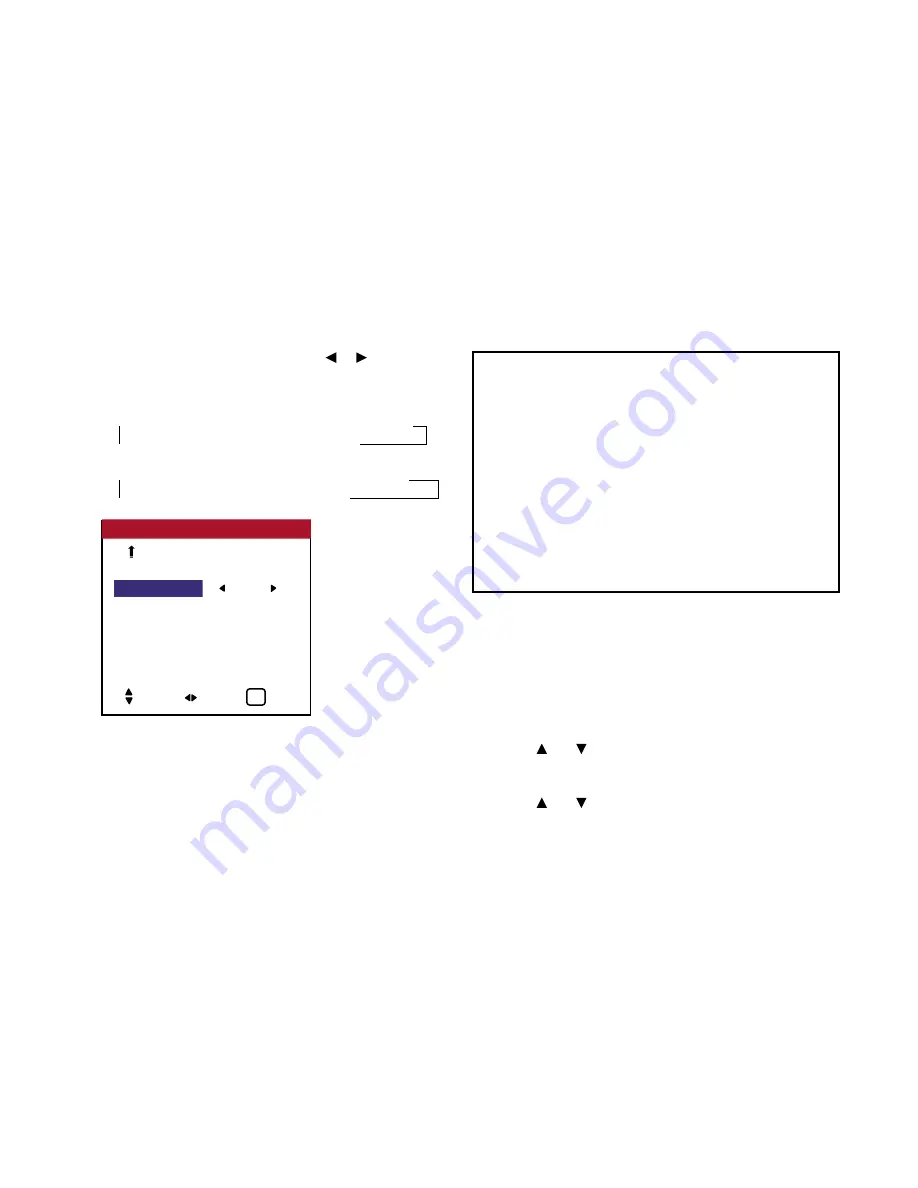
64
The mode switches as follows each time the or
buttons is
pressed:
The available sources depend on the setting of “BNC INPUT”.
RGB:
→ LAST ↔ VIDEO1 ↔ VIDEO2 ↔ VIDEO3 ←
→ RGB3 ↔ RGB2 ↔ RGB1 ↔ HD1 ←
COMP:
→ LAST↔ VIDEO1 ↔ VIDEO2 ↔ VIDEO3 ←
→ RGB3 ↔ RGB1 ↔ HD2 ↔ HD1 ←
4.
Once the setting is completed ...
Press the EXIT button to return to the main menu. To delete the
main menu, press the EXIT button once more.
Enabling/disabling the front panel controls
This function enables/disables the front panel controls.
Example: Setting “ON”
Perform the following operations.
Press the MENU button on the remote control to display the
MAIN MENU on the screen, then...
1. Use the and buttons to select “SETTING 3”, then press
the MENU button. The “SETTING 3” screen appears.
2. Use the and buttons to select “CONTROL LOCK”.
OSD (On Screen Display) Controls
TIMER
INPUT SELECT
: VIDEO2
CONTROL LOCK : OFF
IR ENABLE
: ON
LOOP OUT
: OFF
ID NUMBER
: ALL
VIDEO WALL
SETTING 3
3 / 3
PREVIOUS PG.
SEL. ADJ. EXIT
EXIT
Information
■
INPUT SELECT settings
LAST ................... Last mode (the mode that was last selected at
the time the power was switched off).
VIDEO 1, 2, 3 ...... VIDEO input mode.
RGB 1, 2, 3 .......... RGB input mode.
HD 1, 2 ................. HD/DVD input mode.
■
Restoring the factory default settings
Select “FACTORY” under the SETTING 1 menu.
Note that this also restores other settings to the factory defaults.
Summary of Contents for PlasmaView VP-42
Page 1: ...VP 42 VP 42HD VP 50 VP 60 Owner s Manual...
Page 114: ...113 DIMENSIONS 40 301 1 665 24 220 4 899 1 474 42 diagonal VP 42 VP 42HD...
Page 115: ...114 Dimensions 2 172 48 407 29 286 1 667 3 941 50 diagonal VP 50...
Page 116: ...115 Dimensions 2 227 58 117 34 912 4 855 1 903 60 diagonal VP 60...






























