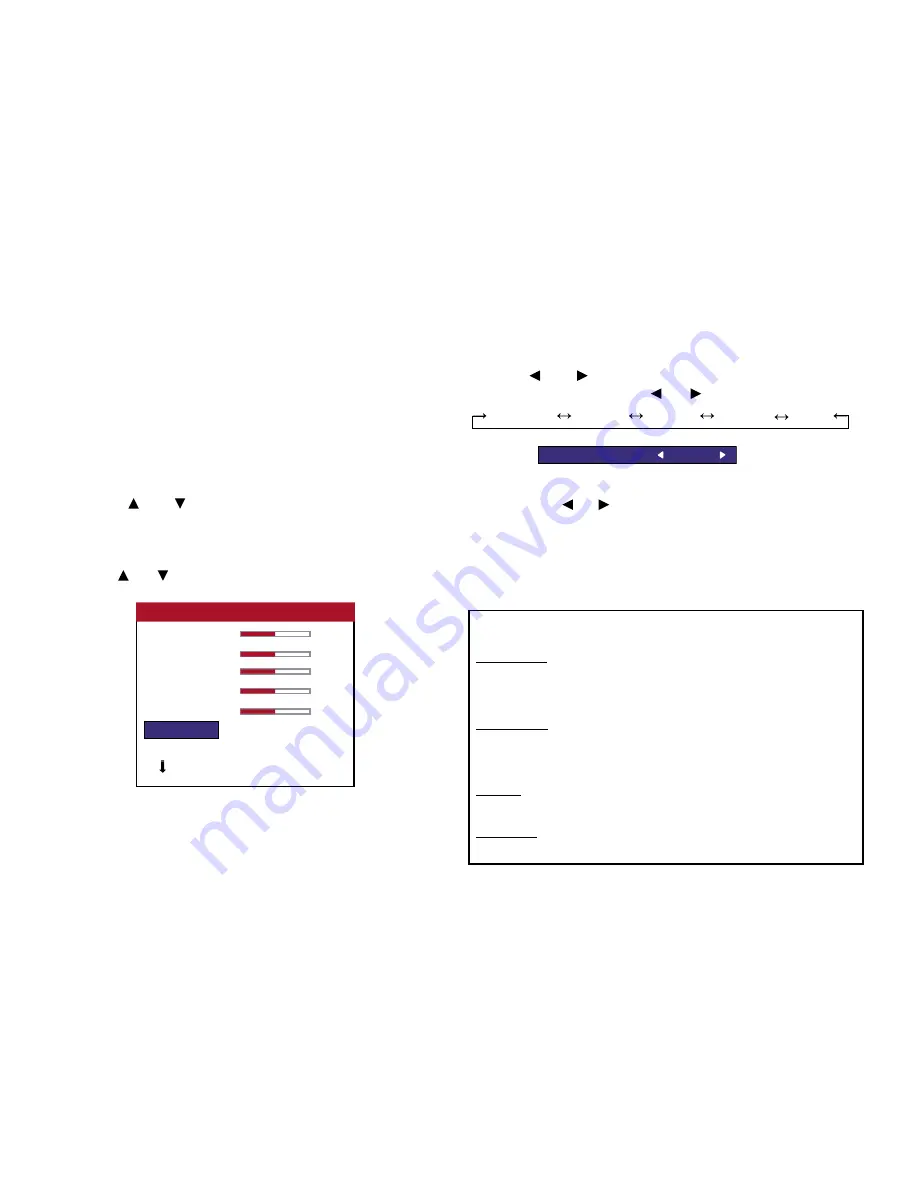
Setting the picture mode according to the brightness of the
room
There are four picture modes that can be used effectively according
to the environment in which you are viewing the display.
Example: Setting the “FACTORY” mode
Press the MENU button on the remote control to display the
MAIN MENU on the screen, then...
1. Use the and buttons to select “PICTURE ADJUST”,
then press the MENU button. The “PICTURE ADJUST” screen
appears.
2. Use the and buttons to select “IMAGE MEM.”
3.
To set to “FACTORY” ...
Use the and buttons to select “FACTORY”. The mode
switches as follows when the and buttons are pressed:
CONTRAST
LW BLK1
LW BLK2
FACTORY BOOST
If neither the or button is pressed within 5 seconds, the
current selection is set and the previous screen reappears.
4.
Once the adjustment is completed...
Press the EXIT button to return to the main menu. To delete the
main menu, press the EXIT button once more.
34
OSD (On Screen Display) Controls
CONTRAST
0
BRIGHTNESS
0
SHARPNESS
0
COLOR
0
TINT
0
IMAGE MEM.
: FACTORY
VIDEO NR
: OFF
NEXT PAGE
PICTURE ADJUST
1 / 2
IMAGE MEM. : FACTORY
Information
■
Types of picture modes
LW BLK1, 2
Set this mode when watching video in a dark room. This mode
provides darker, finer pictures, like the screen in movie theaters. For a
darker image, select LW BLK2.
CONTRAST
Set this mode when watching video in a bright room. This mode
provides dynamic pictures with distinct differences between light and
dark sections.
BOOST
Use this setting to boost brightness.
FACTORY
Use this to reset the picture to the factory default settings.
Summary of Contents for PlasmaView VP-42
Page 1: ...VP 42 VP 42HD VP 50 VP 60 Owner s Manual...
Page 114: ...113 DIMENSIONS 40 301 1 665 24 220 4 899 1 474 42 diagonal VP 42 VP 42HD...
Page 115: ...114 Dimensions 2 172 48 407 29 286 1 667 3 941 50 diagonal VP 50...
Page 116: ...115 Dimensions 2 227 58 117 34 912 4 855 1 903 60 diagonal VP 60...






























