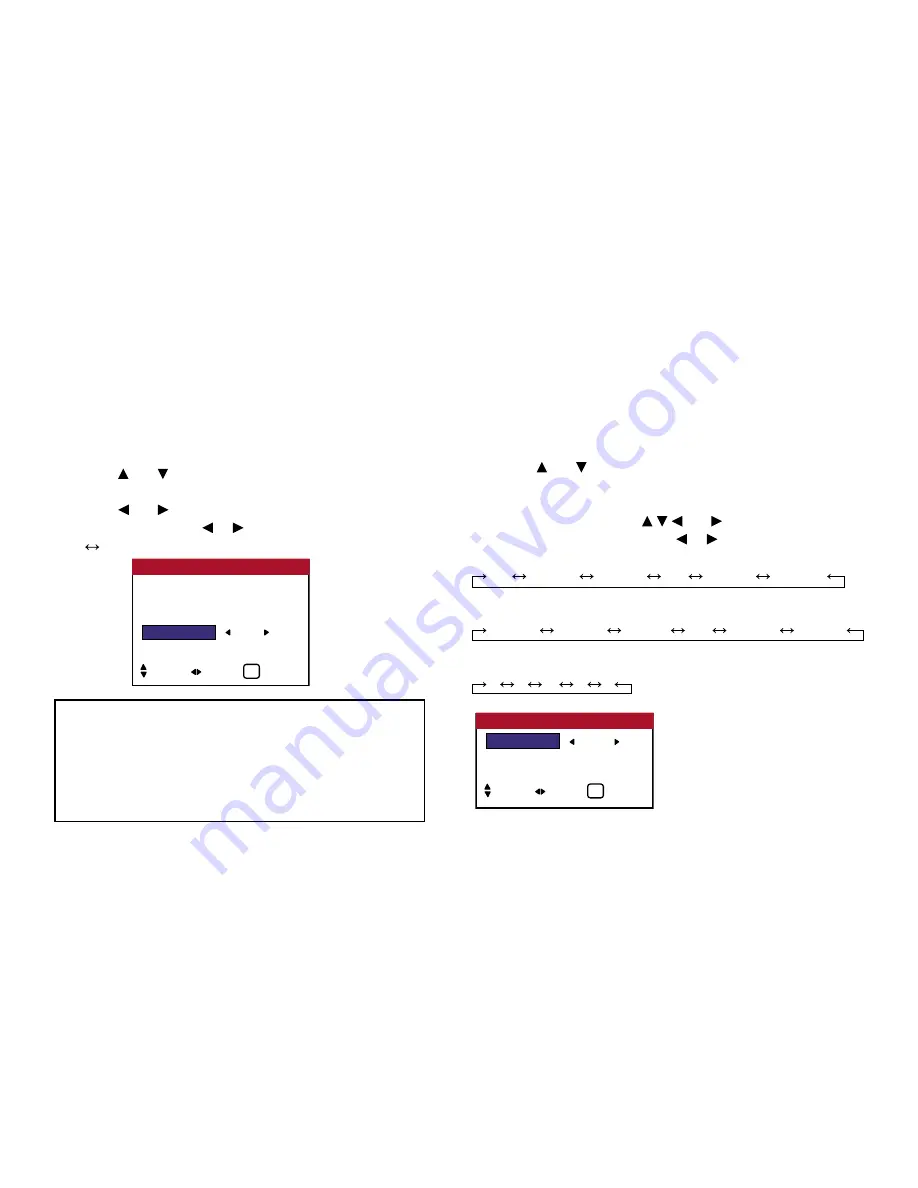
56
OSD (On Screen Display) Controls
IMAGE SWEEP
When this is set to ON, a white vertical bar moves repeatedly from
the left and of the screen to the right end at a constant speed.
Example: Setting “IMAGE SWEEP” to “ON”
Perform Steps 1-2 of PIXL PROTECT, then...
3. Use the and buttons to select “IMAGE SWEEP”.
4. Use the and buttons to select “ON”. The mode switches
as follows each time the or button is pressed:
OFF
ON
Setting the time for IMAGE SWEEP
Set a time duration and the speed.
Example: Setting to that the IMAGE SWEEP mode starts
in 30 minutes and proceeds for one hour and a half.
Perform Steps 1-3 of IMAGE SWEEP, then...
4. Use the and buttons to select “ON”, then press the
MENU button. The “IMAGE SWEEP” screen appears.
5. Adjust the time using the
and buttons. The mode
switches as follows each time the or button is pressed:
• ACTIVE
ON
00H03M
00H06M
......
12H42M
12H45M
• STANDBY
00H03M
00H06M
00H09M
......
12H42M
12H45M
• SPEED
1
2
3
4
5
LUM. SETTING : AUTO
ORBITER
: OFF
INVERSE
: OFF
IMAGE SWEEP
: ON
SOFTEN
: OFF
PIXL PROTECT
SEL. ADJ. EXIT
EXIT
Information
■
IMAGE SWEEP
ON ........ The white vertical bar appears. You can set the time by
pressing the MENU button while “ON” is set.
OFF........ Image sweep mode does not funtion.
ACTIVE
: 01H30M
STANDBY
: 02H00M
SPEED
: 3
IMAGE SWEEP
SEL. ADJ. EXIT
EXIT
Summary of Contents for PlasmaView VP-42
Page 1: ...VP 42 VP 42HD VP 50 VP 60 Owner s Manual...
Page 114: ...113 DIMENSIONS 40 301 1 665 24 220 4 899 1 474 42 diagonal VP 42 VP 42HD...
Page 115: ...114 Dimensions 2 172 48 407 29 286 1 667 3 941 50 diagonal VP 50...
Page 116: ...115 Dimensions 2 227 58 117 34 912 4 855 1 903 60 diagonal VP 60...






























