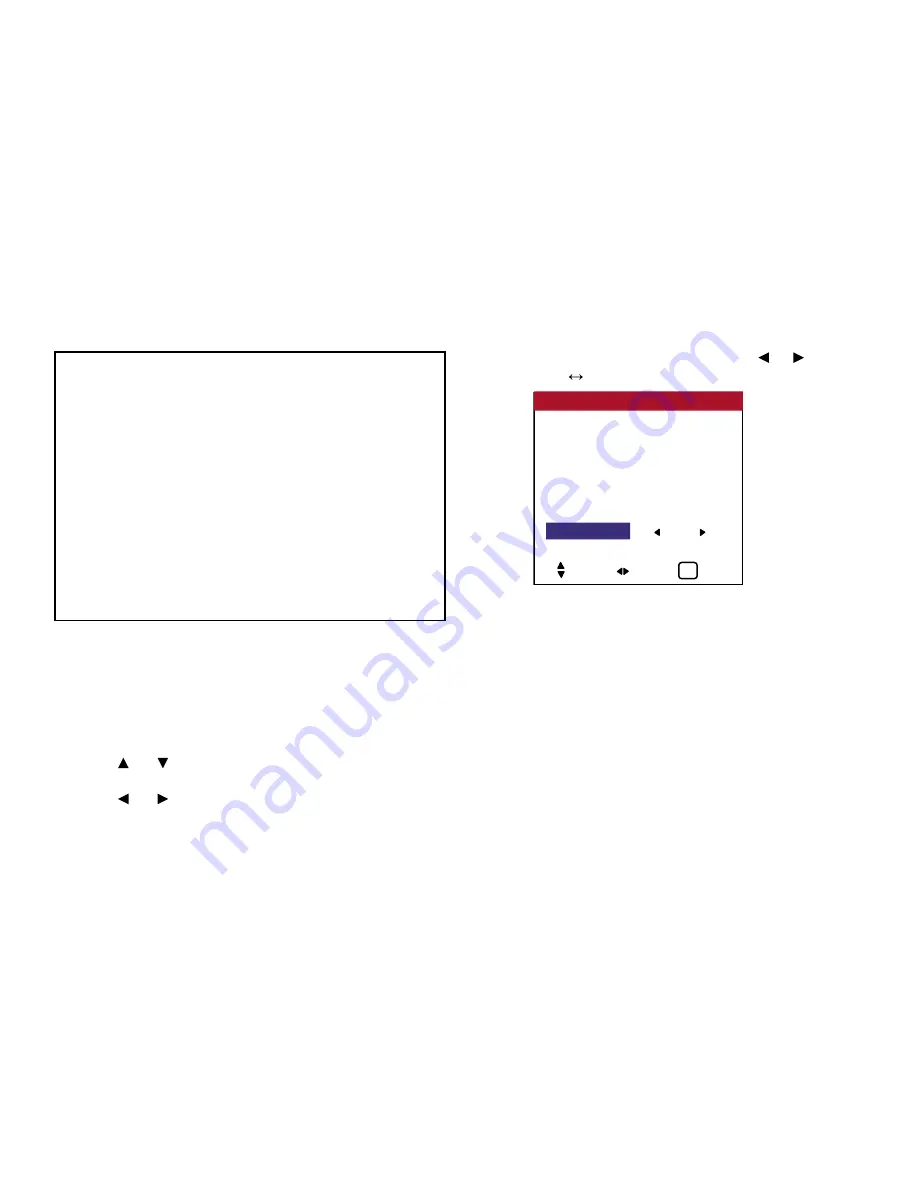
73
OSD (On Screen Display) Controls
LUM SET LINK
Use this function to set a uniform brightness for each display.
Turn on the AUTO ID before the following operations.
Example: Setting “ON”
Perform Steps 1-2 of VIDEO WALL, then...
3. Use the and buttons to select “LUM SET LINK”.
4. Use the and buttons to select “ON”, then press the MENU
button.
The mode switches as follows each time the or button is
pressed:
OFF
ON
Information
■
P. ON DELAY settings
ON ....... Turns on the main power of each display after a delay time.
OFF ..... Turns on the main power of all displays at the same time.
* Once this function has been set to “ON”, POWER ON/OFF button
on the remote control does not function except for the No. 1 monitor.
By pressing the POWER ON button on the remote control the No.
1 monitor will turn on and the others will be turned on one by one
automatically.
* From the second monitor onward, neither the POWER button on the
unit nor the POWER ON button on the remote control does function.
However, by pressing and holding the POWER ON button for more
than 3 seconds, the monitor will be turned on.
DIVIDER : 1
POSITON
DISP. MODE
: BLANK
AUTO ID
: OFF
IMAGE ADJUST
P. ON DELAY
: ON
LUM SET LINK
: ON
REPTR TIME
: OFF
VIDEO WALL
SEL. ADJ. EXIT
EXIT
Summary of Contents for PlasmaView VP-42
Page 1: ...VP 42 VP 42HD VP 50 VP 60 Owner s Manual...
Page 114: ...113 DIMENSIONS 40 301 1 665 24 220 4 899 1 474 42 diagonal VP 42 VP 42HD...
Page 115: ...114 Dimensions 2 172 48 407 29 286 1 667 3 941 50 diagonal VP 50...
Page 116: ...115 Dimensions 2 227 58 117 34 912 4 855 1 903 60 diagonal VP 60...






























