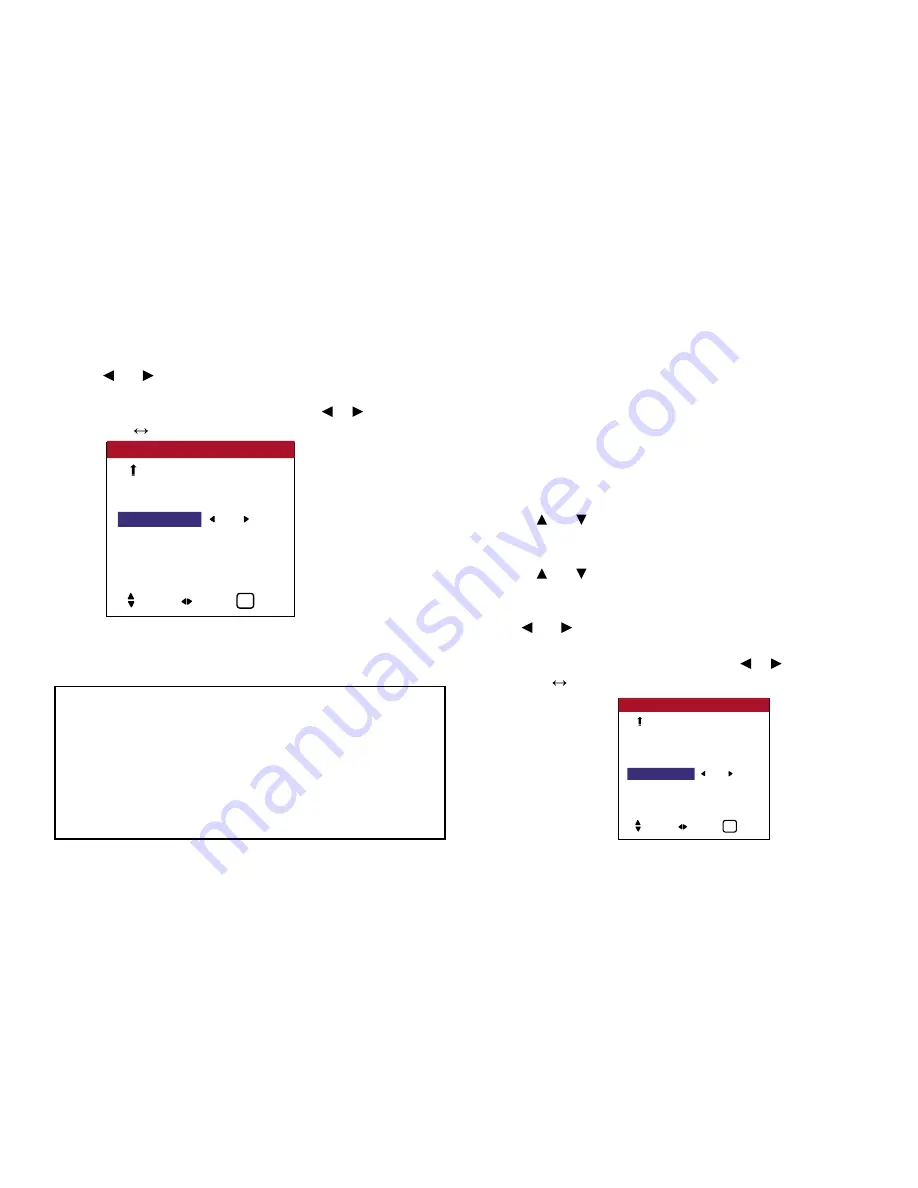
65
OSD (On Screen Display) Controls
3.
To set the CONTROL LOCK to “ON”...
Use the and buttons to select “ON”, then press the MENU
button.
The mode switches as follows each time the or button is
pressed:
OFF
ON
4.
Once the setting is completed ...
Press the EXIT button to return to the main menu. To delete the
main menu, press the EXIT button once more.
Enabling/disabling remote control wireless transmission
This function enables/disables remote control wireless
transmission.
Example: Setting “OFF”
Perform the following operations.
Press the MENU button on the remote control to display the
MAIN MENU on the screen, then...
1. Use the and buttons to select “SETTING 3”, then press
the MENU button. The “SETTING 3” screen appears.
2. Use the and buttons to select “IR ENABLE”.
3.
To set the IR ENABLE to “OFF”...
Use the and buttons to select “OFF”, then press the MENU
button.
The mode switches as follows each time the or button is
pressed:
OFF
ON
TIMER
INPUT SELECT : LAST
CONTROL LOCK
: ON
IR ENABLE
: ON
LOOP OUT
: OFF
ID NUMBER
: ALL
VIDEO WALL
SETTING 3
3 / 3
PREVIOUS PG.
SEL. ADJ. EXIT
EXIT
Information
■
CONTROL LOCK settings
ON ................... Disables the buttons on the front panel.
OFF .................. Enables the buttons on the front panel.
* Even when the CONTROL LOCK is set, the POWER switch will
not be locked.
* This becomes effective when the on-screen menu goes out.
TIMER
INPUT SELECT : LAST
CONTROL LOCK : ON
IR ENABLE
: OFF
LOOP OUT
: OFF
ID NUMBER
: ALL
VIDEO WALL
SETTING 3
3 / 3
PREVIOUS PG.
SEL. ADJ. EXIT
EXIT
Summary of Contents for PlasmaView VP-42
Page 1: ...VP 42 VP 42HD VP 50 VP 60 Owner s Manual...
Page 114: ...113 DIMENSIONS 40 301 1 665 24 220 4 899 1 474 42 diagonal VP 42 VP 42HD...
Page 115: ...114 Dimensions 2 172 48 407 29 286 1 667 3 941 50 diagonal VP 50...
Page 116: ...115 Dimensions 2 227 58 117 34 912 4 855 1 903 60 diagonal VP 60...
















































