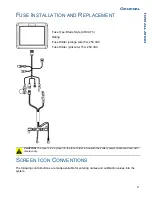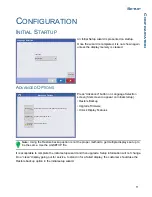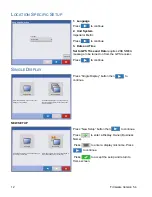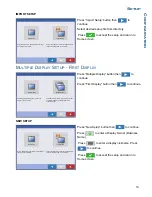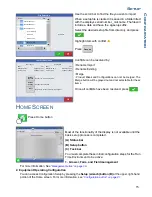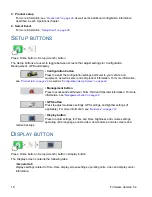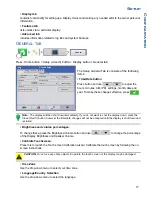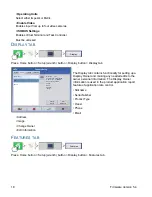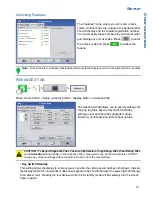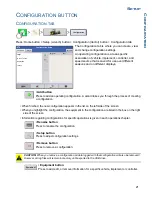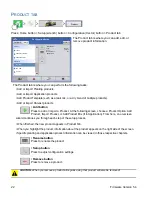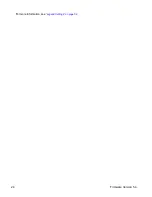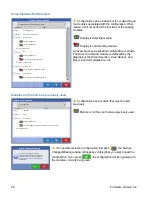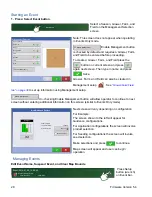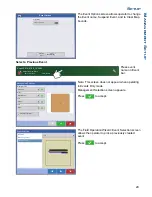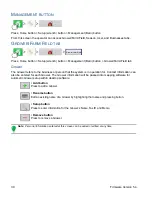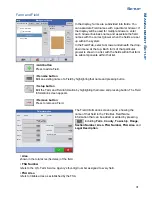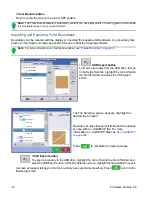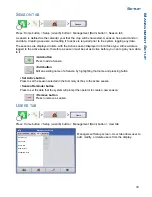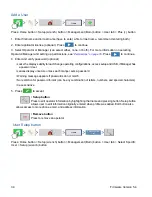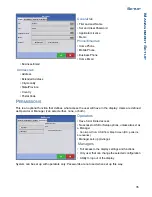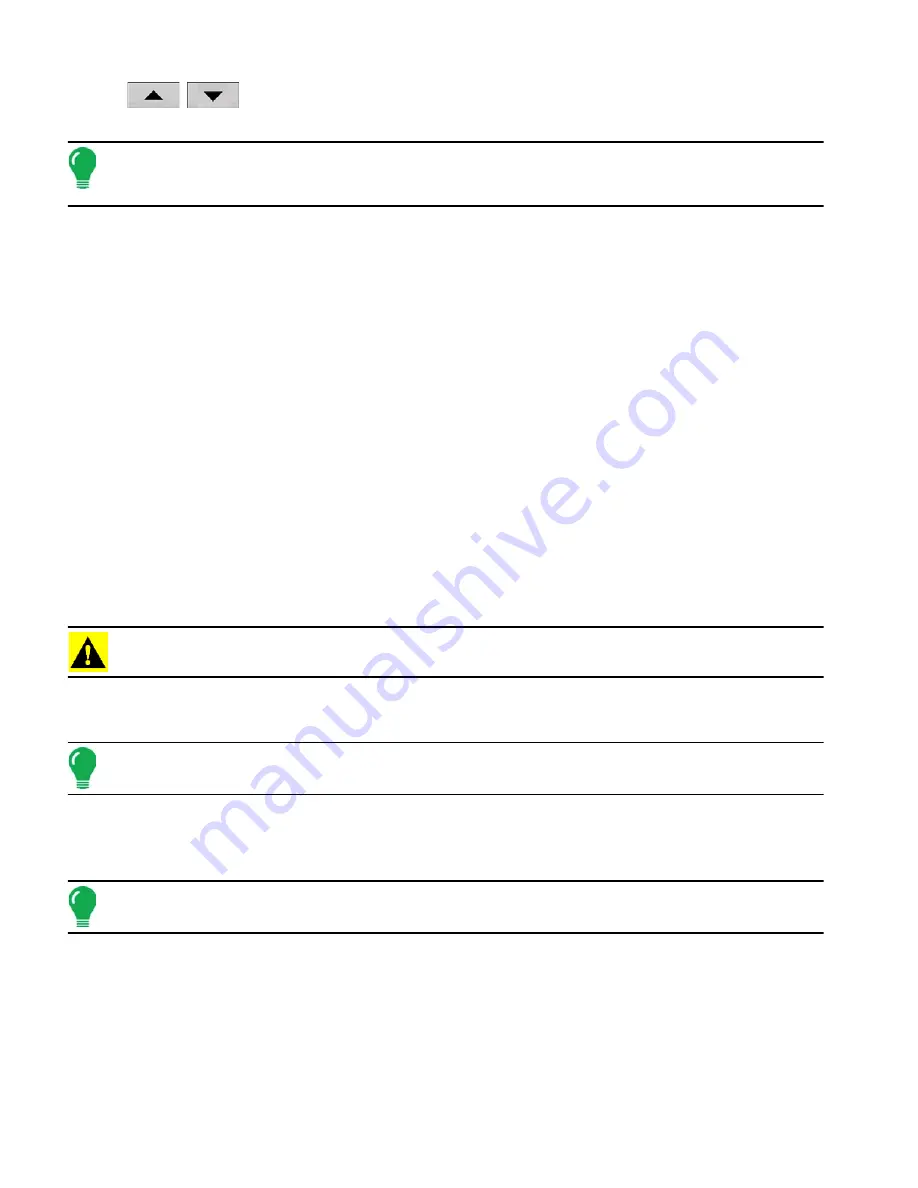
20
Firmware Version 5.4
Use
/
to specify a length of time that you wish the display to remain powered up in standby
mode after the vehicle power has been shut down.
Note: When the time you specified in Key Switch Standby is nearly expired, then the amber-colored power
light will flash on and off immediately preceding shutdown. If you wish the display to remain powered up for a
longer period of time, touch the display to restart the Key Switch Standby countdown.
• About button
Displays product licensing information and copyright information.
• Log Files
These settings allow you to copy your data in the display.
- Export by Grower
Press of export log files by growers.
-
Export Data Files
. Press to copy all logged data in the display to the USB drive.
-
Export Data Files on Shutdown
. Checking this checkbox will copy all log files to the USB drive when
the display is powering down.
for more information.
• Memory
Adjusts information stored in the display’s internal memory.
-
Create Backup
. Press to create a backup file of all configuration settings, products, and Grower-Farm-
Field Management data structure on the USB drive. Backup files are stored using the .ibk2 file format.
-
Restore Backup
. Press to restore a backup file from the external data drive to the internal memory of
the display.
-
Clear Internal Memory.
Press this button to clear the internal memory of the display. The system will
present a warning dialog box and ask if you would like to create a backup file prior to clearing the
memory.
CAUTION: Once you clear the system’s internal memory, this information is deleted and cannot be restored
unless a backup has been made.
• View Module Firmware. Displays the Module Firmware Management screen, which is a list of all firmware
modules and firmware versions that are available for the display.
Note: The Module Firmware Management list includes module firmware that you may not be running.
-
Import -
Imports any firmware stored on the USB drive into the display memory.
-
Direct Upgrade
- Upgrades an individual module directly from the USB.
-
Remove
- Removes unwanted module firmware from the Module Firmware Management list.
Note: Pressing the Remove button does not remove firmware from the module itself. It merely removes the
upgrade file from the display.
•
Remove Patterns
. Pressing this button permanently erases all guidance patterns from the display’s
memory.
Summary of Contents for ag leader
Page 1: ...Operators Manual Firmware Version 5 4 Ag Leader PN 4002722 Rev G ...
Page 2: ...Firmware Version 5 4 ...
Page 20: ...6 Firmware Version 5 4 ...
Page 38: ...24 Firmware Version 5 4 For more information see Legend Settings on page 52 ...
Page 55: ...41 SETUP M ANAGEMENT S ETUP Remove button Press to remove a business ...
Page 56: ...42 Firmware Version 5 4 ...
Page 78: ...64 Firmware Version 5 4 ...
Page 82: ...68 Firmware Version 5 4 Press to Export All Log files Export All Log Files ...
Page 84: ...70 Firmware Version 5 4 ...
Page 94: ...80 Firmware Version 5 4 ...
Page 108: ...94 Firmware Version 5 4 ...
Page 140: ...126 Firmware Version 5 4 ...
Page 154: ...140 Firmware Version 5 4 ...
Page 158: ...144 Firmware Version 5 4 ...
Page 162: ...148 Firmware Version 5 4 ...
Page 222: ...208 Firmware Version 5 4 ...
Page 244: ...230 Firmware Version 5 4 ...
Page 260: ...246 Firmware Version 5 4 ...
Page 290: ...276 Firmware Version 5 4 ...
Page 304: ...290 Firmware Version 5 4 ...