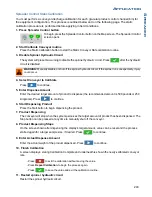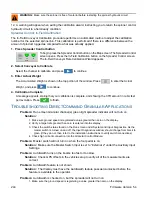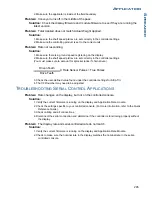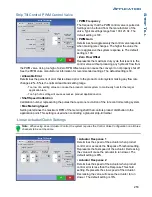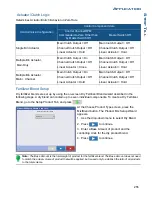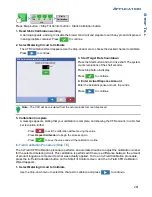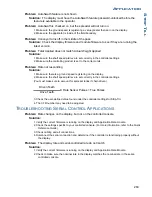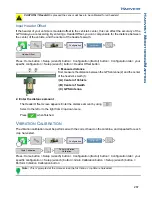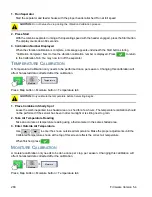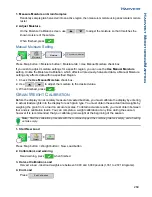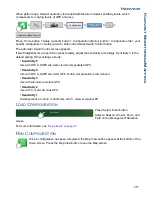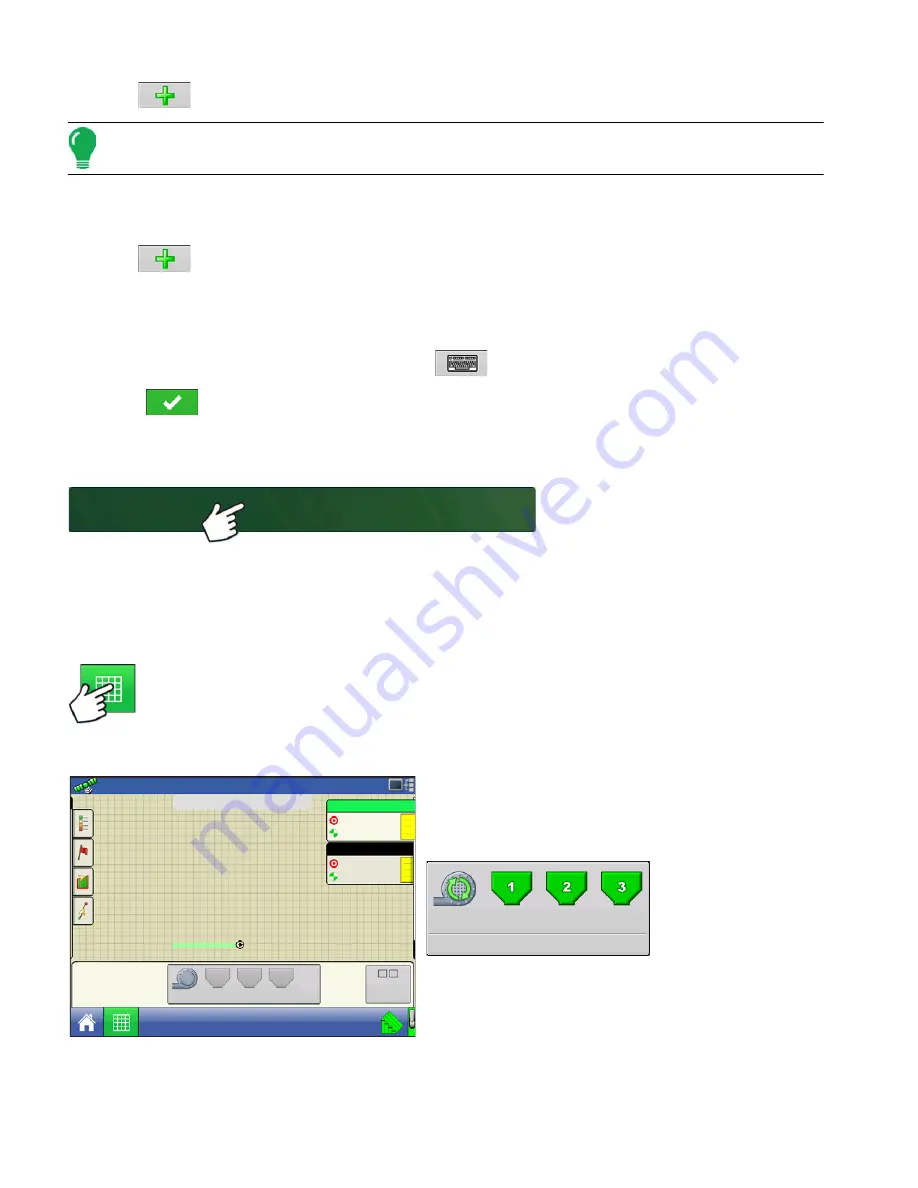
256
Firmware Version 5.4
5. Press
to start the process of adding components to the fertilizer blend.
Note: Any liquid herbicides set up within the system can be added to create an impregnated blend product.
6. Select the desired component from the list box. New components can be set up at this time if required.
7. Enter the amount of the first component.
8. Press
to start adding an additional component. (A dry mix can contain up to seven individual
components.)
9. The remaining Base Amount that is available after adding product components is shown at the bottom
of the on-screen list box.
10. Enter Manufacturer name if applicable. Press
to enter a unique name for the blend.
11. Press
to complete the process of setting up the dry blend. The new Dry Blend now appears
in the Product List.
L
OAD
C
ONFIGURATION
Press: Select Event button.
Select a Season, Grower, Farm, and
Field on the Management Selection
screen.
For more information, see
R
UN
C
ONFIGURATION
Once a configuration has been completed, the Map View button appears at the bottom of the
Home screen. Press the Map View button to see the Map screen. The map below is displayed
in Zoom to Detail view.
Meter Prime
Meter Prime is for Hydraulic Drives ONLY.
Press the
Strip Till Control button
.
Strip Till Control button
Select Event
100.00
50.00
50.00
100.00
DAP
MAP
4.09
ac
lb/ac
lb/ac
2500
1
2
20
15
Start
Prime
1 2
14.0
mph
3
RPM
15
3500
20
15
15
RPM
Summary of Contents for ag leader
Page 1: ...Operators Manual Firmware Version 5 4 Ag Leader PN 4002722 Rev G ...
Page 2: ...Firmware Version 5 4 ...
Page 20: ...6 Firmware Version 5 4 ...
Page 38: ...24 Firmware Version 5 4 For more information see Legend Settings on page 52 ...
Page 55: ...41 SETUP M ANAGEMENT S ETUP Remove button Press to remove a business ...
Page 56: ...42 Firmware Version 5 4 ...
Page 78: ...64 Firmware Version 5 4 ...
Page 82: ...68 Firmware Version 5 4 Press to Export All Log files Export All Log Files ...
Page 84: ...70 Firmware Version 5 4 ...
Page 94: ...80 Firmware Version 5 4 ...
Page 108: ...94 Firmware Version 5 4 ...
Page 140: ...126 Firmware Version 5 4 ...
Page 154: ...140 Firmware Version 5 4 ...
Page 158: ...144 Firmware Version 5 4 ...
Page 162: ...148 Firmware Version 5 4 ...
Page 222: ...208 Firmware Version 5 4 ...
Page 244: ...230 Firmware Version 5 4 ...
Page 260: ...246 Firmware Version 5 4 ...
Page 290: ...276 Firmware Version 5 4 ...
Page 304: ...290 Firmware Version 5 4 ...