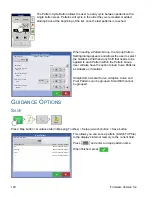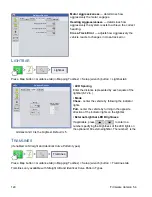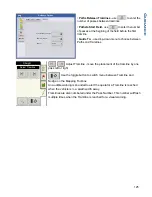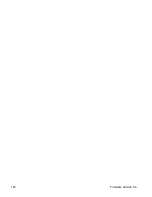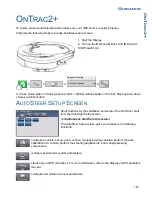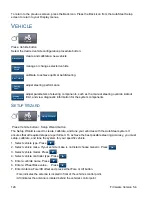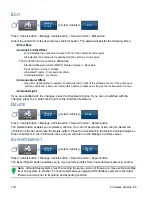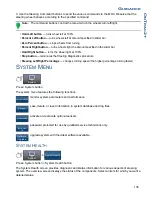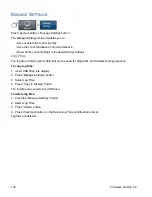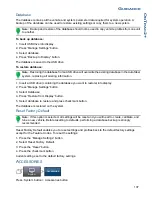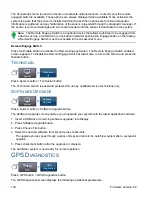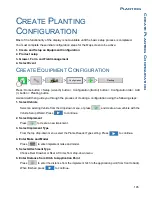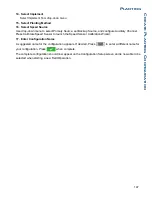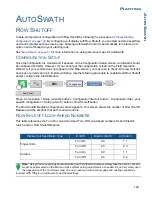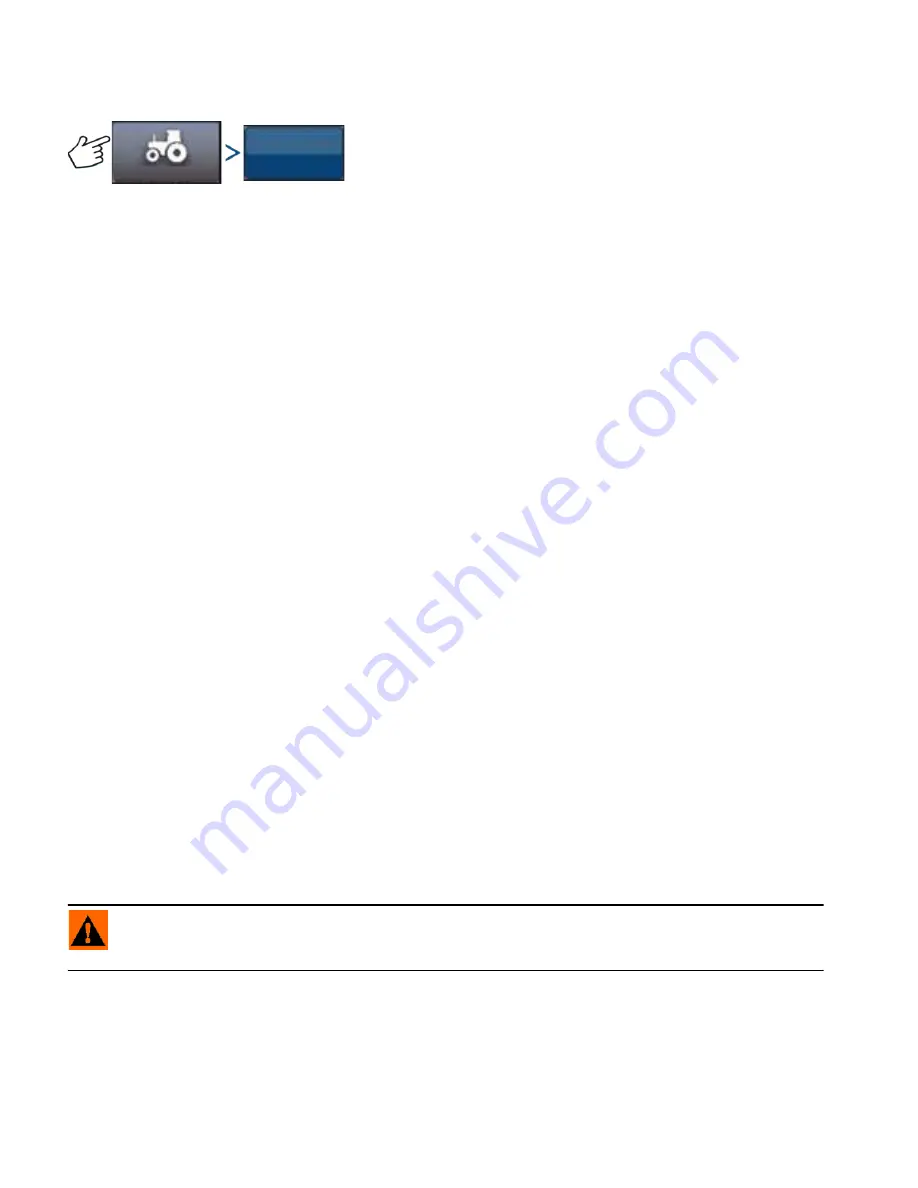
134
Firmware Version 5.4
S
TEERING
C
OMPONENTS
Press: Vehicle button > Steering Components
This screen enables you to adjust steering components. The list of components displayed varies
depending on your individual installation.
OnTrac2 ECU
The OnTrac2 ECU is the box that connects the AutoSteer controller to all AutoSteer sensors and actuators.
The OnTrac2 ECU screen provides indicators showing the ECU firmware version, engaged status, MDU
power status, and communication status.
Manual Steering Override
This setting determines how much force is required to disengage AutoSteering by manually turning the
steering wheel. Try the factory default limit first. If the Manual Steering Override limit is set too low, the
system disengages AutoSteering under normal AutoSteering conditions. If it is set too high, the wheel
requires excessive force before the system disengages.
To adjust the Manual Steering Override:
1. Press the START button and attempt to turn the steering wheel left or right with the factory default
Manual Steering Override value. If the default value works satisfactorily, proceed to Step 3. If you need to
set a new value, proceed to Step 2.
2. If the system does not disengage, press the minus button to lower the Manual Steering Override limit.
If the system disengages too easily, press the plus button to raise the Manual Steering Override limit. Turn
the steering wheel left or right with the new setting until the system disengages properly.
3. Once you are satisfied with the setting, press the Save Limit button to save the Manual Steering
Override limit. The successful save dialog box appears. Press the checkmark button, and then press the
Back button.
Remote Engage Switch
The Remote Engage screen provides an indicator showing whether or not the Remote Engage Switch (if
installed) is working properly. To test the Remote Engage Switch, press the remote engage switch once.
The indicator light should turn green.
MDU
The MDU screen provides a diagnostic test to verify that your MDU (Mechanical Drive Unit) is operating
correctly.
WARNING:
Before performing this test, ensure people and objects are clear of the vehicle. When
pressing the command buttons, the wheels move quickly from side to side. Press the STOP button
to halt the wheels.
To test the MDU:
1. From the Steering Components screen, select MDU.
2. Read the warning carefully, and then press the Continue button.
Vehicle
Steering
Components
Summary of Contents for ag leader
Page 1: ...Operators Manual Firmware Version 5 4 Ag Leader PN 4002722 Rev G ...
Page 2: ...Firmware Version 5 4 ...
Page 20: ...6 Firmware Version 5 4 ...
Page 38: ...24 Firmware Version 5 4 For more information see Legend Settings on page 52 ...
Page 55: ...41 SETUP M ANAGEMENT S ETUP Remove button Press to remove a business ...
Page 56: ...42 Firmware Version 5 4 ...
Page 78: ...64 Firmware Version 5 4 ...
Page 82: ...68 Firmware Version 5 4 Press to Export All Log files Export All Log Files ...
Page 84: ...70 Firmware Version 5 4 ...
Page 94: ...80 Firmware Version 5 4 ...
Page 108: ...94 Firmware Version 5 4 ...
Page 140: ...126 Firmware Version 5 4 ...
Page 154: ...140 Firmware Version 5 4 ...
Page 158: ...144 Firmware Version 5 4 ...
Page 162: ...148 Firmware Version 5 4 ...
Page 222: ...208 Firmware Version 5 4 ...
Page 244: ...230 Firmware Version 5 4 ...
Page 260: ...246 Firmware Version 5 4 ...
Page 290: ...276 Firmware Version 5 4 ...
Page 304: ...290 Firmware Version 5 4 ...