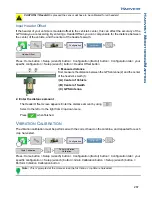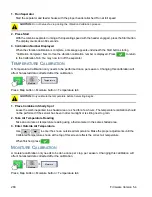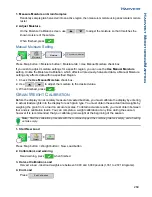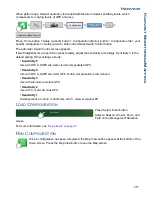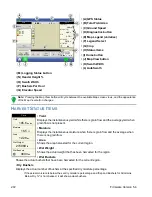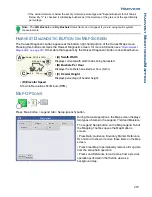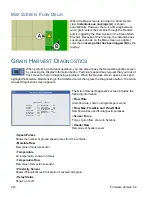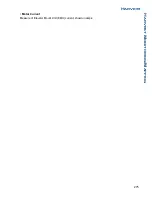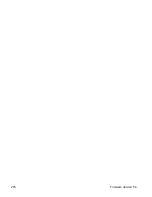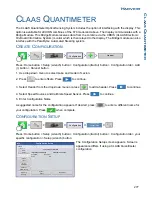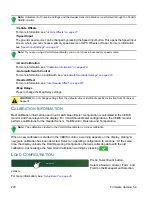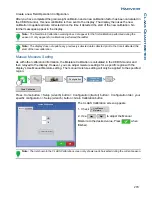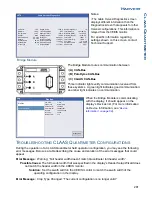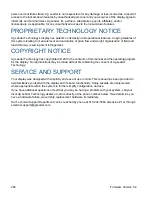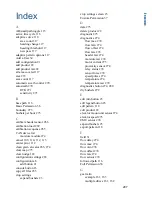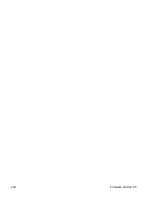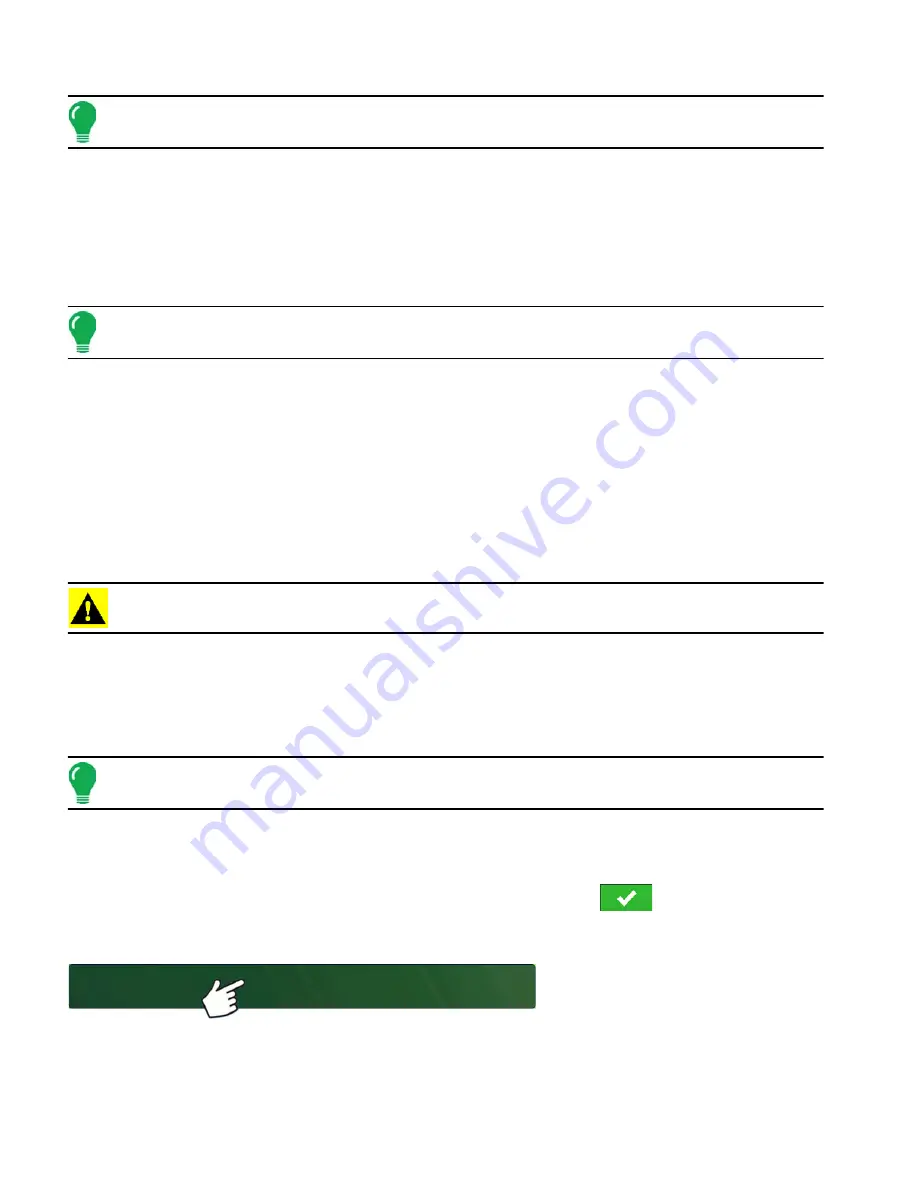
278
Firmware Version 5.4
Note: Adjustment of Combine Settings and the Header Sensor Calibration is performed through the CLAAS
CEBIS monitor.
• Vehicle Offsets
For more information, see
• Speed Input
The ground speed source can be changed by pressing the Speed Input button. This opens the Speed Input
screen, where you can choose a primary speed source of GPS, Wheels or Radar. For more information,
see
“Speed Input Settings” on page 72.
Note: If you are using a CLAAS Quantimeter, you do not choose a secondary speed source.
• Grain Calibration
For more information, see
“Calibration Information” on page 278
.
• Automatic Swath Control
For more information on AutoSwath, see
“AutoSwath Sensitivity Settings” on page 270
• Header Offset
For more information, see
“Input Header Offset” on page 267
.
• Map Delays
Press to change the Map Delay settings.
CAUTION: Do not change settings from the default value of 4 without specific instruction from Technical
Support!
C
ALIBRATION
I
NFORMATION
Most calibration information used in a CLAAS Quantimeter configuration is calculated in the CEBIS
monitor and then relayed to the display. For CLAAS Quantimeter configurations, the CEBIS monitor
performs calibrations for the Header Sensor, Yield Monitor, Moisture and Temperature.
Note: The calibration created in the CLAAS Quantimeter is a linear calibration.
When a new calibration is started in the CEBIS monitor, a warning appears on the display, stating “A
new grain calibration has been detected. Select an operating configuration to continue.” At the same
time, the display unloads the Field Operating Configuration that was collecting data with the old
calibration. Acknowledge the New Grain Calibration warning by pressing
.
L
OAD
C
ONFIGURATION
Press: Select Event button.
Select a Season, Grower, Farm, and
Field on the Management Selection
screen.
For more information, see
Select Event
Summary of Contents for ag leader
Page 1: ...Operators Manual Firmware Version 5 4 Ag Leader PN 4002722 Rev G ...
Page 2: ...Firmware Version 5 4 ...
Page 20: ...6 Firmware Version 5 4 ...
Page 38: ...24 Firmware Version 5 4 For more information see Legend Settings on page 52 ...
Page 55: ...41 SETUP M ANAGEMENT S ETUP Remove button Press to remove a business ...
Page 56: ...42 Firmware Version 5 4 ...
Page 78: ...64 Firmware Version 5 4 ...
Page 82: ...68 Firmware Version 5 4 Press to Export All Log files Export All Log Files ...
Page 84: ...70 Firmware Version 5 4 ...
Page 94: ...80 Firmware Version 5 4 ...
Page 108: ...94 Firmware Version 5 4 ...
Page 140: ...126 Firmware Version 5 4 ...
Page 154: ...140 Firmware Version 5 4 ...
Page 158: ...144 Firmware Version 5 4 ...
Page 162: ...148 Firmware Version 5 4 ...
Page 222: ...208 Firmware Version 5 4 ...
Page 244: ...230 Firmware Version 5 4 ...
Page 260: ...246 Firmware Version 5 4 ...
Page 290: ...276 Firmware Version 5 4 ...
Page 304: ...290 Firmware Version 5 4 ...