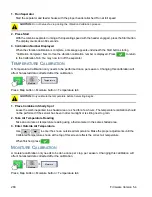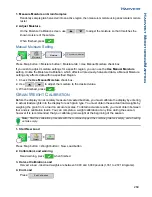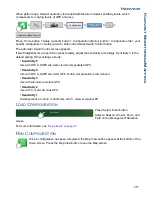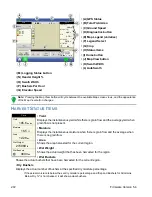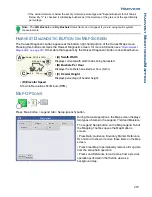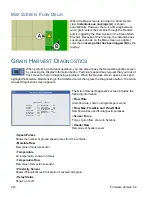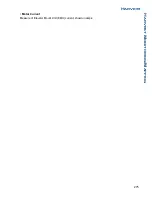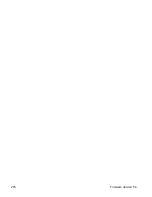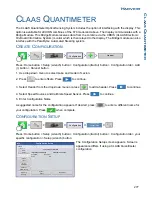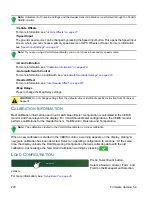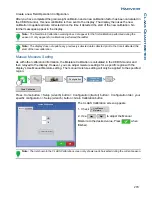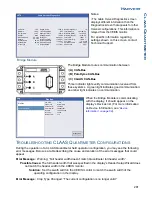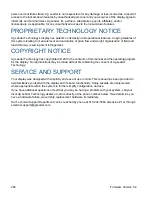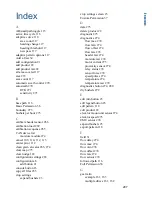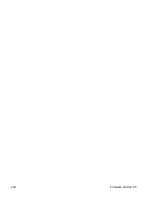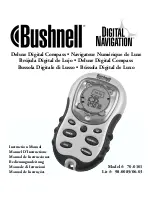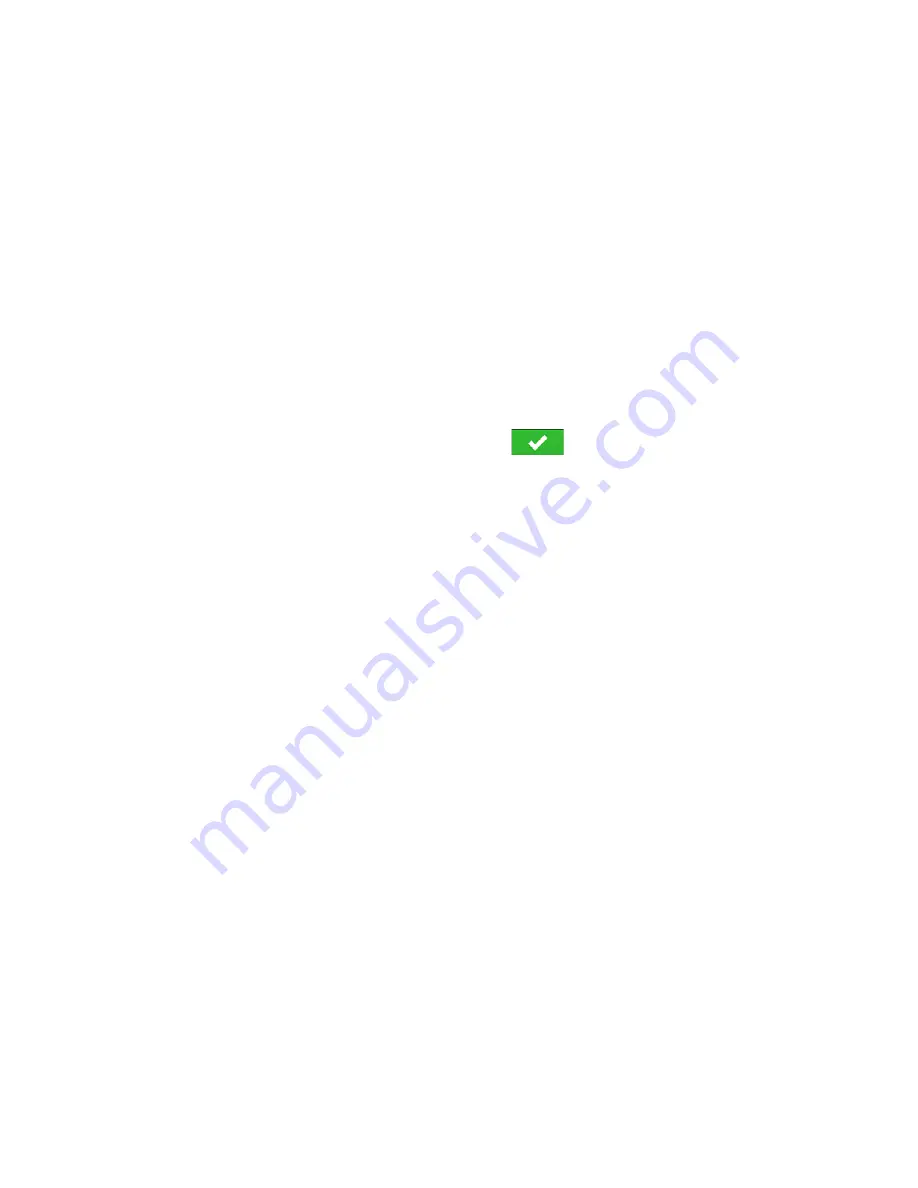
282
Firmware Version 5.4
Possible Cause:
The display has detected that the crop type specified in the CEBIS monitor has
changed to a crop type that is different than what is specified in the display’s field operation
configuration.
Either:
Solution:
1. Change the crop type specified in the CEBIS monitor back to what is specified
in the display. Then reload the display’s field operation configuration.
Or
Solution:
2. Create a new field operation configuration that includes the new crop type. If
necessary, create a new Harvest Product in Product Setup with the Harvest Crop Wizard.
For more information, see
“Grain Harvest Settings” on page 23
Error Message:
Grain Calibration: “A new grain calibration has been detected. Select an operating
configuration to continue.”
Possible Cause:
When a new calibration is started in the CEBIS monitor, the warning at left
appears on the display. At the same time, the display unloads the Field Operating Configuration
that was collecting data with the old calibration.
Solution:
Acknowledge the warning by pressing
. At the Home screen, press the
Select Event
button. Use the Field Operation Wizard to create a new field operation
configuration. After receiving the new calibration from the CEBIS monitor, the display will
calculate that field operation configuration’s harvest data by using this new calibration
that was sent from CEBIS. (Also discussed in
“Calibration Information” on page 278
).
Error Message:
CLAAS Communication Error: “Cannot communicate with CLAAS bridge module.”
Possible Cause:
No communication between Bridge Module and CLAAS CAN-Bus. (Shown as
Indicator Light
C
).
Solution:
Check cabling between Module and CLAAS Can-Bus.
Error Message:
CAN Node Lost: “AL Bridge Node has stopped communicating.”
Possible Cause:
No communication between Bridge Module and display. (Shown as Indicator Light
A
).
Solution:
Check cabling between Bridge Module and display.
Summary of Contents for ag leader
Page 1: ...Operators Manual Firmware Version 5 4 Ag Leader PN 4002722 Rev G ...
Page 2: ...Firmware Version 5 4 ...
Page 20: ...6 Firmware Version 5 4 ...
Page 38: ...24 Firmware Version 5 4 For more information see Legend Settings on page 52 ...
Page 55: ...41 SETUP M ANAGEMENT S ETUP Remove button Press to remove a business ...
Page 56: ...42 Firmware Version 5 4 ...
Page 78: ...64 Firmware Version 5 4 ...
Page 82: ...68 Firmware Version 5 4 Press to Export All Log files Export All Log Files ...
Page 84: ...70 Firmware Version 5 4 ...
Page 94: ...80 Firmware Version 5 4 ...
Page 108: ...94 Firmware Version 5 4 ...
Page 140: ...126 Firmware Version 5 4 ...
Page 154: ...140 Firmware Version 5 4 ...
Page 158: ...144 Firmware Version 5 4 ...
Page 162: ...148 Firmware Version 5 4 ...
Page 222: ...208 Firmware Version 5 4 ...
Page 244: ...230 Firmware Version 5 4 ...
Page 260: ...246 Firmware Version 5 4 ...
Page 290: ...276 Firmware Version 5 4 ...
Page 304: ...290 Firmware Version 5 4 ...