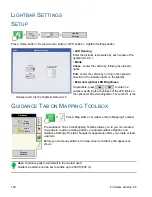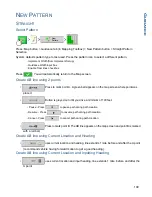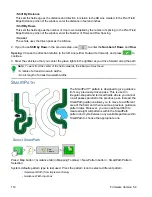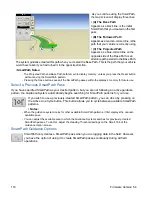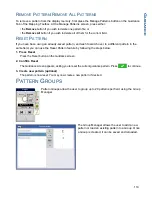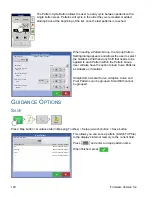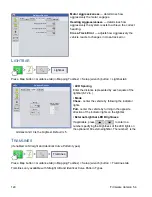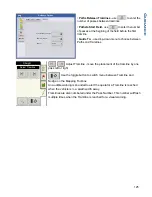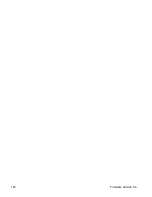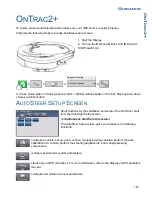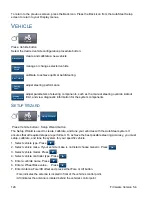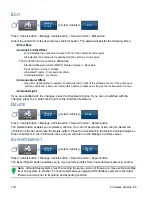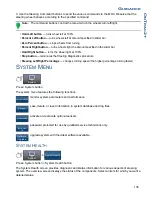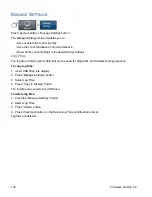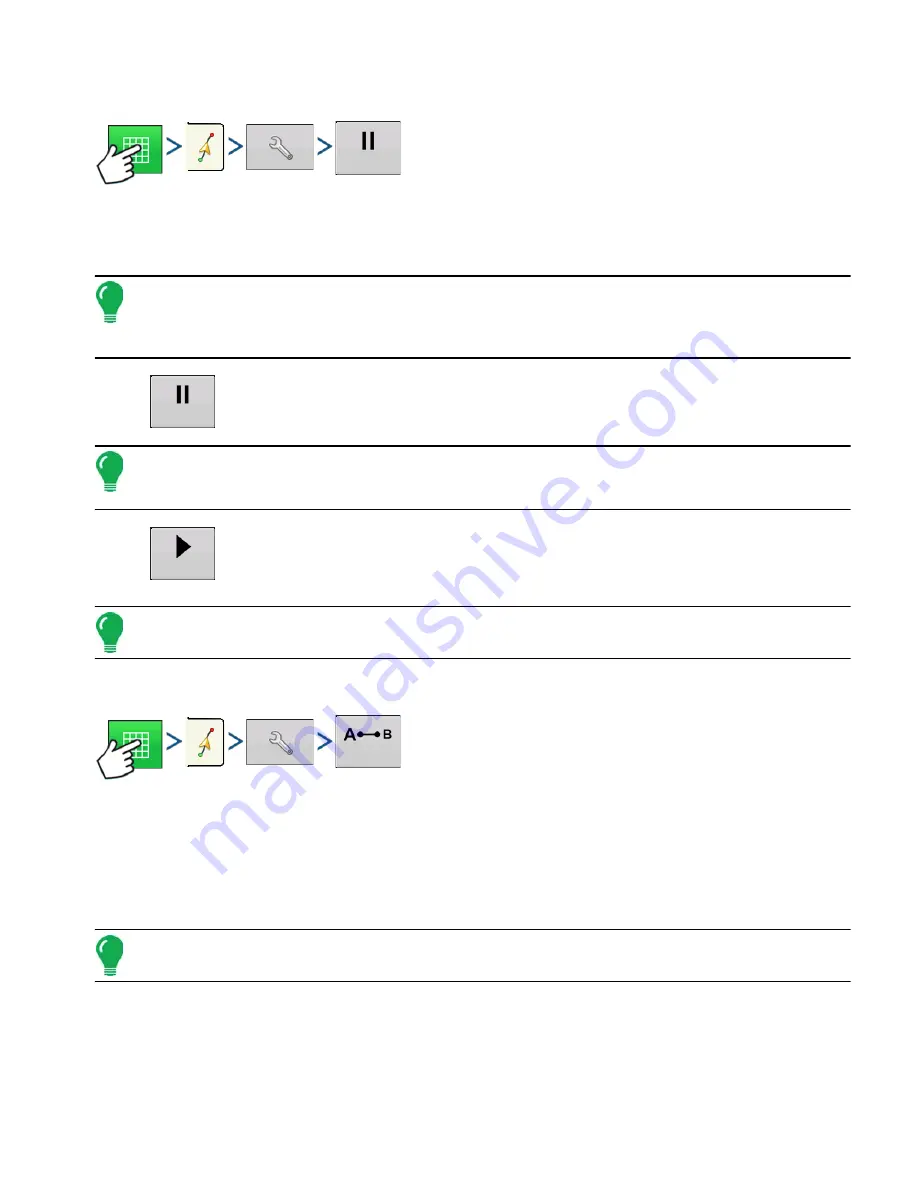
121
G
UIDANCE
P
AUSE
Press: Map button > Guidance tab (in Mapping Toolbox) > Setup (wrench) button > Pause button
The Pause button allows your display to stop logging points along an AB Line. Once this button is
pressed, a Resume button will take its place until you press this button and Pause reappears.
Note: If you are using the display to follow a set AB Line and wish to temporarily deviate from this line, you
can use the Pause button to pause the display's guidance logging activity. This feature could be used, for
example, by a vehicle operator who must refill a sprayer. When paused, the display will continue to give the
distance back to the original pause point position.
• Press Pause button.
Press the Pause button on the Guidance screen. When you do so, the place where you
paused appears on the Map screen as a yellow ball.
Note: You can pause a pattern even if you have not set the “B” point yet. If you do so, the message in the
lightbar will read "Need B." If you pause the pattern after you have set your AB Line, then the lightbar will
indicate the distance your vehicle must travel to return to the pause point.
• Press Resume button.
To resume your pattern, press the Resume button to resume logging on your AB Line.
Note: If you press the Resume button before you have returned to the original AB Line, your display will select
the closest AB Line to your vehicle.
R
EMARK
A
Press: Map button > Guidance tab (in Mapping Toolbox) > Setup (wrench) button > Remark A button
If you chose Straight patten, the Remark A button appears on the Guidance Options screen. The
Remark A button "re-marks" the A point by moving it to the current position while maintaining the same
heading. A brief message appears in the on-screen lightbar, stating "Point A Remarked."
N
UDGE
Note: Only Straight patterns offer two Nudge settings. All other patterns have a single nudge setting.
Pause
Pause
Resume
Remark A
Summary of Contents for ag leader
Page 1: ...Operators Manual Firmware Version 5 4 Ag Leader PN 4002722 Rev G ...
Page 2: ...Firmware Version 5 4 ...
Page 20: ...6 Firmware Version 5 4 ...
Page 38: ...24 Firmware Version 5 4 For more information see Legend Settings on page 52 ...
Page 55: ...41 SETUP M ANAGEMENT S ETUP Remove button Press to remove a business ...
Page 56: ...42 Firmware Version 5 4 ...
Page 78: ...64 Firmware Version 5 4 ...
Page 82: ...68 Firmware Version 5 4 Press to Export All Log files Export All Log Files ...
Page 84: ...70 Firmware Version 5 4 ...
Page 94: ...80 Firmware Version 5 4 ...
Page 108: ...94 Firmware Version 5 4 ...
Page 140: ...126 Firmware Version 5 4 ...
Page 154: ...140 Firmware Version 5 4 ...
Page 158: ...144 Firmware Version 5 4 ...
Page 162: ...148 Firmware Version 5 4 ...
Page 222: ...208 Firmware Version 5 4 ...
Page 244: ...230 Firmware Version 5 4 ...
Page 260: ...246 Firmware Version 5 4 ...
Page 290: ...276 Firmware Version 5 4 ...
Page 304: ...290 Firmware Version 5 4 ...