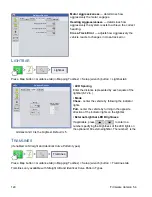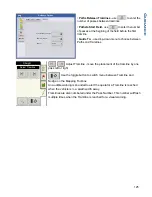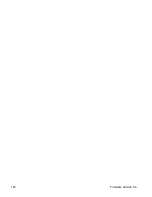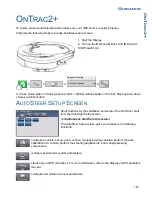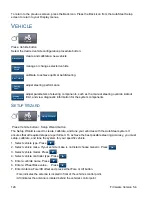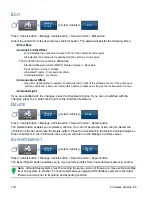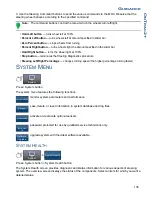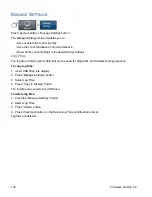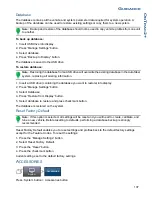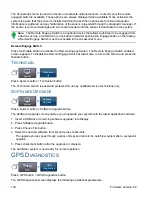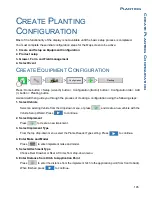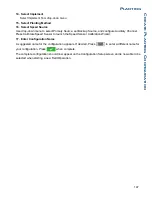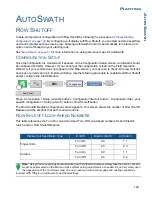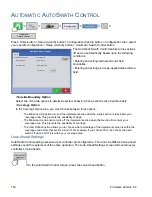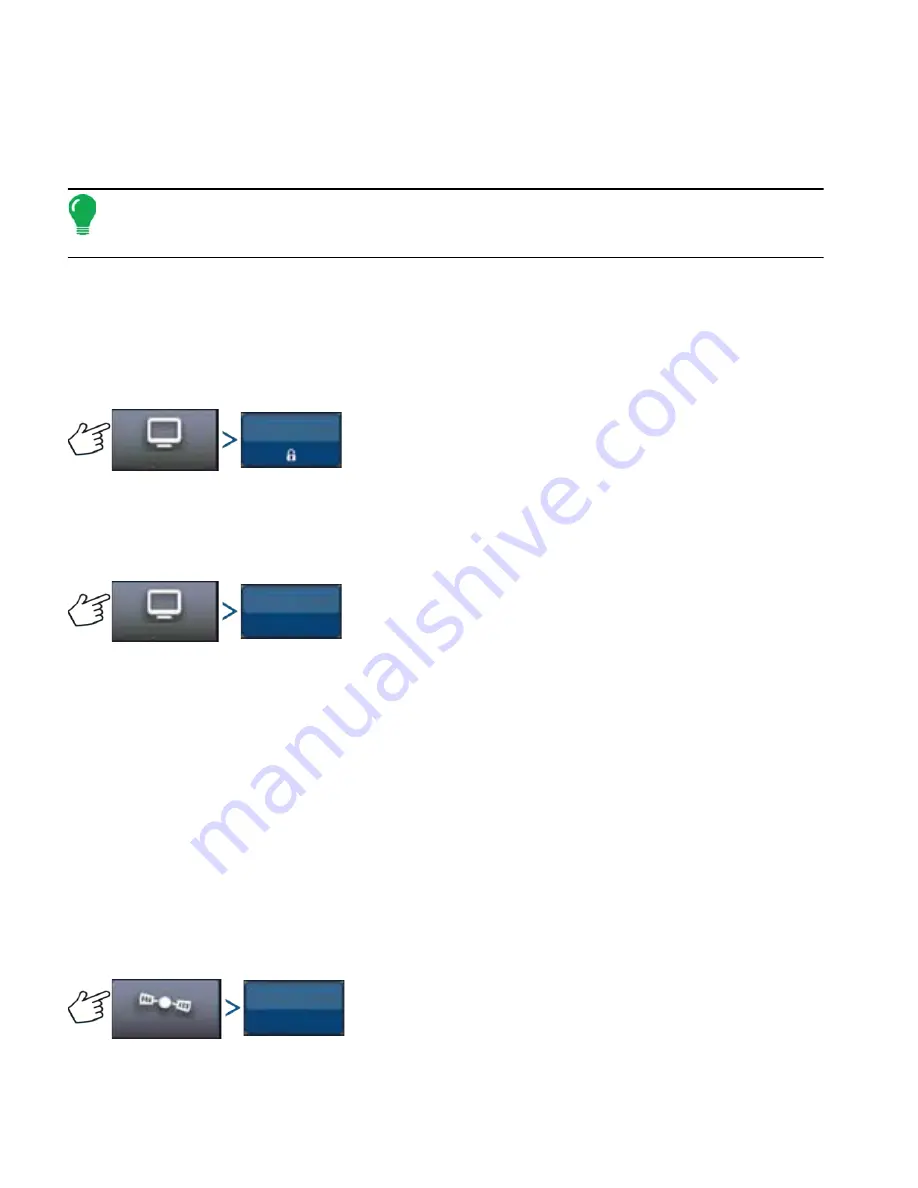
138
Firmware Version 5.4
The Accessories menu is used to activate or deactivate optional sensors. Currently only the remote
engaged switch is available. These options are always displayed when available. Once activated, the
system is aware that the sensor is installed and functional. When options are functional diagnostic
information is gathered and any malfunction of the sensor is reported through the diagnostic manager. If
the sensor is removed warnings and errors are reported until the sensor is deactivated in the system.
Note:
The Remote Engage Switch is an optional device that allows AutoSteer to be engaged from
a device such as a foot switch or push button instead of pushing the Engage button on the display.
A Remote Engage Switch must be activated in the Accessories menu.
Remote Engage Switch
Press the Enable button to activate the Remote Engage Switch. The Remote Engage Switch enabled
screen appears. To disable the Remote Engage Switch at a later time, return to the screen and press the
Disable button.
T
ECHNICIAN
Press: System button > Technician button
The Technician screen is password protected for use by qualified service technicians only.
S
OFTWARE
U
PGRADE
Press: System button > Software Upgrade button
The Software Upgrade screen enables you to upgrade your system with the latest application software:
1. Insert a USB drive (containing software upgrade) into Display.
2. Press Software Upgrade button.
3. Press Choose File button.
4. Select the desired software from list and press checkmark.
The upgrade process goes through a series of steps and reboots the AutoSteer system after a successful
upgrade.
5. Press checkmark button after the upgrade is complete.
The AutoSteer system is now ready for normal operation.
GPS D
IAGNOSTICS
Press: GPS button > GPS Diagnostics button
The GPS Diagnostics screen displays the following operational parameters:
System
Technician
System
Software
Upgrade
GPS
GPS
Diagnostics
Summary of Contents for ag leader
Page 1: ...Operators Manual Firmware Version 5 4 Ag Leader PN 4002722 Rev G ...
Page 2: ...Firmware Version 5 4 ...
Page 20: ...6 Firmware Version 5 4 ...
Page 38: ...24 Firmware Version 5 4 For more information see Legend Settings on page 52 ...
Page 55: ...41 SETUP M ANAGEMENT S ETUP Remove button Press to remove a business ...
Page 56: ...42 Firmware Version 5 4 ...
Page 78: ...64 Firmware Version 5 4 ...
Page 82: ...68 Firmware Version 5 4 Press to Export All Log files Export All Log Files ...
Page 84: ...70 Firmware Version 5 4 ...
Page 94: ...80 Firmware Version 5 4 ...
Page 108: ...94 Firmware Version 5 4 ...
Page 140: ...126 Firmware Version 5 4 ...
Page 154: ...140 Firmware Version 5 4 ...
Page 158: ...144 Firmware Version 5 4 ...
Page 162: ...148 Firmware Version 5 4 ...
Page 222: ...208 Firmware Version 5 4 ...
Page 244: ...230 Firmware Version 5 4 ...
Page 260: ...246 Firmware Version 5 4 ...
Page 290: ...276 Firmware Version 5 4 ...
Page 304: ...290 Firmware Version 5 4 ...