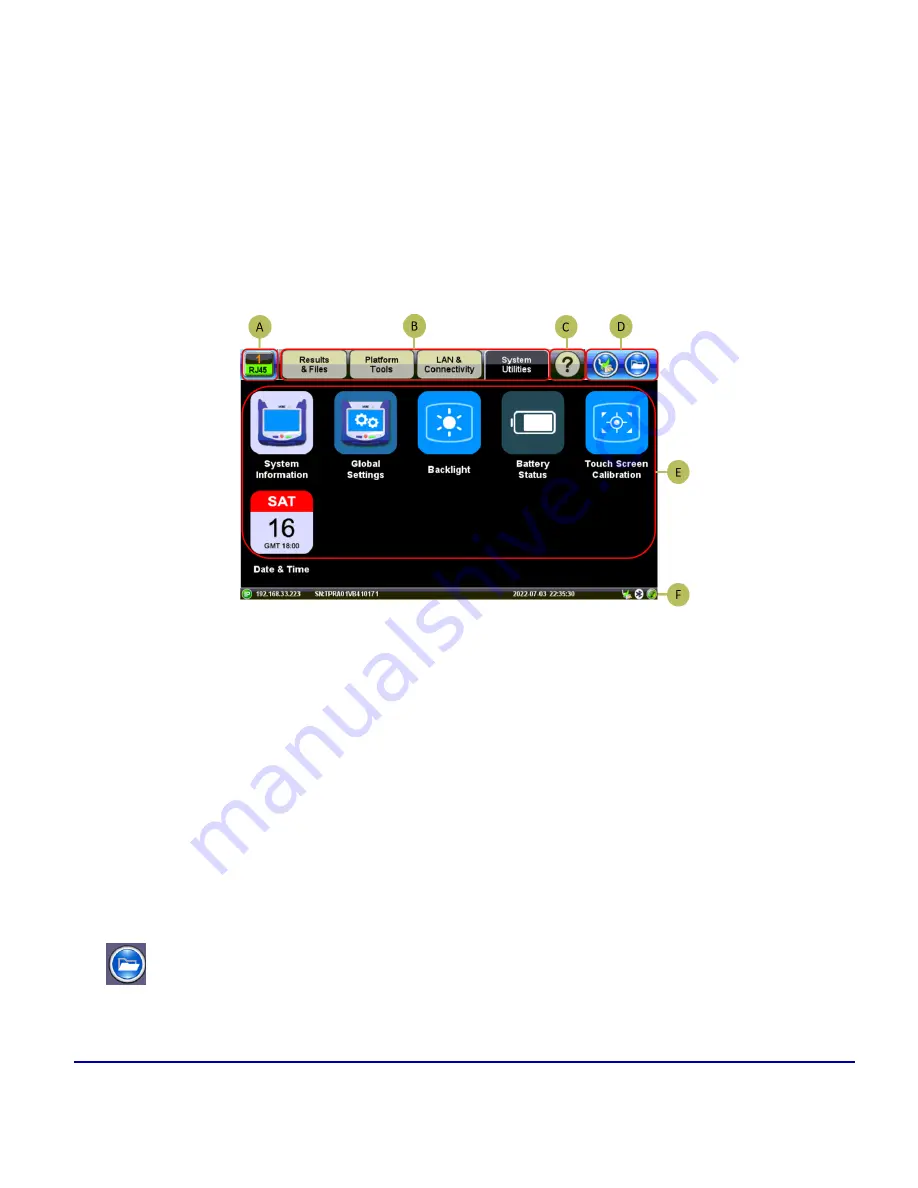
Basic Operation
© VeEX Inc. All Rights Reserved.
22
l
Never use excessive pressure on the touch-screen as this may damage its functionality.
l
Never use sharp objects such as a pen, screwdriver etc. as this may damage the surface.
l
Clean the surface of the touch screen using a soft cloth and mild detergent only. Do not use alcohol.
See
"Touch Screen Calibration" on page 128
for instructions on how to recalibrate the touch-screen.
Home Menu and Navigation
A: Test Application
The Active Test Application icon indicates the test application in use on the V150 chassis
platform.
B: Utilities Menu
C: Information Icon
Provides access to on-line manual and quick guides.
D: Storage and Battery Information
Storage and USB drive management. Battery/Charging state.
E: Utilities Menu Icons
Select setting to modify.
F: Connection Status
Displays the status of external connections, i.e. Bluetooth, WiFi, power supply.
Platform Screen Icons
File
: Provides general internal storage information. indicates the presence/detection of com-
patible USB memory stick and provides proper memory stick ejection function (before remov-
ing).
Summary of Contents for MTX150x Lite
Page 61: ...61 VeEX Inc All Rights Reserved Ethernet V FTP Setup Upload V FTP Download Results...
Page 63: ...63 VeEX Inc All Rights Reserved Platform Functions Platform Tools Results Files...
Page 102: ...Platform Functions VeEX Inc All Rights Reserved 102 Bluetooth Setup Info Scan...
Page 105: ...105 VeEX Inc All Rights Reserved Platform Functions Scan Bluetooth Connection Passcode...
Page 118: ...Platform Functions VeEX Inc All Rights Reserved 118...
















































