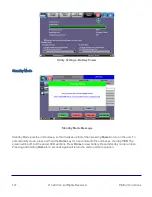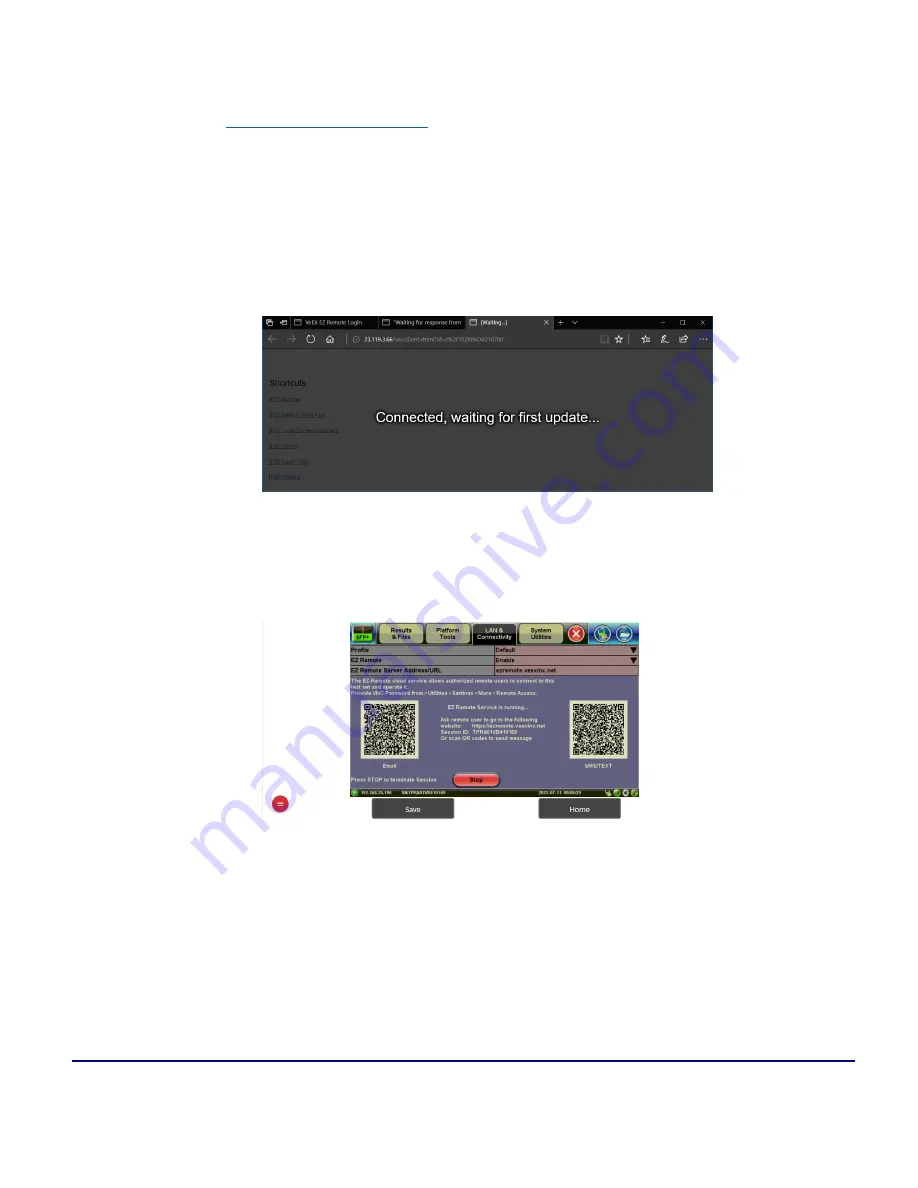
117
© VeEX Inc. All Rights Reserved.
Platform Functions
1. From a PC, Mac, Tablet or Smartphone launch an industry-standard Web Browser application and
enter the URL
. (without the www.). Enable pop-ups for your browswe
and be sure to authorize access to the site, if confirmation is requested by the browser or OS.
2. Enter the
>Session ID
provided, making sure not to confuse zeroes (0) with Os. Click on
Search
to
find the target test set and stablish a peer-to-peer connection. The password is pass1.
3. Once verified and connected, wait for the remote user interface to refresh. This may take a few
seconds.
4.
Shortcut buttons are provided below the mirrored screen, allowing access to functions provided by
physical buttons on the instrument, such as
Settings
,
Home
,
Save Test
results. Click or tap on the
shortcut to activate it.
5. Once the remote GUI appears, you can use the
Remote Control
tab to operate the test set in the
same way you would control a local unit from its touch screen.
Summary of Contents for MTX150x Lite
Page 61: ...61 VeEX Inc All Rights Reserved Ethernet V FTP Setup Upload V FTP Download Results...
Page 63: ...63 VeEX Inc All Rights Reserved Platform Functions Platform Tools Results Files...
Page 102: ...Platform Functions VeEX Inc All Rights Reserved 102 Bluetooth Setup Info Scan...
Page 105: ...105 VeEX Inc All Rights Reserved Platform Functions Scan Bluetooth Connection Passcode...
Page 118: ...Platform Functions VeEX Inc All Rights Reserved 118...