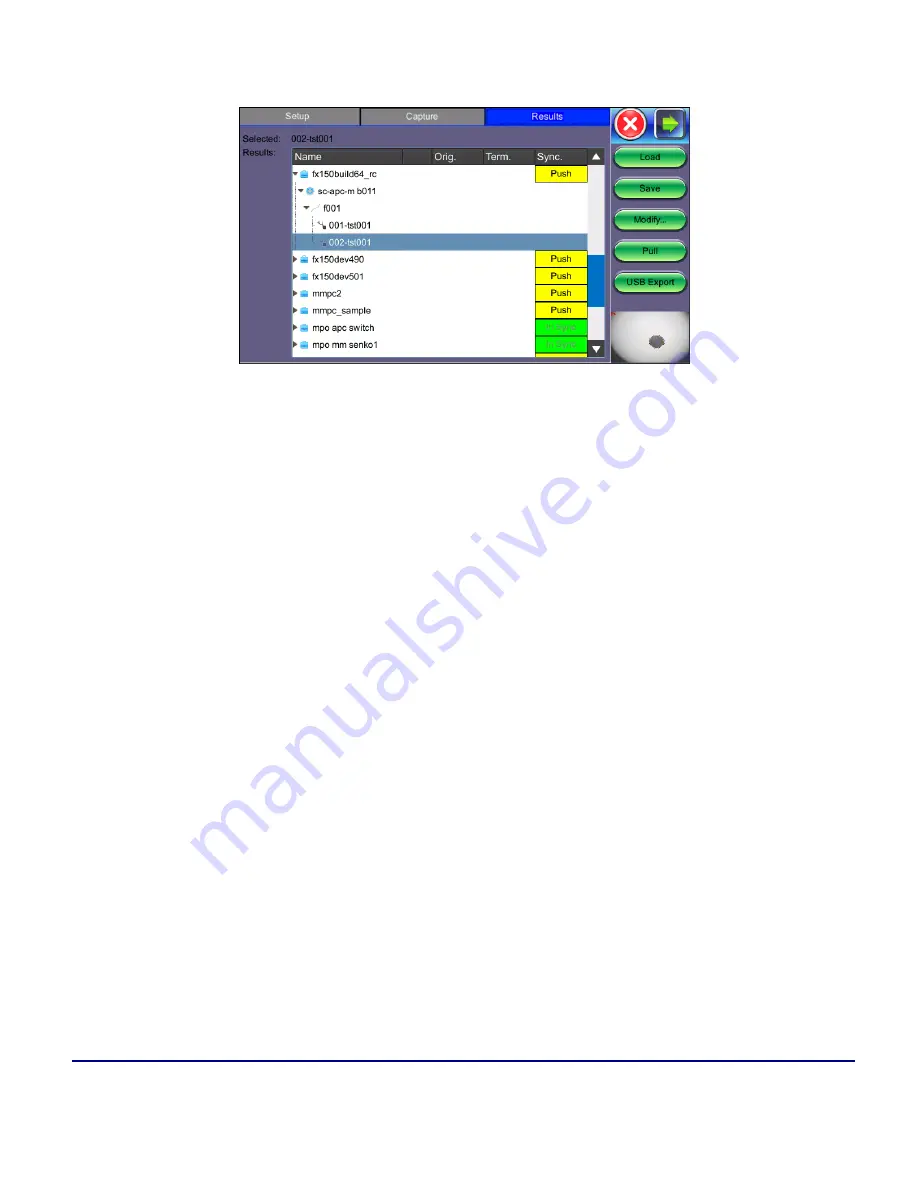
87
© VeEX Inc. All Rights Reserved.
Platform Functions
Results/Reports
Fiber Scope Analysis Result Files
(Scope image appears on bottom right corner of the screen.)
The results screen displays management options for saved results including uploading/downloading files from
"Fiberizer Cloud" on the facing page
. The directory displays the location of stored files.
Select the file(s) by tapping them.
l
Push/In Sync
: Uploads locally saved results to
"Fiberizer Cloud" on the facing page
In Sync
indic-
ates the results have been saved to Fiberizer Cloud successfully.
l
Load
: Loads the selected image onto the Capture tab.
l
Save
: Manually saves and names the image displayed in Capture (autosave is disabled). Once
saved, the files can be accessed in the
or R-Server.
l
Modify
: Select a file or folder in the directory to modify. Options to Rename, Remove, and upload
the selection to Fiberizer Cloud are available.
l
Pull
: When connected, pulls file from Fiberizer Cloud onto test set.
l
USB Export
: Exports files to USB stick. Choose Export Group to retain the tree format (sub-dir-
ectory) or Export Flat to create a single filename using sub-directories to build a name.
In the Fiber Scope Analysis Result Files example above when choosing to retain the tree format, the
highlighted 022-tst001 results file can be found in the following directory after exporting:
>fx150build64_rc > sc-apc-m b01
.
Summary of Contents for MTX150x Lite
Page 61: ...61 VeEX Inc All Rights Reserved Ethernet V FTP Setup Upload V FTP Download Results...
Page 63: ...63 VeEX Inc All Rights Reserved Platform Functions Platform Tools Results Files...
Page 102: ...Platform Functions VeEX Inc All Rights Reserved 102 Bluetooth Setup Info Scan...
Page 105: ...105 VeEX Inc All Rights Reserved Platform Functions Scan Bluetooth Connection Passcode...
Page 118: ...Platform Functions VeEX Inc All Rights Reserved 118...
















































