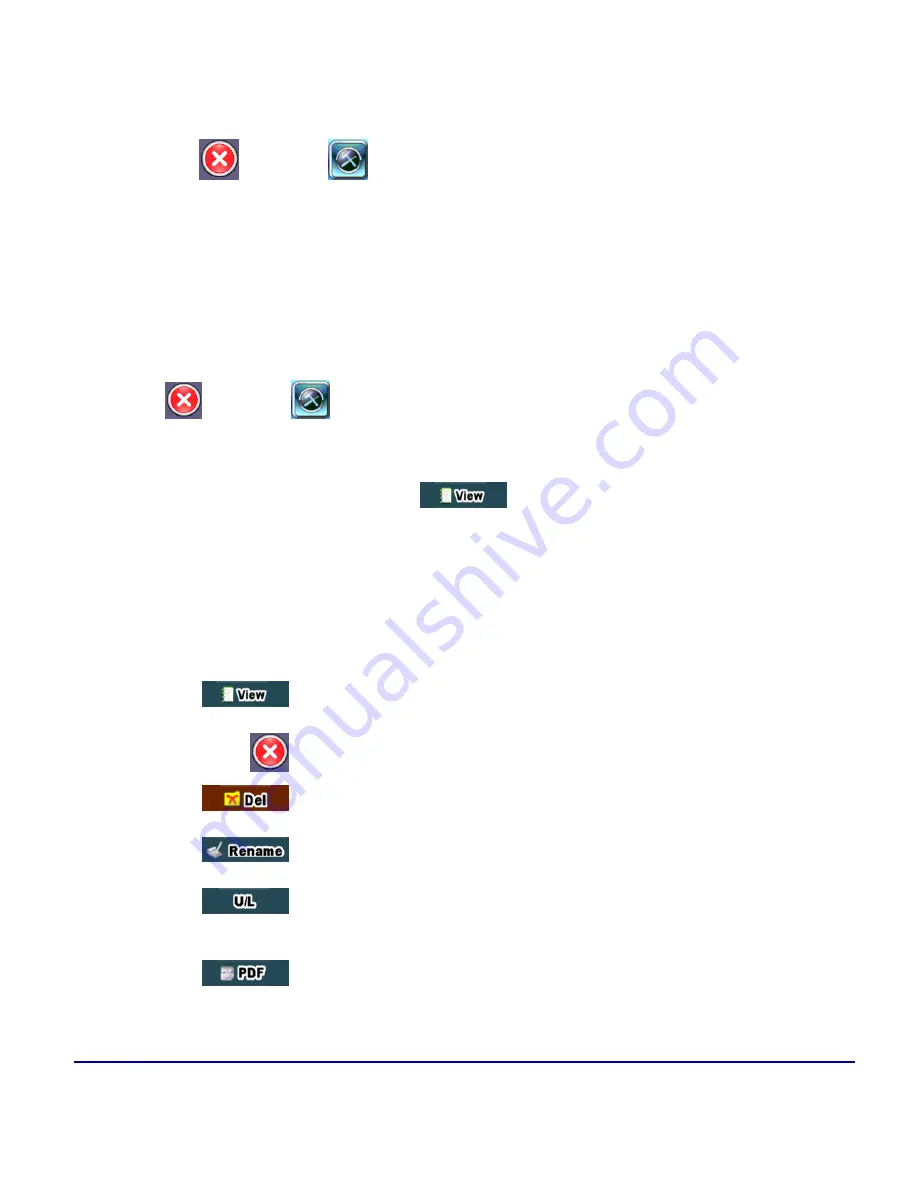
MTX150x Lite Quick
Guide
© VeEX Inc. All Rights Reserved.
146
To append additional information to test reports:
1. Press
, then press
on the top left of the screen.
2. Select the
System Utilities
tab, then select
Global Settings
.
3. Select the
Storage Setting
tab and set
Advance Saving
to
ON
.
Step 5: View Results and Generate Test Reports
To access the test results stored in the test set:
1. Press
, then press
on the top left of the screen.
2. Select the
Results & Files
tab, then select
Saved
. The File Manager screen is displayed.
3. Select the desired results file, then press
to open the test report.
To navigate the test results report, use the links in its Table of Content and the right rocker switch to scroll Up
and Down.
More about File Manager functions
Opens the selected test report (one).
Closes the current test report and goes back to the File Manager.
Deletes all unlocked test reports that are selected with checkmarks.
Renames the selected test report (one).
Unlocks or Locks test reports. Locked reports are identified by a red pad-
lock icon. Locked test reports cannot be deleted or renamed.
Generates a PDF copy of the test report and stores it in an attached USB
memory stick (required) for distribution (e.g., via email).
Summary of Contents for MTX150x Lite
Page 61: ...61 VeEX Inc All Rights Reserved Ethernet V FTP Setup Upload V FTP Download Results...
Page 63: ...63 VeEX Inc All Rights Reserved Platform Functions Platform Tools Results Files...
Page 102: ...Platform Functions VeEX Inc All Rights Reserved 102 Bluetooth Setup Info Scan...
Page 105: ...105 VeEX Inc All Rights Reserved Platform Functions Scan Bluetooth Connection Passcode...
Page 118: ...Platform Functions VeEX Inc All Rights Reserved 118...

















