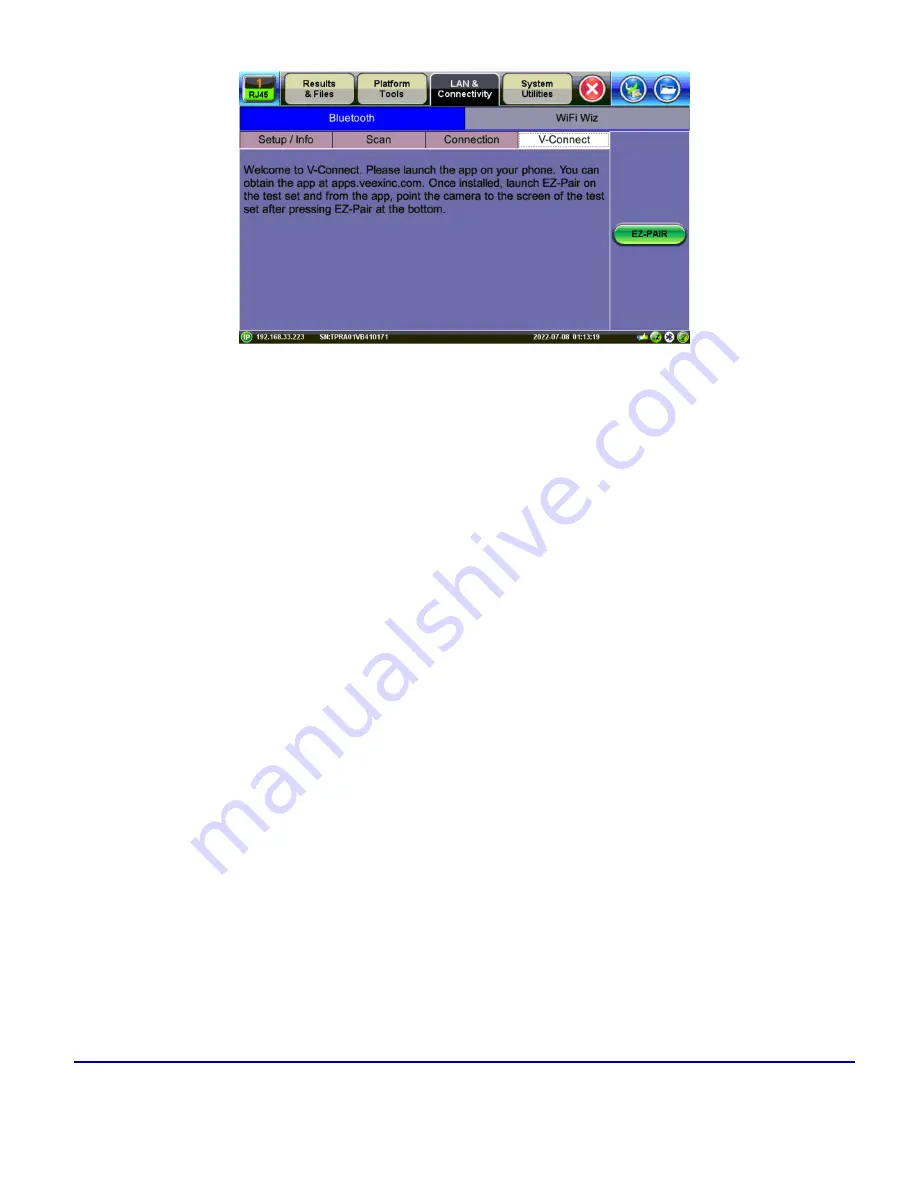
Platform Functions
© VeEX Inc. All Rights Reserved.
106
V-Connect/VxConnect
Bluetooth Setup
1. Press
Scan
to check for available Bluetooth devices. Once scanning is complete, a list of discovered
Bluetooth devices will be listed. Please ensure the peripheral device is set to
Discoverable
during
Scanning and Pairing operation.
2. Press
Pair BT
to begin the pairing process. During the pairing operation, you will be prompted to
enter a code on the peripheral device (PC or Mobile Phone) in order to pair successfully. Enter the
last 4 digits of the test set's serial number as shown in the
Connection
tab.
3. Once paired, click the
Services
button at the bottom of the screen to check the service attributes. To
upload test results via Bluetooth, full data upload service will be required.
Summary of Contents for MTX150x Lite
Page 61: ...61 VeEX Inc All Rights Reserved Ethernet V FTP Setup Upload V FTP Download Results...
Page 63: ...63 VeEX Inc All Rights Reserved Platform Functions Platform Tools Results Files...
Page 102: ...Platform Functions VeEX Inc All Rights Reserved 102 Bluetooth Setup Info Scan...
Page 105: ...105 VeEX Inc All Rights Reserved Platform Functions Scan Bluetooth Connection Passcode...
Page 118: ...Platform Functions VeEX Inc All Rights Reserved 118...
















































